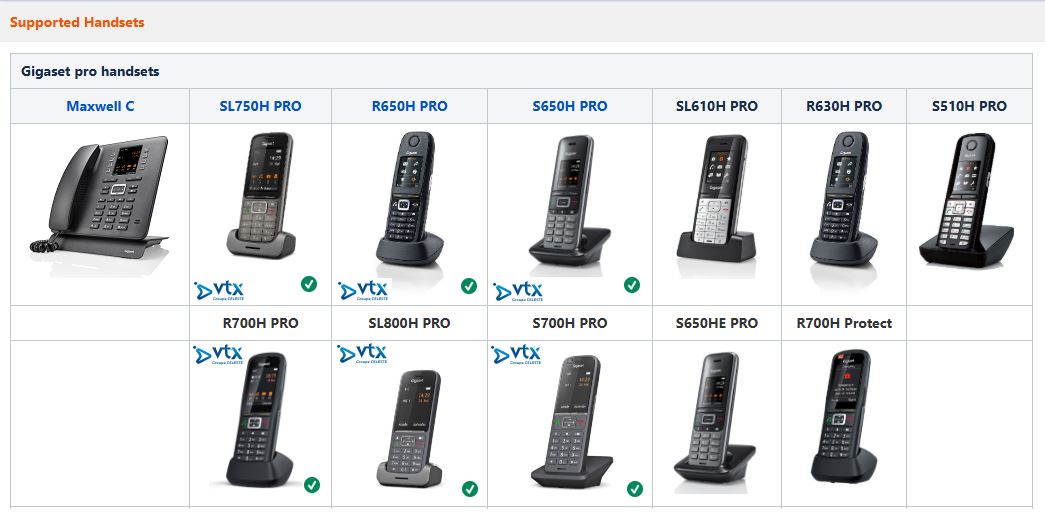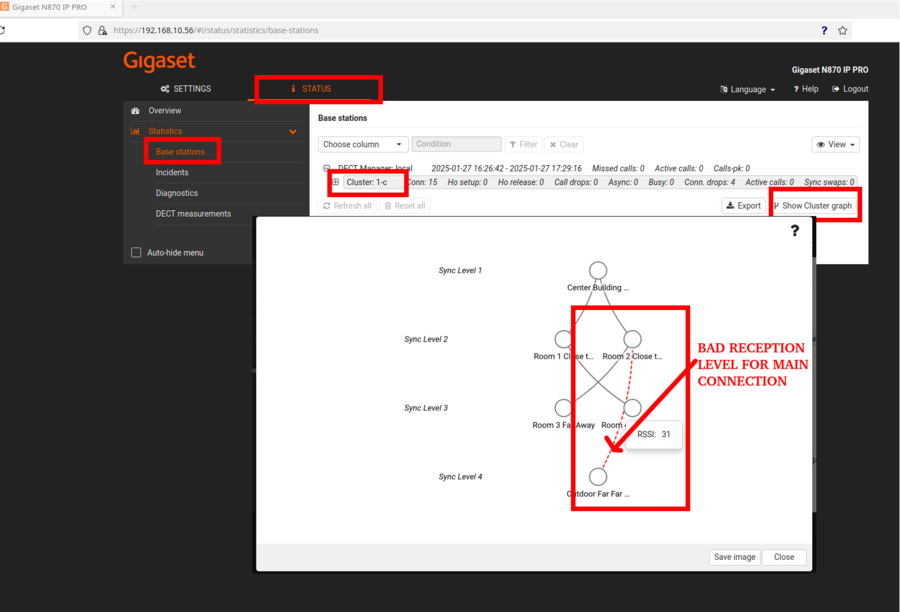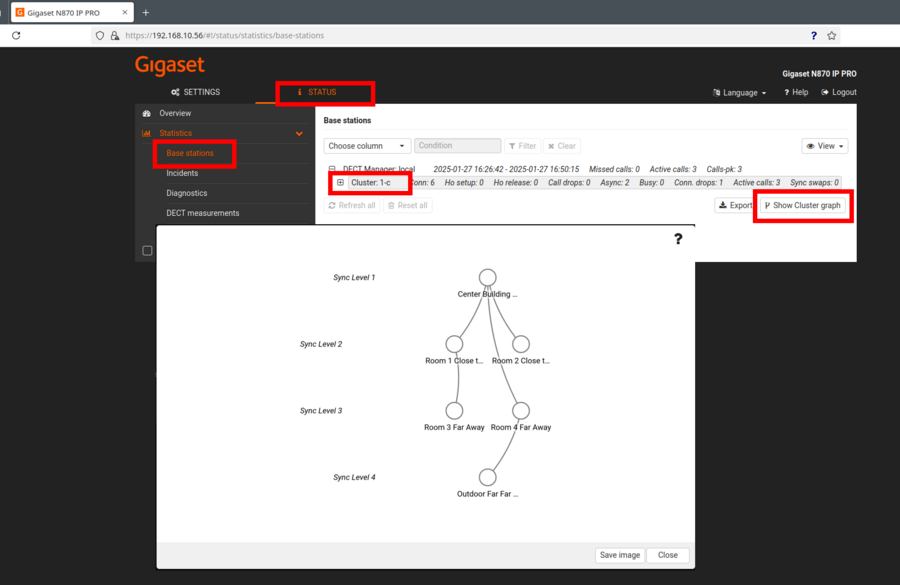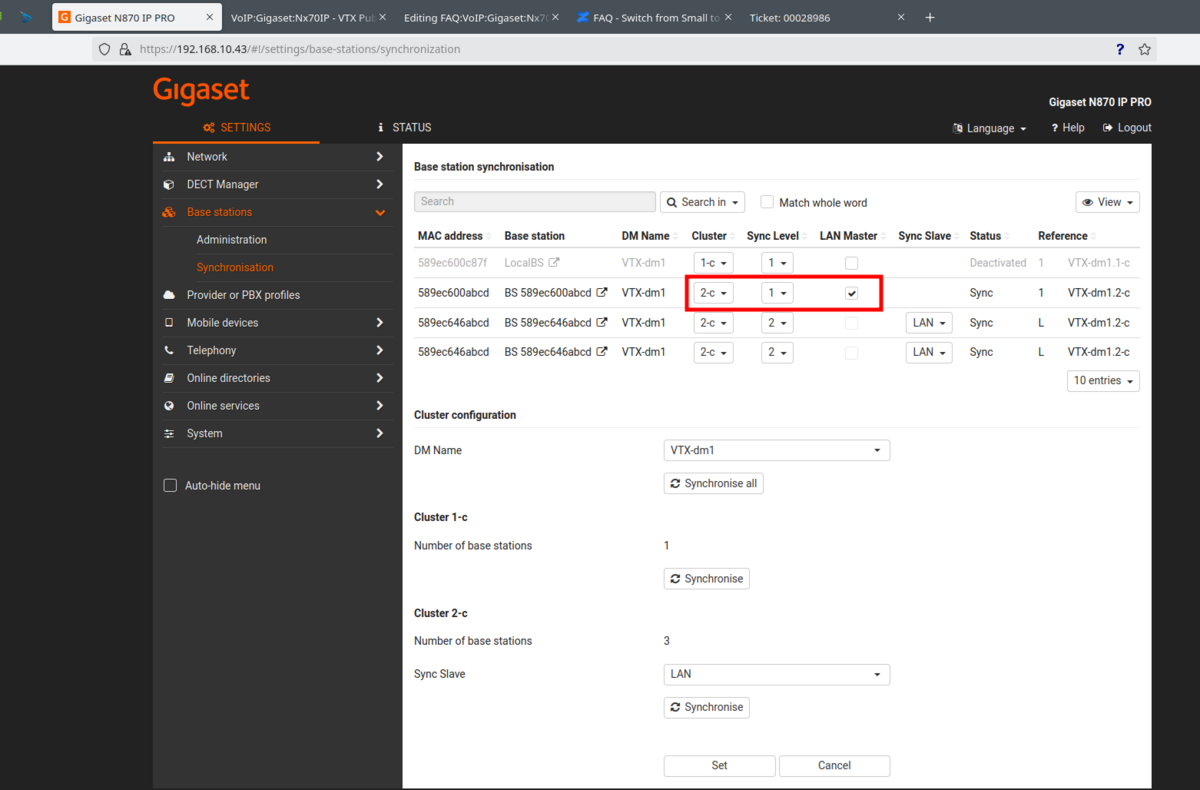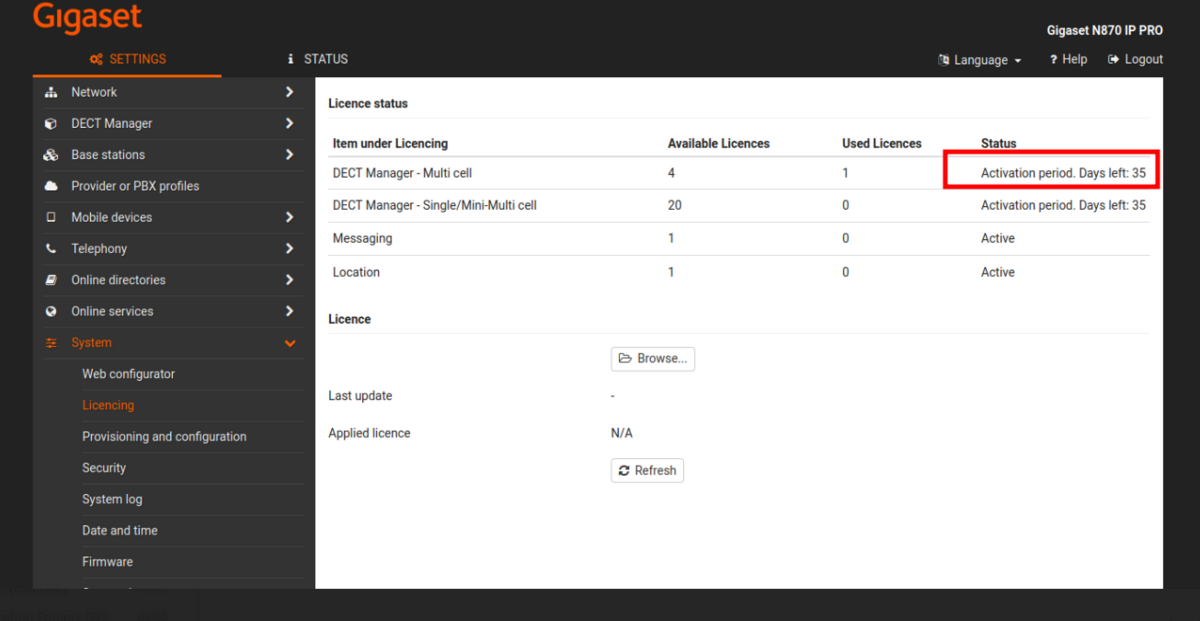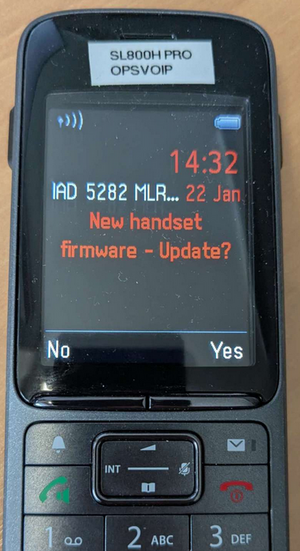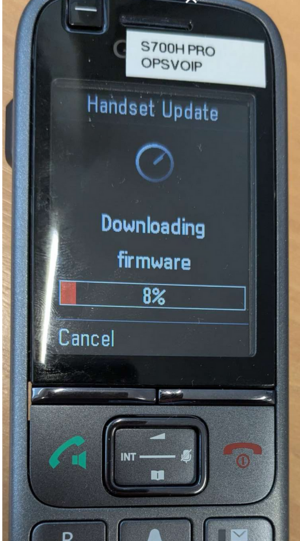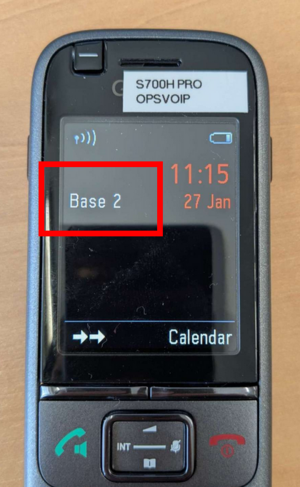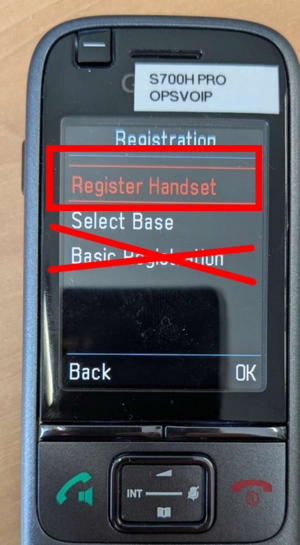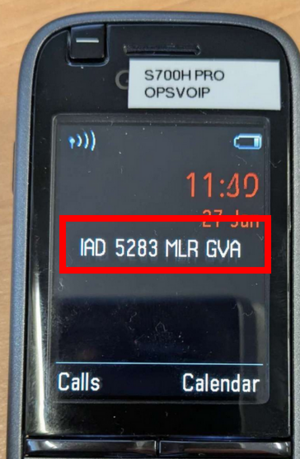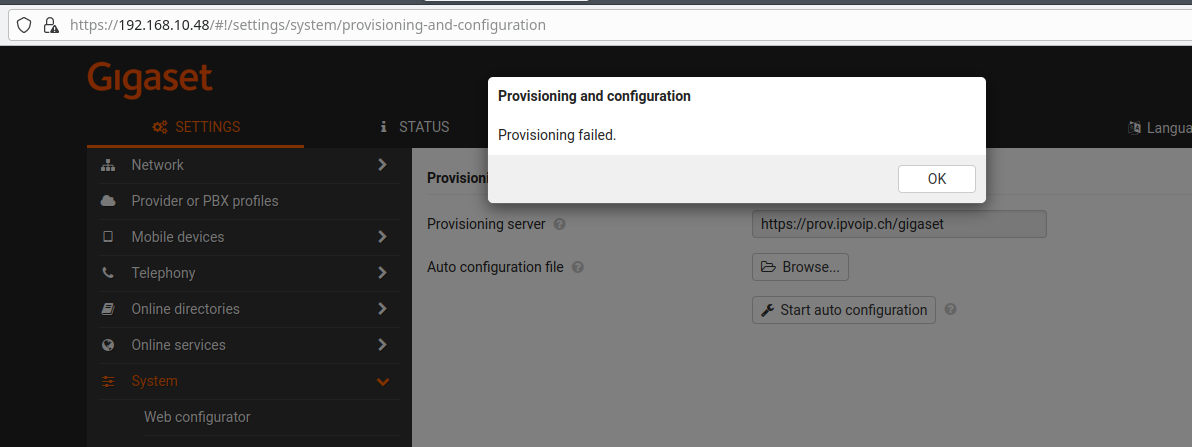VoIP:Gigaset:Nx70IP
From VTX Public Wiki
Introduction[edit | edit source]
The purpose of this page is to give information needed to be able to manage Gigaset N870IP and N670IP. VTX is providing full auto configuration of SIP account + DECT Handset configuration. Only the initial pairing of Base station with the DECT Manager and Integrator are needed. Once the final open pairing button is working, all addition of new accounts and DECT phone can be done remotely.
Quick-User Guide link[edit | edit source]
From the VTX/Celeste Customer Selfcare Portal Hardware Module (i.e where you do map VoIP Hardware and SIP Phones) https://kiosk.vtx.ch/VoIP/ManageToIP.aspx , for N870IP and N670IP, you will have have a Quick-User guide icon link pointing to this page
History[edit | edit source]
- 2025-11-20: We are now setting the DECT Region to Europe automatically for all new setup and modification, so it is now possible to configure N670IP and N870IP and map DECT handset without ever connecting to the Gigaset base station
- 2023-11-02: Opening DECT registration can now be done from the Kiosk, so to add a new SIP account + DECT Handset, you can do everything remotely from the Kiosk. no need to connect on N87x Base Station configuration page. You only need to open registration from Kiosk and map the phone with default PIN 0000 (cf videos)
Requirements[edit | edit source]
Documentation[edit | edit source]
- Official Manuals :
- DataSheet:
- Official FAQ N870IP + N670IP : https://teamwork.gigaset.com/gigawiki/pages/viewpage.action?pageId=613089809
- Change Nx70IP Mode on Reset: https://teamwork.gigaset.com/gigawiki/display/GPPPO/FAQ+-+Installation
- VTX Internal documentation: https://wiki.interne.smart-telecom.ch/wiki/VoIP:Hardware:Gigaset_N870IP_PRO
Network[edit | edit source]
Firewall[edit | edit source]
You will find documentation about Firewall requirements in Network:Firewall:Configuration
LAN Sync[edit | edit source]
| If you plan to use LAN Base Synchronization to optimize coverage, you must make sure that your network is compatible, otherwise the sync will keep failing ("Async" error in status) and calls will cut ! There are important requirements on multicast, low jitter and QOS, cf sections below |
- Network Requirements: https://teamwork.gigaset.com/gigawiki/display/GPPPO/FAQ+-+LAN+synchronisation+White-paper#FAQLANsynchronisationWhitepaper-LANsyncNetwork
- Multicast enabled
- PTPv2 deviation < 0.5 ms
- Working QoS + DSCP tagging
- LAN Sync quality: https://teamwork.gigaset.com/gigawiki/display/GPPPO/FAQ+-+LAN+synchronisation+White-paper#FAQLANsynchronisationWhitepaper-LANsyncQuality
- LAN synchronization quality - q-idx-it : Need to be > 93% !!
POE: Power Over Ethernet[edit | edit source]
| Model | POE Class | Max Power | Source |
|---|---|---|---|
| N870IP | PoE IEEE 802.3af classe 1 | < 3.8 W | https://teamwork.gigaset.com/gigawiki/display/GPPPO/Datasheets+-+N870+IP |
| N870IP E | PoE IEEE 802.3af classe 1 | < 3.8 W | https://teamwork.gigaset.com/gigawiki/display/GPPPO/Datasheets+-+N870E+IP |
| N670IP | PoE IEEE 802.3af classe 1 | < 3.8 W | https://teamwork.gigaset.com/gigawiki/display/GPPPO/Datasheets+-+N670+IP |
DECT Cluster: LAN or DECT synchronisation[edit | edit source]
Number of DECT antennas needed[edit | edit source]
- Information:
- Depending if you plan, and if you can use LAN synchronization, the number of base station needed will be different. To ensure DECT sync, you need to have 2 adjacent base stations with a RSSI level >= 43 because they need to sync via DECT, whereas when using LAN sync, to ensure smooth DECT handset handover, you need to have adjacent Base station with a RSSI > 17 to have the phone in the middle able to roam from one antenna to another ! So depending on synchronization type, number of needed antennas will not be the same
- If you did not perform your did survey correctly, either you will have to few antennas and sync will break all the time, or coverage will not be enough, or you will have way too much antennas and your customer price tag will be too high for nothing
- Problematic: You wish to determine the number of antennas needed + where they should be placed
- Solution: Follow steps below
- Follow the Gigaset Partner trainings or/and read the documentation !
- Read VoIP:Gigaset:Nx70IP#DECT_/_LAN_Survey_+_synchronization
- Read https://teamwork.gigaset.com/gigawiki/pages/viewpage.action?pageId=1462796696 (Animation showing DECT vs LAN sync )
- Read https://teamwork.gigaset.com/gigawiki/display/GPPPO/DECT+Site+Planning+Kit+%28SPK%29+PRO (DECT Site Survey Kit)
- Read https://teamwork.gigaset.com/gigawiki/display/GPPPO/FAQ+-+One+button+Diagnostics%2C+RSSI+table (Info about neeeded RSSI Level)
- Read https://teamwork.gigaset.com/gigawiki/display/GPPPO/FAQ+-+LAN+synchronisation+White-paper#FAQLANsynchronisationWhitepaper-LANsyncDistance
- Verify if the network is LAN sync compatible or not
- Perform the DECT survey to determine the number of antennas needed based on the Antenna sync mode
Gigaset DECT Audit Tools[edit | edit source]
For complex DECT installation, is is compulsory to follow trainings and to use the Gigaset DECT Audit Kit to be able to know where to place antennas
Partner Trainings[edit | edit source]
VTX does provide Partner trainings that are compulsory to follow before working with any Gigaset DECT products. Managing DECT environment is complex: adding too few antennas and you will have coverage and handover problems, adding too much antennas and the cost will go too high
Video Trainings[edit | edit source]
| The purpose of these videos is to give an overview of how easy it gets to provision and maintain Gigaset N870IP and N670IP base stations |
| Sorry for the background noise in the videos |
Video Training : (N870IP only) - Main base station - Change DECT Mode and Reset Base Station[edit | edit source]
| By default Base Station should be in DECT Mode only, so you might have to change them to Full Mode to be able to set it up |
Video Training : Nx70IP - 1st Auto Provisioning[edit | edit source]
Video Training : Nx70IP - Add SIP account and DECT Handset automatically[edit | edit source]
| 2023-11-03: Open DECT registration remotely for 10 minutes can now be done from Kiosk ! |
Video Training : Nx70IP - Change Name in Realtime[edit | edit source]
Video Training : Nx70IP - Open DECT Registration manually[edit | edit source]
| This is only needed to connect the 1st SIP account, for the next ones, you can do it from the Kiosk |
Usage[edit | edit source]
How to auto provision a N670IP ? - Short Version[edit | edit source]
- Problematic: You wish to auto provision an N670IP single cell station
- Long Version Solution: Look at the videos above + all documentation
- Short Version Solution: Cf below
- Kiosk - Setup all the SIP + DECT Handset mapping on the N670IP
- 1st config: Reboot base to kick off 1st config + Firmware Upgrade (upgrade takes ~10 minutes and LEDs will blink red)
- DECT Handsets Pairing
- Open DECT Handset Pairing from Kiosk : Click pairing button in Kiosk (1st handset pairing will require a quick reboot, read Kiosk popup info)
- Call: DECT handset will display your SIP account name, and you can call out
- Handset Update: Browse DECT handset menu to kick off a Handset firmware update (pull mode check only for DECT handset)
- Other pairing: Future DECT Handset pairing can be enabled from Kiosk realtime
How to auto provision a N870IP Cluster ? - Short Version[edit | edit source]
- Problematic: You wish to auto provision on N870IP cluster
- Long Version Solution: Look at the videos above + all documentation
- Short Version Solution: Cf below
- Kiosk - Setup all the SIP + DECT Handset mapping on the main N870IP Base Station that will be the Integrator
- Main Base = Integrator : Make sure that the main base station (the one with the SIP accounts) is in the correct mode all in one "2 blue icons", cf 1st video
- 1st config: Reboot base to kick off 1st config + Firmware Upgrade (upgrade takes ~10 minutes and LEDs will blink red)
- DECT Cluster setup
- DECT Antenna Cluster: Now you can add more antennas in the cluster and make a stable DECT or LAN cluster
- DECT Cluster Status - No RED errors: Verify that the DECT or LAN sync is stable, no red lines, no errors, cf VoIP:Gigaset:Nx70IP#DECT_/_LAN_Survey_+_synchronization
- DECT Handsets Pairing
- Open DECT Handset Pairing from Kiosk : Click pairing button in Kiosk (1st handset pairing will require a quick reboot, read Kiosk popup info)
- Call: DECT handset will display your SIP account name, and you can call out
- Handset Update: Browse DECT handset menu to kick off a Handset firmware update (pull mode check only for DECT handset)
- Other pairing: Future DECT Handset pairing can be enabled from Kiosk realtime
How to add a new N870IP/N670IP or Gigaset Handset in the Hardware Module of the customer to allow full auto provisioning ?[edit | edit source]
- Problematic: You would like to have N870IP / N670IP visible in https://kiosk.vtx.ch/VoIP/ManageToIP.aspx customer selfcare
- Information: If the hardware was purchased with VTX, it is automatically added in the system
- Solution: The hardware need to be added by VTX Sales Support Team or by VTX Partners from customer Selfcare Portal
List of by VTX supported Gigaset Handsets available for autoprovisioning:
FAQ[edit | edit source]
How to connect to the web interface of Nx70IP[edit | edit source]
- Problematic: You wish to connect to the web interface of a Nx70IP
- Solution: Follow the procedure below
- Use https://www.gigaset-config.com/ to get the IP of the device
- Enter the IP in a browser to connect to it (you will need to have LAN access towards the device)
- Default credentials are admin / admin
- First time login you will be forced to change the default password (FAQ: Gigaset)
- If you have lost the credentials, you will need to factory reset the device. It is possible to change the password via auto provisioning "WebUIAccounts.1.Password", but it is not available yet
How to factory reset a Nx70IP[edit | edit source]
- Symptoms: You do not have access anymore to the base station because you have lost the credentials, or base station is in BS mode and you cannot connect to it anymore
- Problematic: How to factory reset the Nx70IP
- Solution: Follow one of the solution
- (Physical solution): You can use the next section to change the role and reset, you can also check the video above
- Press the key for 10 seconds until they shutdown
- Quickly press several times the keys until you have the blue and blue ones ( for all in one box + DHCP client )
- Press again the key for 5 seconds until both goes to red
- Wait for reset
- (Web Interface solutions): You can factory reset from Gigaset Web Interface
- Connect to Gigaset web interface ( use https://www.gigaset-config.com/ to get the IP of the device )
- Go in menu Settings / System / Reboot and reset
- Click on Reset to device "All in one - Dynamic IP" and click "reset to" button
- (Official Documentation): You can use the next section to change the role and reset, or follow the official documentation : https://teamwork.gigaset.com/gigawiki/display/GPPPO/FAQ%20-%20Reboot%20and%20Reset%20to%20factory%20default
How to change the Role of a N870IP using the main button[edit | edit source]
- Information: Since firmware 2.57.1+ , it is possible to change from Integrator to All in one from Web Reset to factory menu, if you have an older box, you will need to do it manually
- Problematic: You wish to change the role of the N870IP between All in one Box, Antenna only and DECT Manager
- Solution: Follow https://teamwork.gigaset.com/gigawiki/display/GPPPO/FAQ+-+Installation
Auto Provisioning Not working[edit | edit source]
Super Important Information to remember[edit | edit source]
- Important Information
- Dynamic SIP accounts: SIP accounts created by auto provisioning are using random username and password and are not visible anywhere
- New credentials update: SIP accounts are automatically destroyed each time you unmap, or unmap/remap a SIP account in Kiosk: So if you change configuration in Kiosk, you need to have the Nx70IP informed about the change to get the new credentials
- SIP reload check-sync: When new SIP accounts are created, or DECT mapping is changed, or DECT registration is opened, the platform will send a SIP reload message to ask the Base to re-read config file, but it is technically possible only if one account is connected
Did 1st Auto provisioning work ?[edit | edit source]
- Problematic: You wish to know if N670IP or N87IP 1st configuration did work
- Information: If all steps below are ok, then your device auto provisioning is working
- Checks to perform to verify if base was auto provisioned
- Firmware: was automatically updated to last stable firmware , cf https://www.vtx.ch/firmware , if not please contact support
- Web Interface / Settings / Provider or PBX Profiles : You should see Name = VAS and Domain type ? s1.XXXXXX.bus.ipvoip.ch
- Web Interface / Settings / Mobile devices / Administration : You should see the handset you did prepare in Kiosk and with IPUI number
DECT Pairing Not working[edit | edit source]
- Problem: DECT pairing is not working
- Information: Clicking on the base button to start registration is not working, it was a feature for older model like N510IP, button is used for other purpose now, cf user guides if needed.
- Problematic: You wish to find out why
- Solution: Perform the steps below
- Wiki + Base: Read and follow the 2 previous sections "Super Important Information to remember" and "Did 1st Auto provisioning work ?"
- Config Refresh: Did you performed changes in Kiosk since last config sync ? Because if SIP dynamic credentials were recreated, a config sync is needed, go in Web Interface / Settings / System / Provisioning and configuration / Click on "Start auto configuration" , otherwise, device will not be able to register SIP accounts
- Open DECT Pairing
- from Kiosk: Opening DECT registration from Kiosk will need an additional manual reboot to force config sync only for the 1st DECT, then all other ones are opening DECT registration within a few seconds
- Or manually : Connect to Base Web intergace and go in Settings / Mobile devices / Registration Center / Click on the "Start now" to open DECT registration for 2 minutes. Hurry up to connect your DECT handset or increase the registration timer
- IPUI: Double check the Handset IPUI , the ID of the handset need to be the correct one, if one letter is false, it won't work
Example of working DECT pairing syslog
message: 589EC6AAAAAA AND (message : "DECT subscription" or message: "HS registration" or message: "Account #" or message: "HS Count")
Nov 17, 2025 @ 10:29:58.412 <14>Nov 17 10:29:58.000 s_local@base-dm-int-589EC6AAAAAA sip-control: [SIP][I][Account.cpp:420] Account #037e712d66(@PBX): Registered.
Nov 17, 2025 @ 10:29:58.385 <14>Nov 17 10:29:58.000 s_local@base-dm-int-589EC6AAAAAA sip-control: [SIP][I][RegistrationController.cpp:1167] Account #037e712d66(@PBX): SIP registration of account sip:5f0824397f586173@s1.12345.bus.ipvoip.ch succeed, status = 200
Nov 17, 2025 @ 10:29:56.618 <30>Nov 17 10:29:56.000 s_local@base-dm-int-589EC6AAAAAA giga-ip-bs[1502]: [I] AIDBA_LR HS Count DM local: actual=1 max=1
Nov 17, 2025 @ 10:29:56.608 <14>Nov 17 10:29:56.000 s_local@base-dm-int-589EC6AAAAAA sip-control: [SIP][I][Account.cpp:1130] Account #037e712d66: Configured
Nov 17, 2025 @ 10:29:56.397 <30>Nov 17 10:29:56.000 s_local@base-dm-int-589EC6AAAAAA giga-ip-bs[1502]: [I] BX EG: stop DECT subscription
Nov 17, 2025 @ 10:29:56.321 <30>Nov 17 10:29:56.000 s_local@base-dm-int-589EC6AAAAAA giga-ip-bs[1502]: [I] AIDBA_SUB: HS registration complete
Nov 17, 2025 @ 10:28:56.667 <30>Nov 17 10:28:56.000 s_local@base-dm-int-589EC6AAAAAA giga-ip-bs[1502]: [I] BX EG: start DECT subscription
DECT / LAN Survey + synchronization[edit | edit source]
DECT Visualisation tool[edit | edit source]
| When you go on the "Visualisation tool" main graph, there should not be any red dot as main connection line, otherwise you do have DECT coverage problem |
- Problematic: You wish to see if DECT Base Station setup has been done correctly or not
- Official Documentation: https://teamwork.gigaset.com/gigawiki/display/GPPPO/FAQ+-+Visualisation+tool
- Solution: Follow procedure below
- Connect to Nx70IP Web Interface
- Go in STATUS / Statistics / Base stations - Select the Cluster
- Click on the "Show Cluster graph" button
- Add or Move DECT Base Station not to have coverage problem anymore ( switching to LAN sync could also be an alternative )
- (info) If you click on any base station, you will see the reception level of all the other antennas visible from this one, it can help you build the cluster
DECT Async Problem[edit | edit source]
- Problem: If the DECT coverage is not stable ( DECT or LAN sync )
- Information: If the DECT sync LAN quality or Noise Margin is not OK, any perturbation on the network or electromagnetic interference could break calls, so having a stable LAN/DECT sync is compulsory
- Solution: Follow procedure below
- Connect to DECT Manager web interface from LAN
- Go in STATUS / Statistics / Base stations
- Click on the DECT Manager and extend the "+" button
- the Async column should be null and should not increment. Each time you get an Async problem, any call going via the DECT base will be lost
- If this column get incrementation, please check the " DECT Visualisation tool" and go back to DECT survey analysis
LAN synchronization White-paper[edit | edit source]
| LAN sync is really touch and need several network requirements ( multicast + latency + ..., cf below) |
- Problematic: You have problem with DECT Cluster LAN synchronization
- Solution: Please follow https://teamwork.gigaset.com/gigawiki/display/GPPPO/FAQ+-+LAN+synchronisation+White-paper cf checklist "5. Installation planning and measurement"
DECT Sync is broken with the stock firmware 2.36 - Make sure that all bases get updated automatically to 2.54+[edit | edit source]
- Information: The default firmware used by N870IP or N670IP is 2.36 which is quite buggy for DECT/LAN sync
- Symptoms: You have some base station visible in the system integrator with old firmware 2.36 and sync is not working
- Solution: Make sure firmware gets updated before debugging any DECT/LAN sync problem. VTX AutoProvisioning should update them automatically, in case of problem, upgrade them manually
Small / Medium / Large Installation[edit | edit source]
Difference Between Small and Medium and Large Installation[edit | edit source]
- Problematic: You wish to know more about the different between a small / medium / large installation
- Solution: Read https://teamwork.gigaset.com/gigawiki/display/GPPPO/N870
Extract from https://teamwork.gigaset.com/gigawiki/display/GPPPO/N870
Small system: 1-10 base-stations, 50 handsets and 20 simultaneous calls. (DECT manager is also a DECT base and in this mode it supports 5 concurrent calls when 1 or max 9 base station(s) are connected, without base stations it supports 8 concurrent calls)
Medium system: 11-60 base-stations, 250 handsets and 60 simultaneous calls. (Due to capacity, DECT manager is only a manager. Switching between Medium and Small is costing you one additional device.)
Large system: Up to 240 base-stations, 800 handsets and 240 simultaneous calls. N870 in role integrator only is needed.
Enterprise system: Up to 6000 base-stations, 20000 handsets and 6000 simultaneous calls. Virtual Integrator is needed.
| SingleCell / Mini MultiCell | MultiCell | ||||
|---|---|---|---|---|---|
| Small Size | Medium Size | Large Size
(License Needed) |
Enterprise
(License Needed) | ||
| Model | N670 IP PRO | N870 IP PRO | |||
| Max Handset | 20 | 50 | 250 | 800 | 20000 |
| Max Simultaneous calls per Base | 10 (G711) or 8 (G711+G729) or 5 (G722+G711+G729) | 10 (G711) or 8 (G711+G729) or 5 (G722+G711+G729)
A Base station acting as DECT Manager or Integrator is loosing call Capacity | |||
| Max Bases | 3
(without license) |
10 (1+9) | 60 | 240 | 6000 |
| Max Simultaneous calls per System | 8 | 20 | 60 | 240 | 6000 |
Small and Medium Step by Step Setup Instruction[edit | edit source]
- Problematic: You have a Small or Medium size installation
- Solution : Follow https://teamwork.gigaset.com/gigawiki/pages/viewpage.action?pageId=887128948
Adding a 10th N870IP Base - "System limit has been exceeded" - Switch to Medium System[edit | edit source]
- Symptoms: You are setting up a N870IP Cluster with 10 N870IP and you did reach the "Small" Install System Limit and you get the error "System limit has been exceeded"
- Explanation: When the cluster get bigger, the feature of Integrator and DECT Manager and Base Station cannot run on the same device because of resource usage, these functions need to run on separate N870IP
- Solution:
- Switch to Medium size installation by following https://teamwork.gigaset.com/gigawiki/display/GPPPO/FAQ+-+Switch+from+Small+to+Medium+system
- WARNING: The main N870IP will act as Integrator + DECT Manager, but you will need to use a new cluster and have another Base Station acting as "Level 1" DECT sync ( cf screenshot below )
Large Installation - Integrator Only - License needed[edit | edit source]
- Information: As soon as you will set a N870IP as Integrator Only to prepare a large installation, it will trigger a Grace Period for 90 days until a license will be needed
- Symptoms: You have set a base/VM as Integrator Only and DECT Phone and Web interface are requesting a license
- Explanation: Large setup ( >60 Base Station ) do require a license per DECT Manager
- Problematic: You wish or order this license
- Solution: Order the needed license ( VTX can sell them if needed )
Big Setup - Dedicated Integrator - Sync the Integrator and the DECT Manager[edit | edit source]
- Problematic: The Integrator and DECT Manager are running on 2 different devices and you need to sync them together
- Solution: Follow the procedure below
- Make sure to have the Integrator running and one N870IP setup as "DECT Manager + DECT Base only", you can use https://teamwork.gigaset.com/gigawiki/display/GPPPO/FAQ+-+Installation to switch it
- On the Integrator, setup a DM name + DM Password, cf https://teamwork.gigaset.com/gigawiki/display/GPPPO/FAQ+-+DECT+Manager+Adding
- On the DECT Manager, add the IP of the Integrator + DM name and DM password you just set, cf https://teamwork.gigaset.com/gigawiki/display/GPPPO/FAQ+-+DECT+Manager+Administration
- It should be done, you will see both of them connected and then can manage everything from the Integrator
CLI[edit | edit source]
How to reboot the Nx70IP using CLI mode - Reboot command not working - Use scheduled-reboot[edit | edit source]
- Problematic: You with to reboot a DECT Nx70IP antenna using SSH
- Problem: The reboot command seems not working, please use scheduled-reboot !!
- Prerequisite: You need to have previously opened SSH access
- Solution: Use the scheduled-reboot command without parameters
Schedule reboot command
cli@Dect-ManagerAndIntegrator:~$ scheduled-reboot
/usr/sbin/reboot: line 6: can't create /dev/console: No such device
Connection to 127.0.0.1 closed.
List of available commands[edit | edit source]
- Problematic: List all available commands in CLI mode
- Solution: Use the cli-help command
cli-help output
cli@Dect-ManagerAndIntegrator:~$ cli-help
Currently defined functions:
[, [[, addgroup, adduser, ar, arping, ash, awk, basename, blkid, brctl,
bunzip2, bzcat, bzip2, cat, chattr, chgrp, chmod, chown, chpasswd,
chroot, chrt, chvt, clear, cmp, cp, cpio, crond, cryptpw, cttyhack,
cut, date, dc, dd, deallocvt, delgroup, deluser, depmod, devmem, df,
diff, dirname, dmesg, dnsdomainname, du, dumpkmap, echo, ip, kill,
egrep, env, expr, false, fatattr, fbset, fdisk, fgrep, find, flock,
free, fsck, fstrim, fsync, fuser, getopt, getty, grep, groups, gunzip,
gzip, head, hexdump, hostid, hostname, id, ifconfig, insmod, iostat,
killall, less, ln, loadfont, loadkmap, lock, logger, logname, losetup,
ls, lsmod, lsof, md5sum, mdev, mesg, microcom, mkdir, mkfifo, mknod,
mkpasswd, mkswap, mktemp, modprobe, more, mount, mv, nc, netstat, nice,
nmeter, nohup, nslookup, ntpd, od, openvt, patch, pgrep, pidof,
pmap, poweroff, printf, ps, pstree, pwd, rdate, readlink,
realpath, reboot, renice, reset, resize, rfkill, rm, rmdir, rmmod,
route, run-parts, sed, seq, setconsole, setsid, sh, sha1sum, sha256sum,
sha3sum, shuf, sleep, smemcap, sort, start-stop-daemon, stat, strings,
stty, swapoff, swapon, switch_root, sync, sysctl, tail, tar, tee,
telnet, telnetd, test, tftp, time, timeout, top, touch, tr, true,
truncate, tty, udhcpc, udhcpd, uevent, umount, uname, uniq, unlink,
unzip, uptime, users, usleep, vconfig, vi, watch, wc, wget, which, who,
whoami, xargs, yes, zcat, tcpdump, uci, logread, whereami, set-power,
reset2factory, system-role, cli-swupdate, cli-config, scheduled-reboot,
swupdate-history, sysdump, sysdump-all, anyip, anycli, scheduled-cli,
cli-gib-debug, hs-park-import, ethtool, cli-mcma-media, measure-dump,
measure-dump-int
For further information use -h or --help commandline option of specific function.
gigaset-config.com not working[edit | edit source]
Nx70 IP is not visible in https://www.gigaset-config.com/[edit | edit source]
- Information: Sometimes your Gigaset device will not be visible on https://www.gigaset-config.com/ for unknown reason
- Possible Explanation:
- Your Gigaset device firmware is too old ( below 2.39 knowing that stock firmware can be 2.36 , cf https://teamwork.gigaset.com/gigawiki/display/GPPPO/FAQ+-+Gigaset-config.com )
- You are not going out with the same public IP as the Gigaset Phone ( different VLAN + NAT IP ?)
- Gigaset Service is simply temporarily broken
- Solution: If you already prepared VTX autoprovisioning in selfcare when you plug the base, it should automatically upgrade anyway ( but it will take some time )
- Possible Workaround that you can use to find the IP of the Nx70IP:
- Check your router or DHCP server to get the IP
- Use "nmap" to similar tool to scan the LAN and get the IP matching MAC address of the device
- Set the Nx70IP to fix IP 192.168.143.1/24 using https://teamwork.gigaset.com/gigawiki/display/GPPPO/FAQ+-+Installation ( only one blue LED ) + set 192.168.143.2/24 and your PC and connect to it
- If device is already working, you can get LAN IP from VTX Partners VoIP Analyser Tool
Handset Related Questions[edit | edit source]
IPUI - Get Gigaset Pro Handset Identifier to allow auto provisioning[edit | edit source]
- Information: The IPUI or International Portable User Identity is the unique identifier of the Gigaset Pro handset allowing to prepare auto provisioning
- Problematic: You would like to get the IPUI of your Gigaset Pro Handset
- Official Documentation: https://teamwork.gigaset.com/gigawiki/pages/viewpage.action?pageId=888570120
- Solution: Follow procedure below
- Open the Handset main menu
- Press * # 0 6 # ( same sequence that allows you to get the IMEI on you Smartphone :-) )
- The first entry is the IPUI: Example: 1: 029E74A560
Handset Reset[edit | edit source]
- Information: Warning, there are 2 possible reset, the "Handset Reset" that only reset the settings, or the "Erase Handset" that reset pairing + settings, let's use the 2nd one
- Problematic: You wish to reset the DECT Gigaset Pro Handset
- Solution: Follow one of the procedure below
- Solution 1: Menu / Settings / System / "Erase Handset" / "Yes"
- Solution 2: Power Off Handset / Press 1+4+7 while powering on / Press 4685463 to perform a complete wipe of the memory ( The screen display will display funny cubes while pressing the keys )
SUOTA : Software Update Over The Air for Gigaset DECT Pro Handset[edit | edit source]
| On old version, sometimes, it is needed to search 2 times for the software update to start it |
- Information: Gigaset DECT Pro handset do have a firmware that can be updated to solve bugs or enable new features
- History:
- 2025-01: Enabling DECT Handset Firmware Update for any modified Nx70IP (Ref: TA 36375)
- Official Documentation:
- Problematic: You wish to manually check update of Gigaset Pro DECT Handset
- Solution: Follow procedure below
- On the DECT Handset, to in Menu / Settings / System / Handset Update / Accept Update
- Do not move the DECT handset during the update ( that can take ~25 min )
SUOTA : Handset Automatic Firmware Check not working - Manual Check Needed[edit | edit source]
- Information:
- The "Automatic Check" in Handset Firmware Update menu has no effect on N870IP "because it supports SUOTA PULL, not SUOTA push"
- Impact: You need to manually check for Firmware Update on Gigaset DECT Handset
- Additional Information (@VTX): Gigaset ticket 00029597
|
File:DECT-Handset-Pro-Automatic-Update-01.png DECT Handset - "Automatic Update" not working/available on Nx70IP |
DECT Displaying "Base X" instead of Name[edit | edit source]
- Symptoms: You will get the following Symptoms
- DECT phone display "Base 1" or "Base 2" instead of the name
- In DECT Manager Web Interface "Mobile Devices" / "Administration" . DECT type will display "" and Firmware 0.00
- Possible Explanation 1: When you do register an Handset, in "Registration" menu, you can select between "Register Handset" and "Basic Registration", DO NOT SELECT "Basic Registration"
- Solution: Follow procedure below
- Reset the Handset : Menu / Settings / System / "Erase Handset" (PIN : 0000)
- Open DECT Registration from Kiosk or Web Interface
- Register DECT
Nx70IP Firmware[edit | edit source]
Nx70IP Firmware Upgrade - Firmware keeps rolling back to the previous version[edit | edit source]
- Information: VTX auto provisioning from Kiosk Selfcare is pushing either the last stable validated firmware by VTX ( visible in https://www.vtx.ch/firmware ) or a more specific one during an upgrade process
- Symptoms: You are trying to upgrade to another firmware manually and device keeps rolling back to the previous firmware
- Explanation: When VTX is taking of the configuration from Kiosk, we are also pushing the firmware, it means that if you try to change it, it will rollback to the one defined by VTX
- Solution: If you wish to test a newer firmware to verify if it solves a problem, please contact VTX Support
Nx70IP Firmware Downgrade - Not possible - Manually forcing it triggers reset to factory default[edit | edit source]
- Information: The automatic provisioning won't allow firmware downgrade because some firmware downgrade does factory reset the installation, so DECT antenna mapping + DECT pairing will need to be done again
- Problematic: You wish to manually downgrade to a really old firmware for test purpose
- Solution: Follow procedure below
- Remove auto provisioning or sync with VTX Support to set an old version on the system ( warning: default stable firmware will be set again later )
- Download the old firmware
- Upload it from web interface, it will reset the main station
- Once OK, upload it yet another time to upload firmware on DECT antennas
Nx70IP Firmware Upgrade - DECT Antennas are not upgrading to the same firmware as the Integrator[edit | edit source]
- Information: When the Main N860IP Integrator it upgraded, it will automatically upgrade the other base station
- Problem: If the main DECT Integrator was upgraded to last stable version and you reset it, it will see that it is already running the correct firmware and will loose the firmware URL link we are sending to it
- Symptoms: You have added new DECT antenna, they are linked to the Integrator but are not upgrading to the firmware of the main station
- Workaround: Force any firmware update from web interface, even to the same version and it will push it to the new antennas
- Next Steps: We should check if problem is still present with 2.57.1+ and report it back to Gigaset Support if needed
FIXED - Nx70IP Provisioning Not working on really old version of stock firmware 2.36[edit | edit source]
- Problem: Some of the stock N670IP and N870IP might come with a version 2.36 from September 2020 that is buggy
- Impacts: Auto provisioning will not work and https://www.gigaset-config.com/ will not display it
- Symptoms: VTX Support will see old firmware 2.36 in the provisioning logs and and attempt to force provisioning will trigger an error
- Explanation: We can see in the changelog some fix for HTTPs secure provisioning fix "Firmware update via 2-way SSL fails"
- Workaround: Follow procedure below ( should not be needed if you follow solution below )
- Find a way to get the IP of the Base Station from the router or switch
- Upgrade it to last stable version https://teamwork.gigaset.com/gigawiki/pages/viewpage.action?pageId=1404447365
- Then auto provisioning will work
- Solution: VTX has implemented a solution ( ref TA 36020 in order to automatically upgrade this old firmware to bypass the problem)
- The solution implemented will make sure that when the N870IP or N670IP connect the 1st timer over HTTP with old firmware 2.36, it will 1st upgrade it to 2.54 over HTTP before switching to HTTPs ( cf below )
- Make sure Provisioning is ready in the Kiosk
- Perform a reset to factory if needed