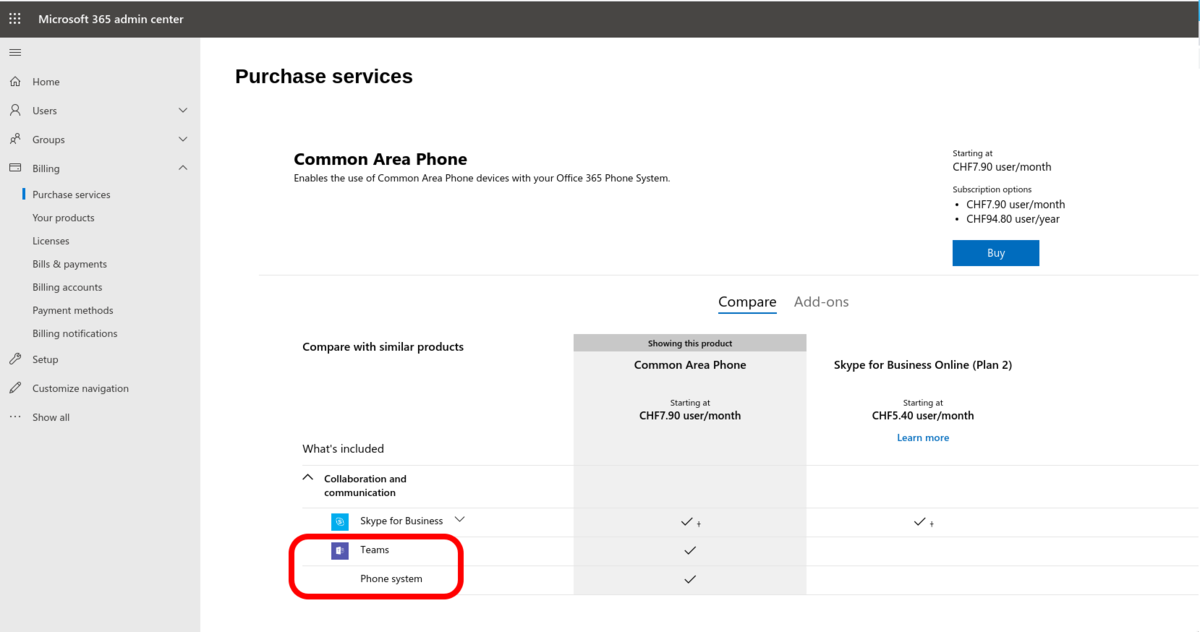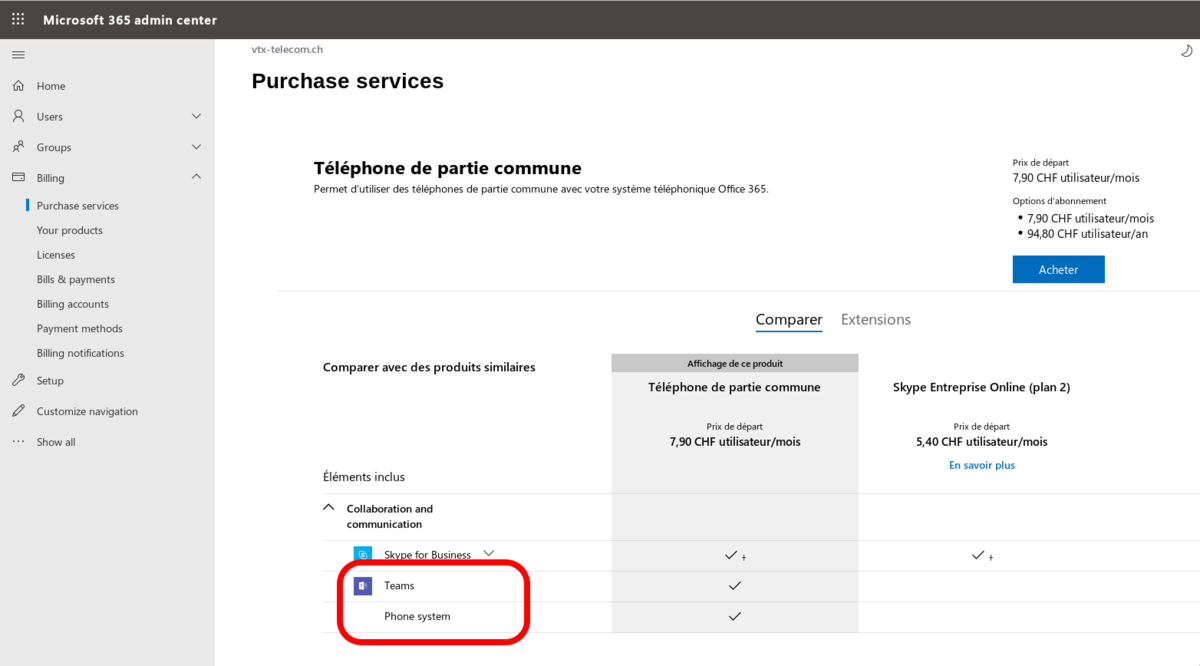VoIP:Teams:Requirements: Difference between revisions
From VTX Public Wiki
(→A Microsoft 365 domain and accounts: Autodiscover warning) |
(Change the links) |
||
| Line 39: | Line 39: | ||
| ⚫ | |||
{{Notice|1=Powershell + Skype for Business Online can be used from one of the Microsoft Server or Desktop version listed here https://docs.microsoft.com/en-us/SkypeForBusiness/set-up-your-computer-for-windows-powershell/set-up-your-computer-for-windows-powershell}} |
|||
| ⚫ | |||
| ⚫ | |||
| ⚫ | |||
# Verify that powershell is installed on your PC [[{{FULLPAGENAME}}#Powershell_version]] |
|||
# Install One of the 2 powershell modules : '''MicrosoftTeams''' powershell module is now preferred |
|||
## '''(new) MicrosoftTeams Powershell Module''' [[{{FULLPAGENAME}}#MicrosoftTeams_:_Install_the_module]] |
|||
## <strike>(old) Skype For Business OnlineConnector Powershell module''' [[{{FULLPAGENAME}}#.28old.29_SkypeOnlineConnector_:_Install_the_.22Skype_for_Business_Online.22_Powershell_module]]</strike> |
|||
#'''(Powershell)''' : Install Powershell on your PC https://docs.microsoft.com/en-us/powershell/scripting/install/installing-windows-powershell |
|||
#'''(Microsoft Visual Studio C++)''': Install '''Microsoft Visual Studio C++ 2019 x64''' using https://support.microsoft.com/fr-ch/help/2977003/the-latest-supported-visual-c-downloads |
|||
#'''(SkypeOnlineConnector Powershell Module)'<nowiki/>'' Install ''Windows Powershell Skype for Business Online module''' |
|||
## Follow https://docs.microsoft.com/en-us/SkypeForBusiness/set-up-your-computer-for-windows-powershell/set-up-your-computer-for-windows-powershell |
|||
## Install Windows Powershell module '''Skype for Business Online module''': https://www.microsoft.com/en-us/download/details.aspx?id=39366 and install it ( cf below ) |
|||
''Import SkypeOnlineConnector Powershell module'' |
|||
<source lang="powershell"> |
|||
PS C:\WINDOWS\system32> Set-ExecutionPolicy RemoteSigned -Force |
|||
PS C:\WINDOWS\system32> Import-Module SkypeOnlineConnector |
|||
PS C:\WINDOWS\system32> |
|||
</source> |
|||
==(optional) Firewall Access Rules== |
==(optional) Firewall Access Rules== |
||
Revision as of 14:03, 24 November 2020
A Microsoft 365 domain and accounts[edit | edit source]
| The Microsoft bundle "Common Area Phone / Téléphone de partie commune" is the bare minimim license that includes only "Teams" and "Phone System". Please select the Microsoft license bundle based on your needs |
- A Microsoft 365 domain and account : You need to have or order a Microsoft 365 account from https://signup.microsoft.com/
- That will include a Microsoft domain for your enterprise like enterprise.onmicrosoft.com ( or your own enterprise internet name if by example you migrated your emails to Microsoft )
- If you are using your own domain, make sure to enable "Skype For Business" on your domain in https://admin.microsoft.com/AdminPortal/Home#/Domains to verify your DNS autodiscover entries
- A Microsoft 365 Admin account that will be able to buy and affect licenses to your users ( created during signup and giving you access to https://admin.microsoft.com )
- A Microsoft 365 Domain provided by VTX when you subscribe to VTX Teams service like <servicenumber>.teams.ipvoip.ch ( ex: 123456.teams.ipvoip.ch visible in Kiosk )
- To integrate this domain on your account, you can enable it from your Kiosk Interface, cf VoIP:VTX_Teams_Connect#Link_your_.3CSERVICE_NUMBER.3E.teams.ipvoip.ch_Domain_between_Microsoft_and_VTX_Telephony_platform below
- This domain will be used by "VTX Teams" service to bridge Microsoft Teams Cloud with VTX VoIP platform using
- A Microsoft 365 admin account with at least the following right (Usually the one used by partner or IT to create user and assign license. Please use "Show all by category" button to see them)
- Skype For Business Admin Admin right
- Teams admin Admin right
- Teams communication Admin Admin right
- Teams communication support engineer Admin right
- Teams communication support specialist Admin right
- User Admin Admin right ( to be able to create users)
- License Admin Admin right (to assign licenses)
- A Microsoft 365 user account enableteams@<servicenumber>.teams.ipvoip.ch ( First Name: "Temp User" / Last Name : "VTX Teams" / Login : enableteams@<servicenumber>.teams.ipvoip.ch / No Admin Right / "Teams" and "Phone System" licenses ). It will be used to enable Teams in <servicenumber>.teams.ipvoip.ch domain and can be deleted once Voice Routing rules have been successfully created
- A Microsoft 365 Phone System license ( Temporarily license to create the routing rules, you can disable the license or use it for another user afterwards )
- The Microsoft Teams App ( Temporarily license to create the routing rules, you can disable the license or use it for another user afterwards )
- For all your users wishing to have a telephone number afterwards, a Microsoft Teams + a Microsoft 365 Phone System license are needed
- A "Microsoft Teams" license: provided by a lot of bundles like "Common Area Phone" or "Microsoft Teams Commercial Cloud" or E1 or E3 or E5 or ... )
- A "Microsoft 365 Phone System" License: provided by "Common Area Phone" or "Microsoft 365 Phone System" or E5 or ... (not included in E1 or E3!)
Microsoft Windows PC/Server with Powershell[edit | edit source]
| Powershell is usually already installed on new version of Windows |
| In the download requirements of MicrosoftTeams or SkypeOnlineConnector powershell module, it is said to require Powershell 5.1 , so if you cope with problem with newer version, please install this one |
- Verify that powershell is installed on your PC VoIP:Teams:Requirements#Powershell_version
- Install One of the 2 powershell modules : MicrosoftTeams powershell module is now preferred
- (new) MicrosoftTeams Powershell Module VoIP:Teams:Requirements#MicrosoftTeams_:_Install_the_module
(old) Skype For Business OnlineConnector Powershell module VoIP:Teams:Requirements#.28old.29_SkypeOnlineConnector_:_Install_the_.22Skype_for_Business_Online.22_Powershell_module
(optional) Firewall Access Rules[edit | edit source]
If your are using a Firewall with Access List restrictions, you can find the details of IP ranges to allow at Network:Firewall:Configuration#Teams_Connect.2FVirtual_Firewall_Rules