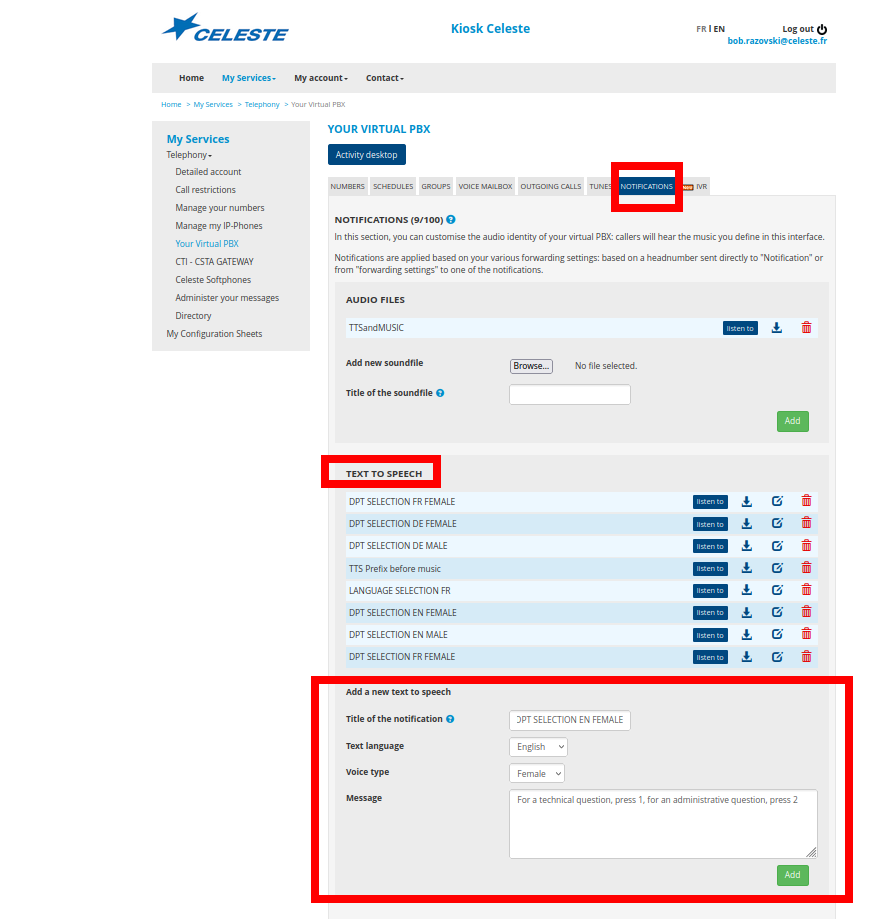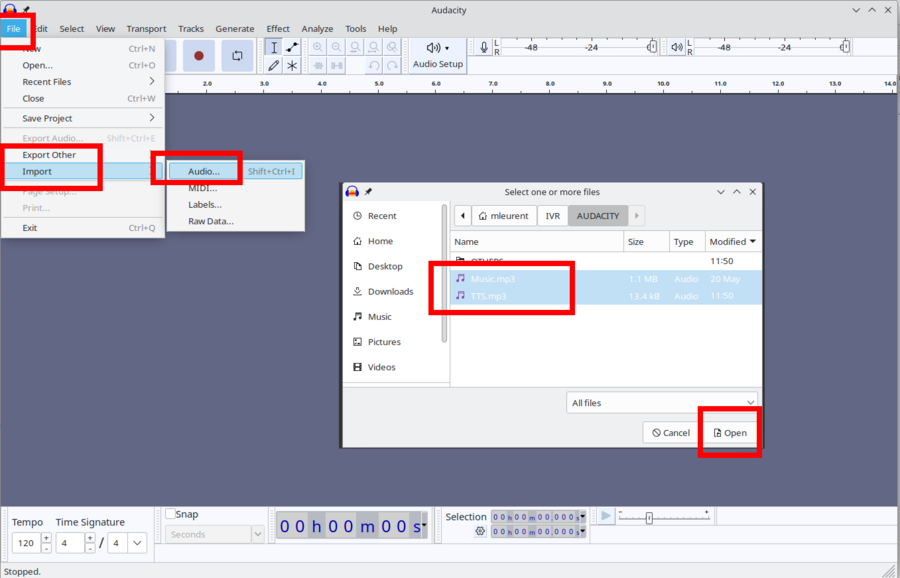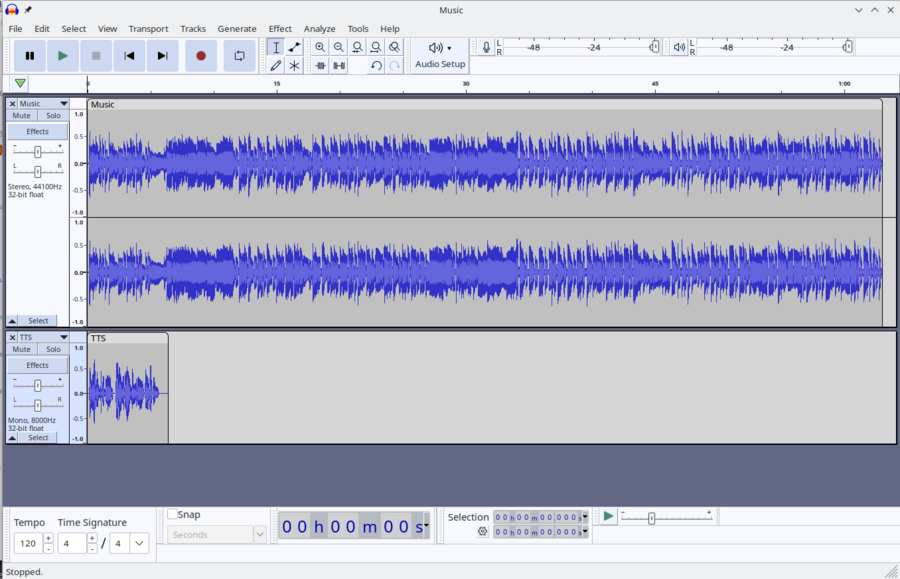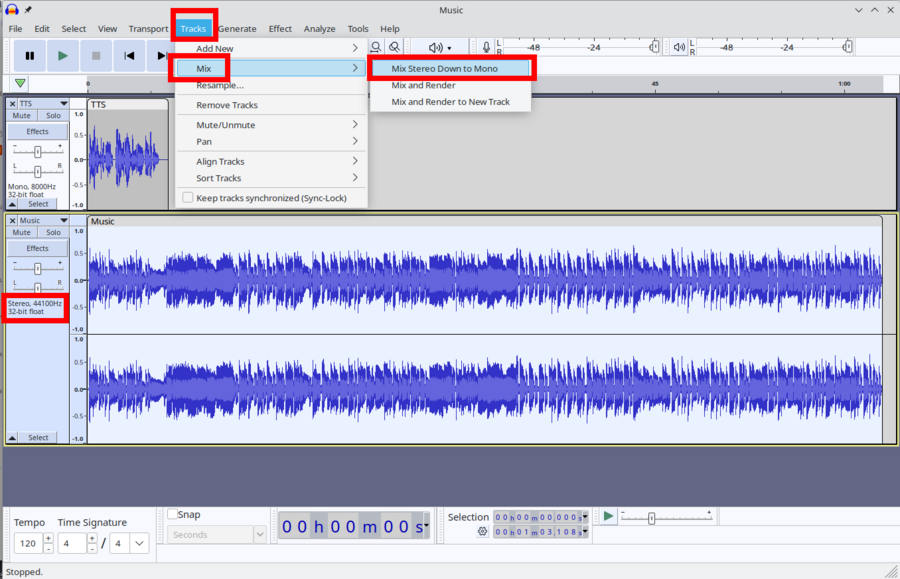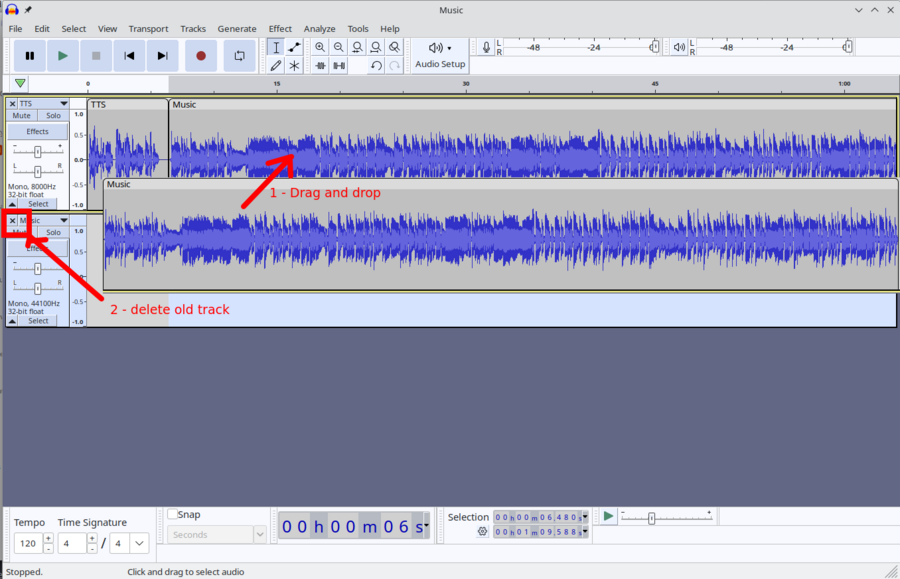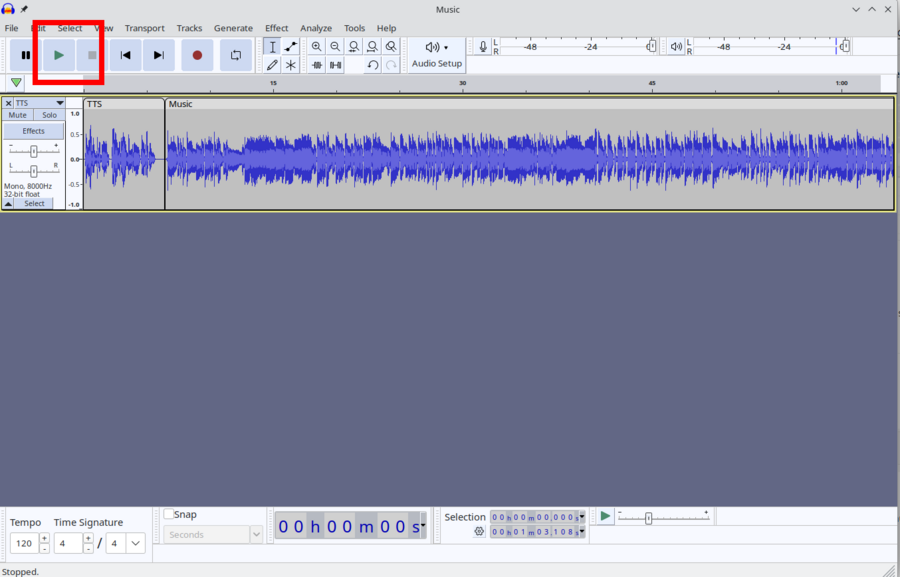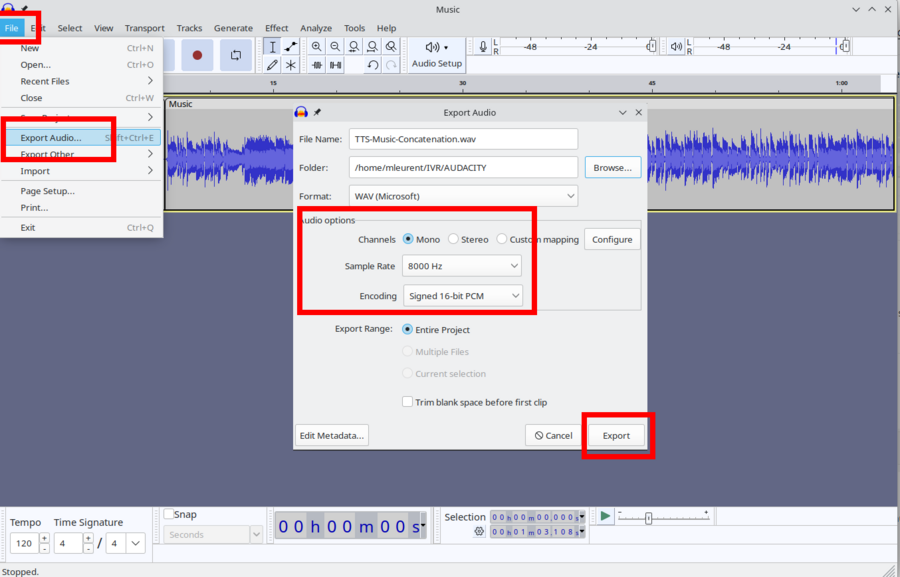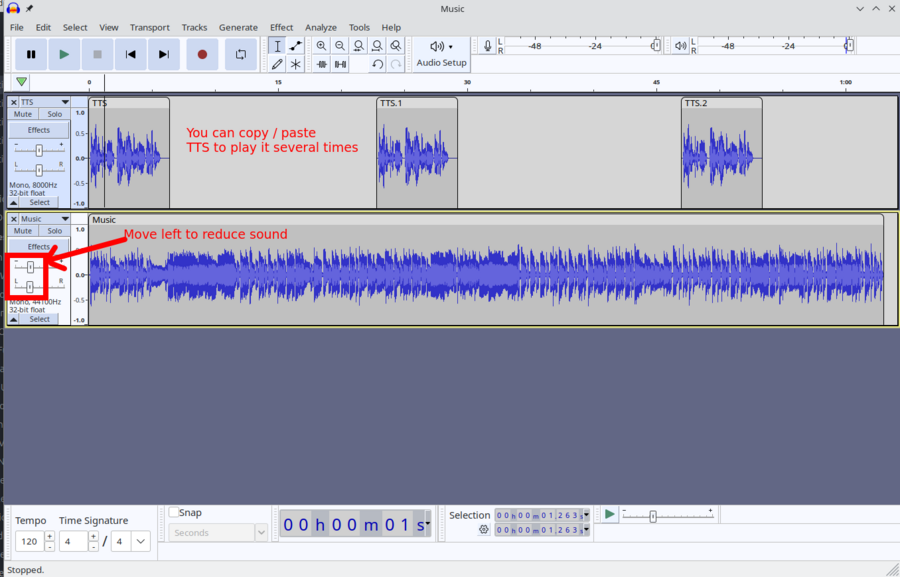VoIP:TTS
From VTX Public Wiki
Introduction[edit | edit source]
TTS stands for "Text To Speech" which allows to convert text to sound.
History[edit | edit source]
- 2025: Integration of TTS within the VPBX/Centrex service
- 2020: VTX has been provided a Text To Speech feature for the SMARTIVR service for several years now
Features[edit | edit source]
- Supported Languages: English + French + German
- Speaker Type: Male / Female
Usage[edit | edit source]
How to create a TTS file in Kiosk Selfcare[edit | edit source]
- Problematic: You wish to create a TTS file to use it in an IVR ( Auto Attendant asking to press keys to select language or department ) or in an ACD Group
- Prerequisites:
- You need to own a VTX/CELESTE VPBX service
- You need to connect with an admin account
- Solution: Follow the procedure below
- Connect to https://kiosk.vtx.ch/HuntGroup/Announcement.aspx or https://kiosk.celeste.fr/HuntGroup/Announcement.aspx
- At the bottom section of the section, you can create a new TTS file
- Enter a title
- Select the language of TTS
- Select the language variant (Male or Female)
- Enter your text and press
- Press the Add button
- It will generate the WAV and MP3 file that you can then use in an IVR or in an ACD group
TTS Source text examples[edit | edit source]
- Information: Here are some text example that you can use to start with simple TTS files
| Title | French | English | German |
|---|---|---|---|
| Welcome Message | Bienvenue | Welcome | Willkommen |
| IVR Language Selection | Pour le français, taper 1, pour l'allemand tapez 2 | For french press 1, for german press 2 | Für French Press 1, für Deutsch Press 2 |
| Department Selection | Pour une question technique, tapez 1, pour une question administrative, tapez 2 | For a technical question, press 1, for an administrative question, press 2 | Bei technischen Fragen drücken Sie die 1, bei administrativen Fragen die 2 |
| Queue Message + Music waiting | Tous nos collaborateurs sont actuellement occupés, merci de bien vouloir patienter. | All our staff are currently busy, please be patient. | Alle unsere Mitarbeiter sind derzeit beschäftigt, bitte haben Sie Geduld. |
| Queue Delivery | Un collaborateur est maintenant disponible et va vous répondre. | A staff member is now available and will answer you. | Ein Mitarbeiter ist nun erreichbar und wird Ihnen antworten. |
| Overflow Voicemail | Nous sommes désolés mais nous ne pouvons pas répondre à votre appel, vous pouvez rappeler plus tard ou laisser un message. | We are sorry but we cannot answer your call, you can call back later or leave a message. | Es tut uns leid, aber wir können Ihren Anruf nicht entgegennehmen. Sie können später zurückrufen oder eine Nachricht hinterlassen. |
FAQ[edit | edit source]
Best Practices[edit | edit source]
Waiting TTS or Music too short - Super really annoying[edit | edit source]
- Information: If you use a waiting music, make sure the loop is long enough
- Golden Rule: Test what you put in place !!! and also test waiting music simulating several callers
- Problem: If your music or text is too short, it will repeat itself too fast, and it can be super annoying. Like a "Your call is important for us, please wait. Your call is important for us, please wait. Your call is important for us, please wait. Your call is important for us, please wait. Your call is important for us, please wait.". You will get crazy hearing this repeating itself
- Recommendations:
- Length: Have a music at least 1 min long
- No silence: Do not add big silence in the middle, otherwise customer will hang up
- Test Sound Quality: Depending on your call path towards our VoIP platform, sound might be audio compressed at different level depending on the codec used. Audio code are meant to filter sound and remove the rest, so music quality might not be as good as hearing a local stereo high quality audio file. So please test !
Audacity : Mix up or concatenate music and TTS files[edit | edit source]
- Information:
- On the Kiosk Selfcare, it is possible to create a TTS file that can be used afterwards in an ACD or IVR feature
- On the ACD system, you can play a TTS file to present your company, then play a music while waiting in the queue
- Problem:
- You cannot use a short TTS text as waiting music otherwise your customer will get crazy hearing the same text over and over every 10 seconds
- Problematic: In some specific use case, you would like to merge several TTS or music together
- Add a background music to your text
- Add a music after your TTS file
- Concatenate 2 TTS files to add a message in French, then German, then English
- Solution: Follow the next sections
Install Audacity[edit | edit source]
- Information: Audacity is a quite simple, free and open source software than can be used to cut,merge,concatenate audio files https://www.audacityteam.org/
- Problematic: You wish to install Audacity
- Solution: Follow procedure below
- Download audacity from https://www.audacityteam.org/download/
- Install it on your workstation
Concatenate 2 audio files (TTS or music)[edit | edit source]
| If this action is too complicated for you, check with your IT, or contact VTX / SMARTPHONE that had a paying "Out Of Scope" offer to perform this action for you |
- Problematic: You wish to merge 2 audio files (TTS or music into one)
- Example: You have a TTS file TTS.mp3 and a music Music.mp3 that you wish to concatenate into TTS-Music-Concatenation.wav
- Prerequisites
- Audacity: You have installed audacity software
- Music: If you are going to use a music, you need to own the music
- Files: You need to have the 2 files on your workstation
- Solution: Follow procedure below
- Open Audacity
- (Import files): Use menu File / Import / Audio , and import the 2 files at once ( or more if you wish )
- (Stereo to mono): If you have tracks in Stereo mode, you need to transform them to mono
- Select the track (will have yellow around it)
- Select menu Tracks / Mix / Mix Stereo Down to Mono
- (Concatenate Files) Drag and Drop the music after the TTS text ( or the opposite based on your needs)
- (Delete the old empty track) Delete the old track that is now empty ( cf screenshot ), you will now have only one line
- (Play) You can now click the play button to hear it
- (Export Audio): You can now export the audio file into one, using menu File / Export Audio / enter a file name and keep it in WAV / mono / 8 KHz
- (Upload): You can now upload back the file in the Kiosk to use it
Play TTS several times with music in the background[edit | edit source]
- Problematic: You wish to play your TTS file several times during the music with music level lower then the TTS
- Solution: Follow same procedure as previous section
- Open Audacity
- (Import files): Use menu File / Import / Audio , and import the 2 files at once ( or more if you wish )
- (Stereo to mono): If you have tracks in Stereo mode, you need to transform them to mono
- Select the track (will have yellow around it)
- Select menu Tracks / Mix / Mix Stereo Down to Mono
- (Copy TTS) Rick Click Copy / then Paste TTS and move it to play it 3 times
- (Lower Volume) Move the sound level bar in Effects to lower volume of music to hear more the TTS
- (Play) You can now click the play button to hear it and adapt it to your needs
- (Export Audio): You can now export the audio file into one, using menu File / Export Audio / enter a file name and keep it in WAV / mono / 8 KHz
- (Upload): You can now upload back the file in the Kiosk to use it