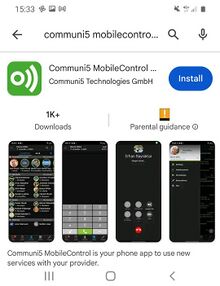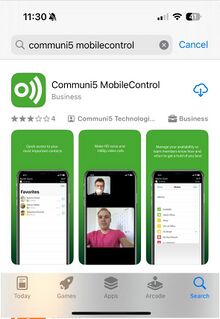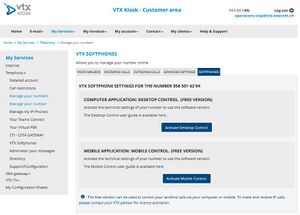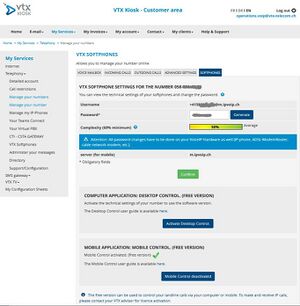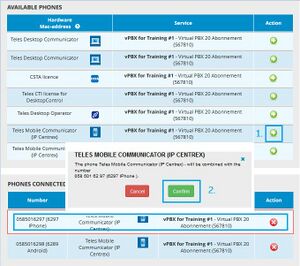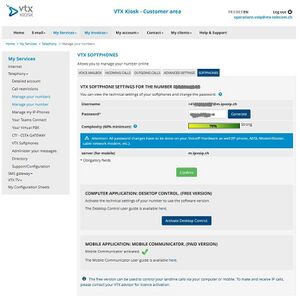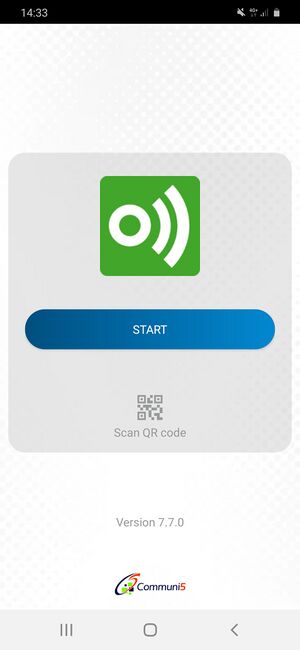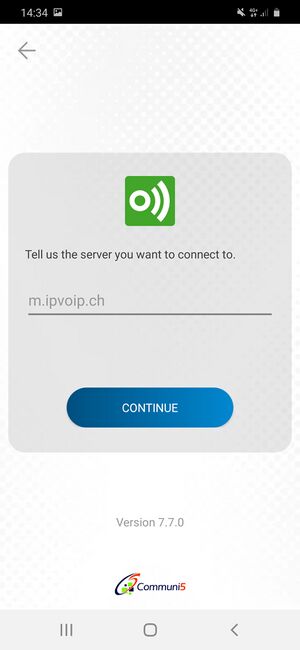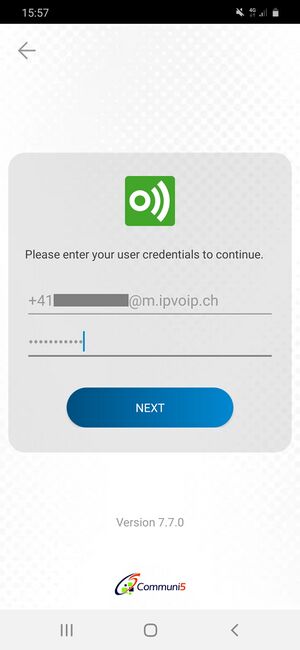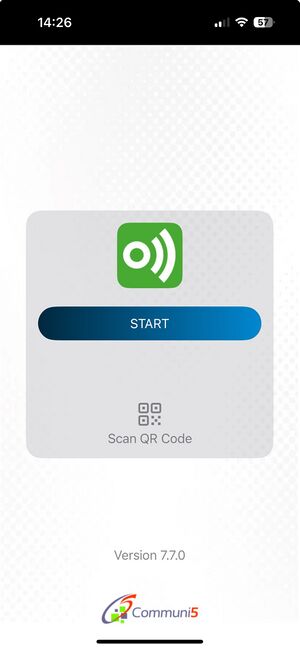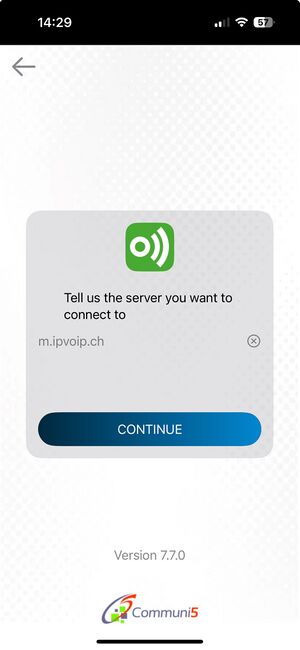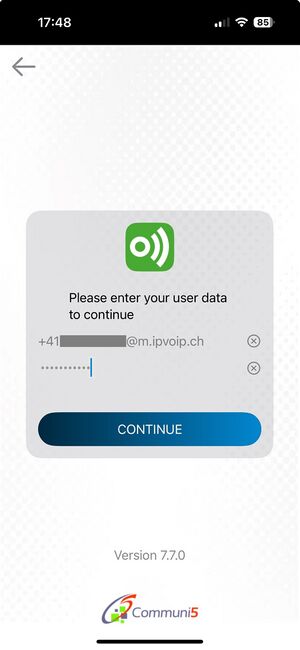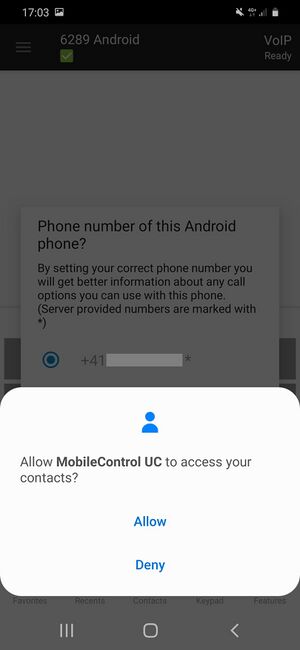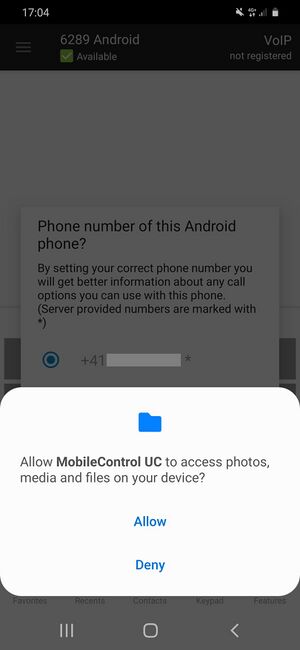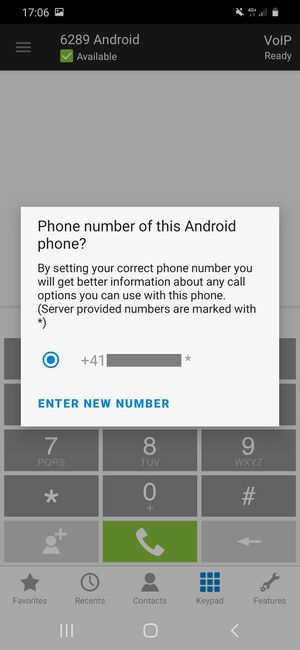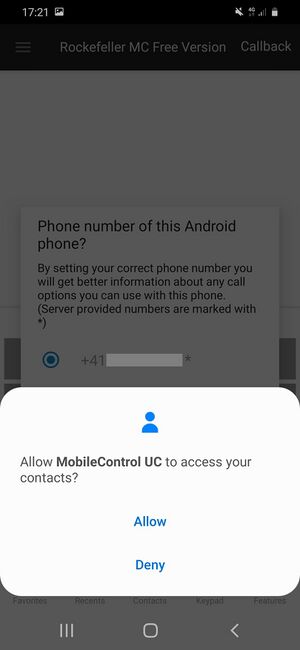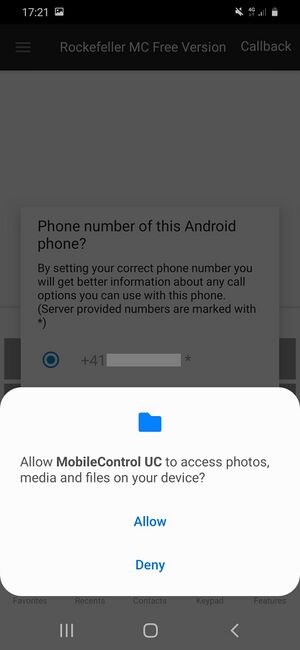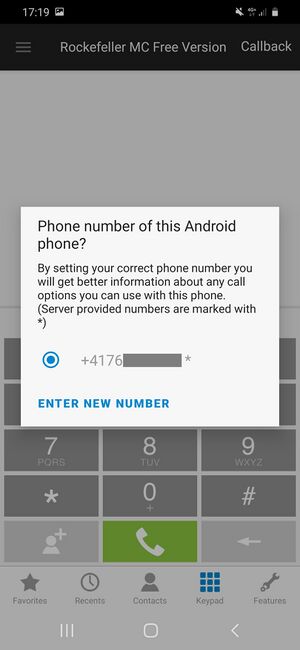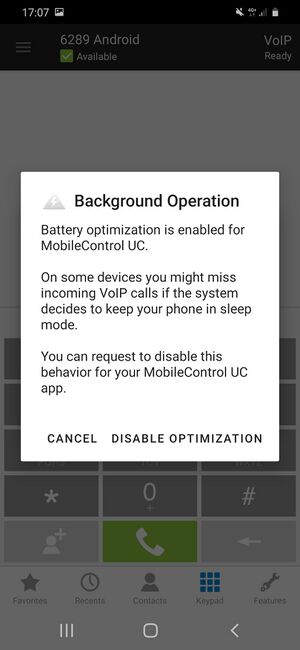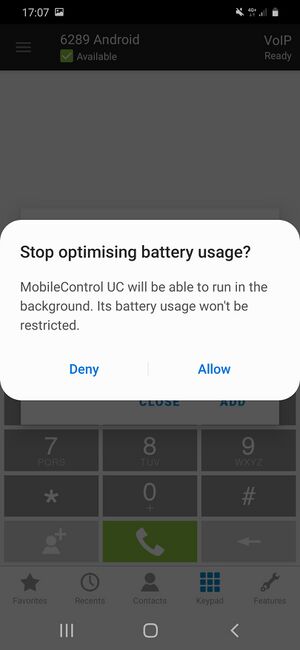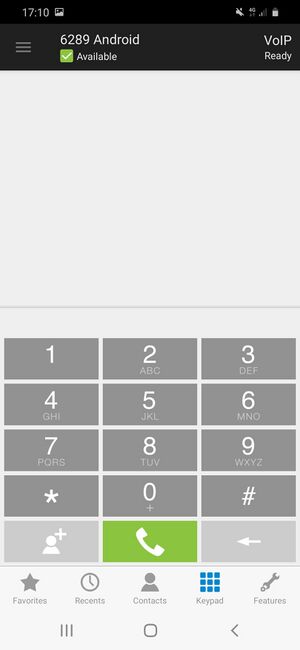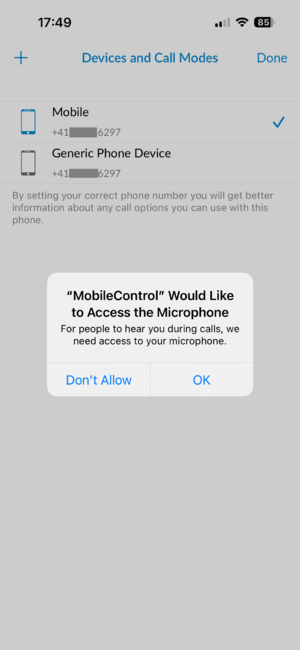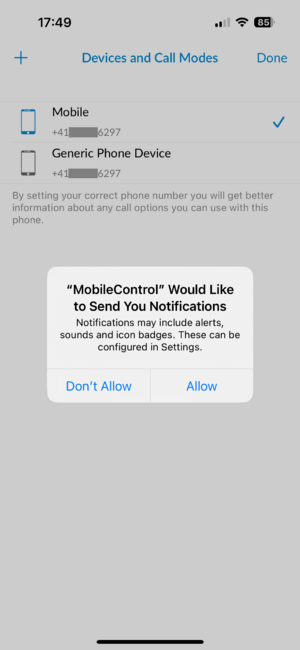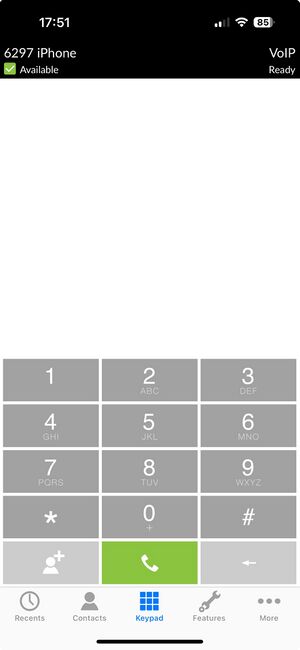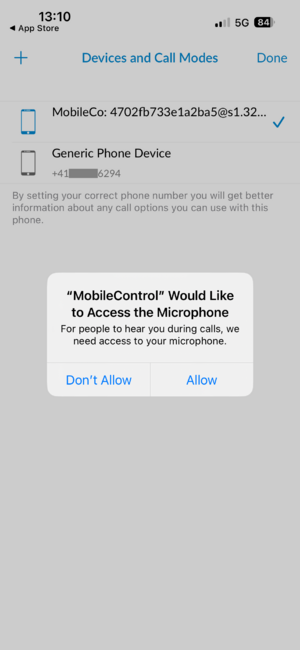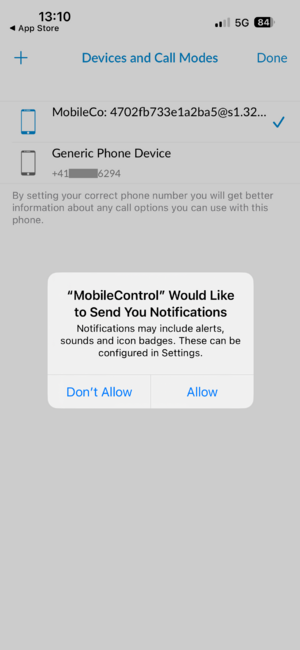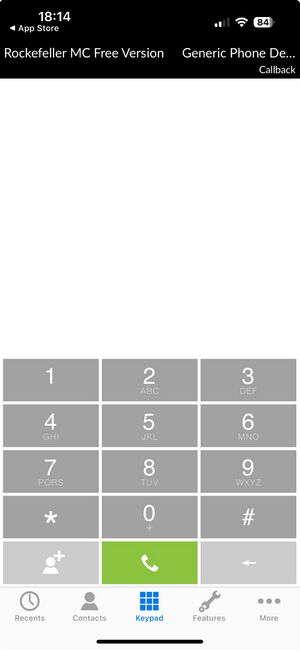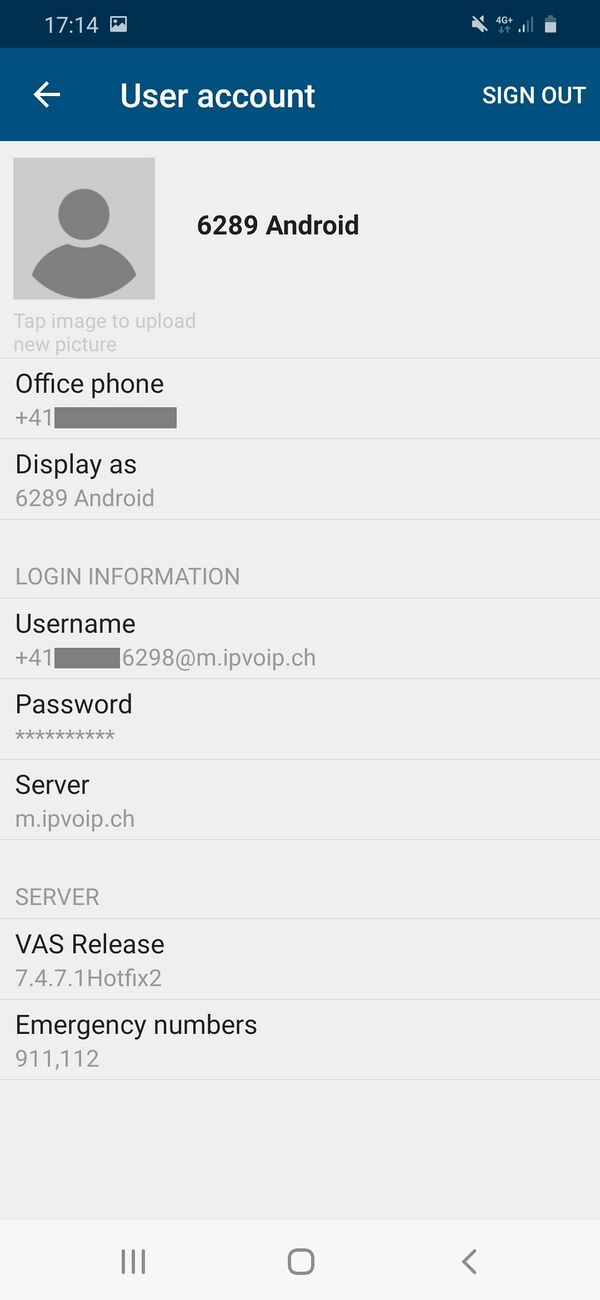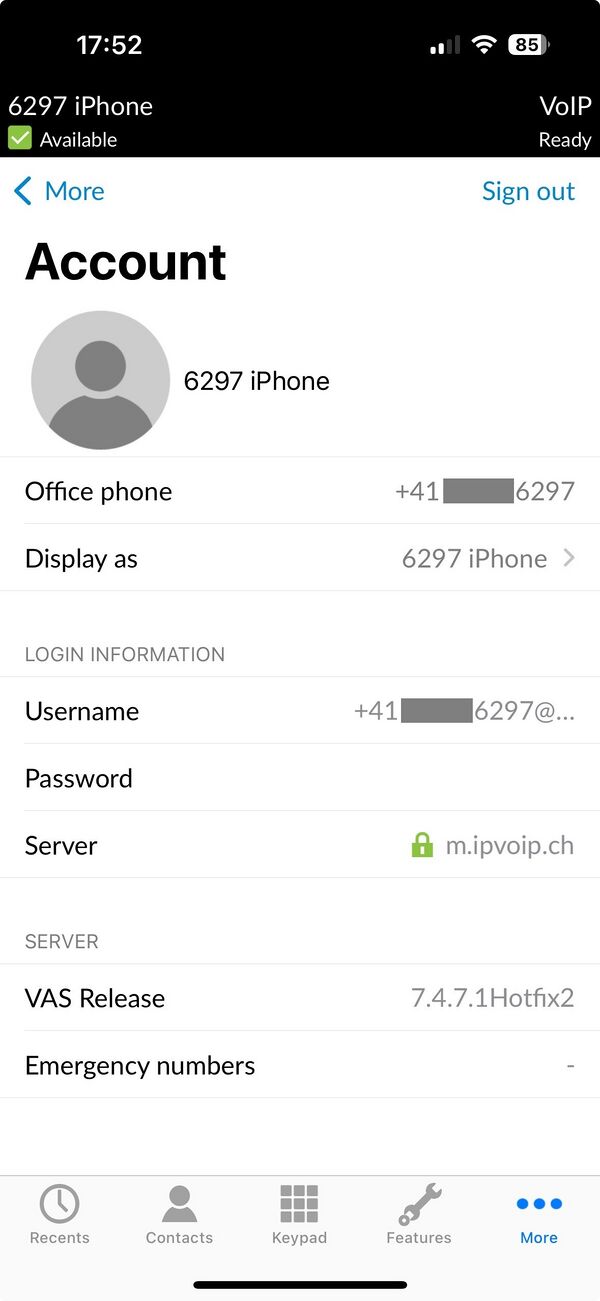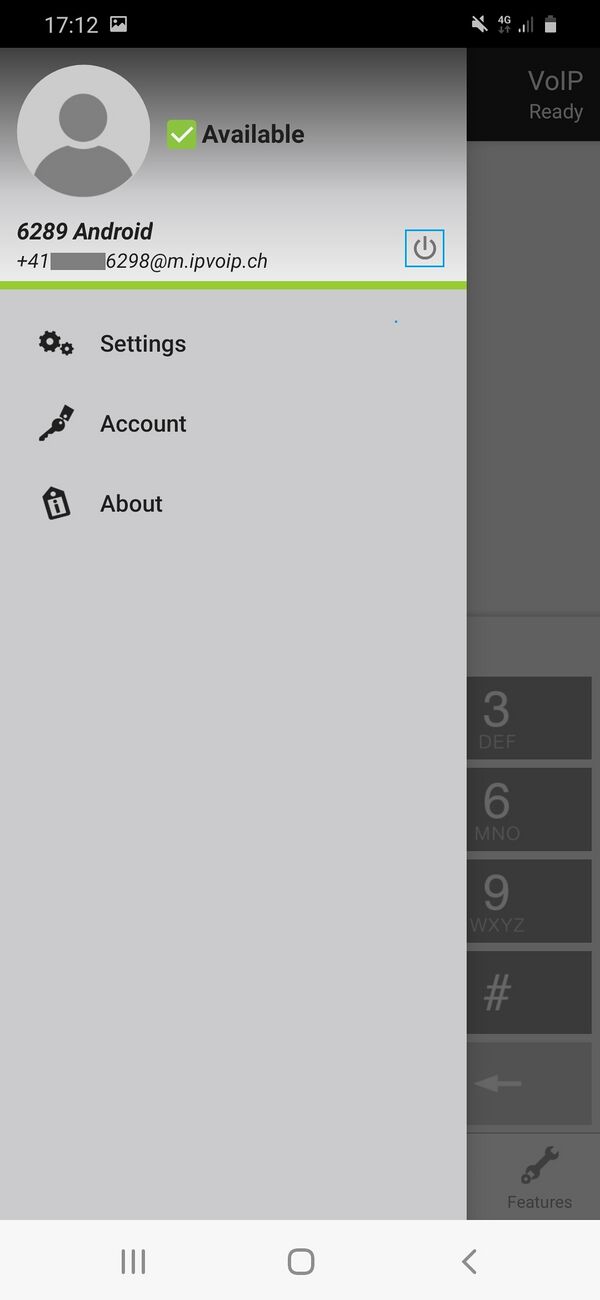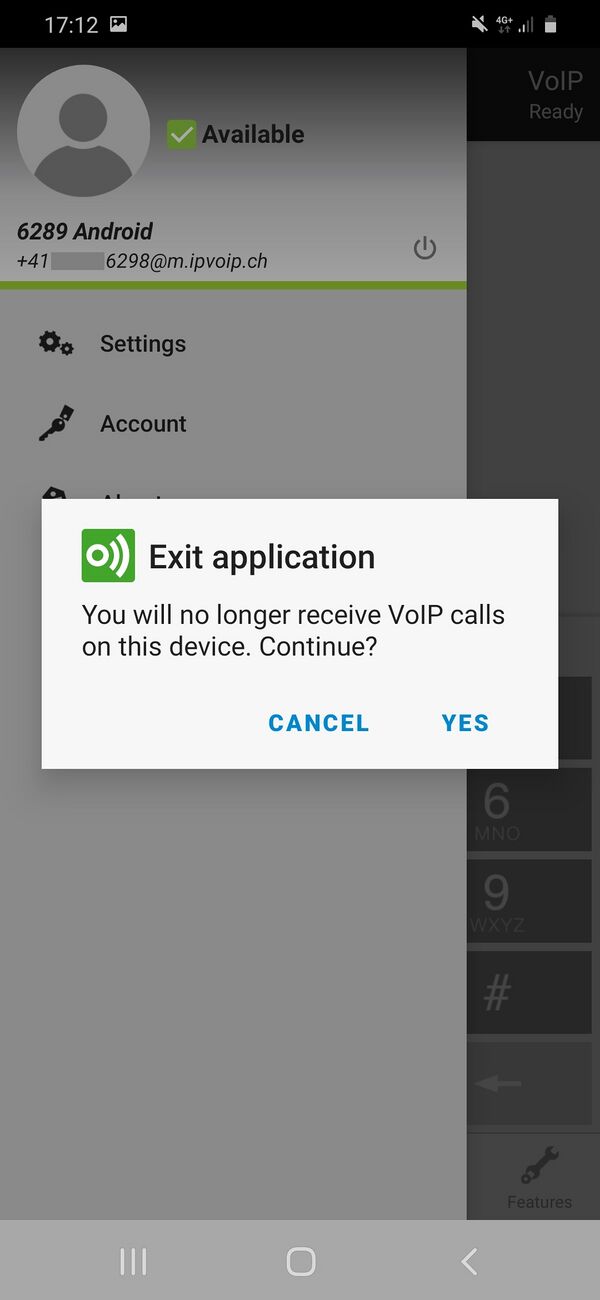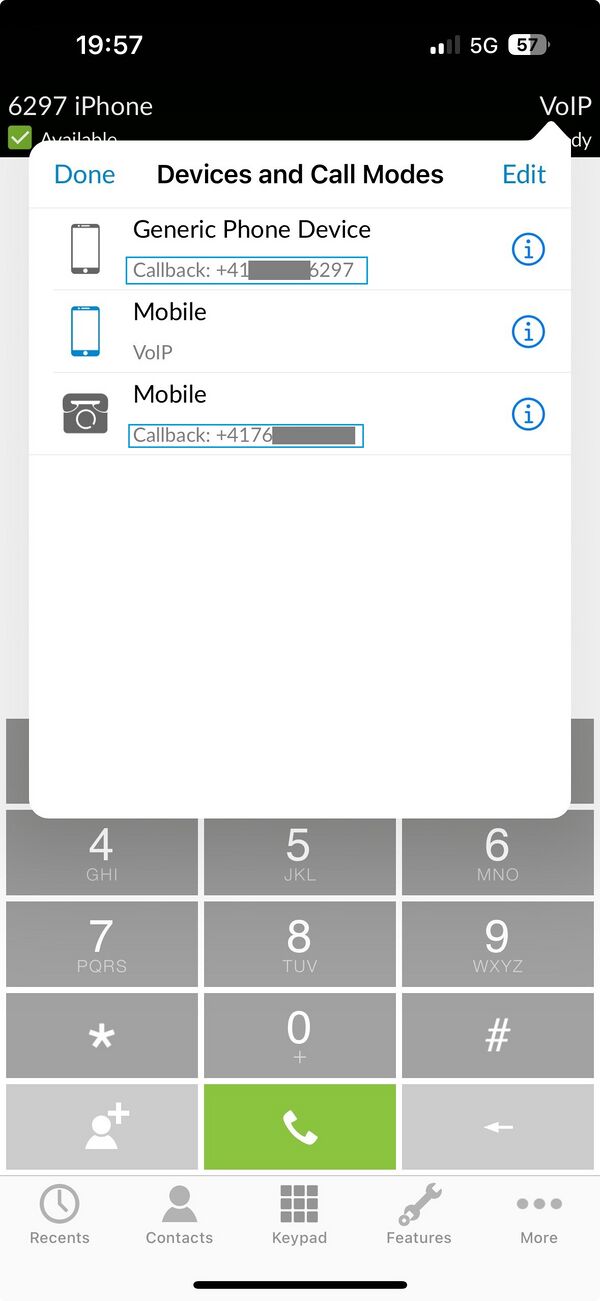VoIP:QuickUserGuide MobileControl
From VTX Public Wiki
The free version can be used to control your landline calls via your mobile. To make and receive IP calls, please contact your VTX advisor for licence activation. |
| Android & iOS | Call back | Call/Answer | Transfer | 3-Way Conférence | Phone Book | Contact Search | Call journal In/Out/Missed | Rich Presence | Call Forward | Price / month in CHF incl. VAT | |
| MobileControl (free version) | ● | ● | ○ | ○ | ○ | ● | ● | ● | ○ | ○ | Free |
| MobileCommunicator (paid version) | ● | ● | ● | ● | ● | ● | ● | ● | ● | ● | CHF 3.- |
● Functionality is available in this version
○ Functionality is not available in this version
First steps[edit | edit source]
The MobileControl app is available for different mobile devices
Supported operation systems[edit | edit source]
Android as of version 4.4 (KitKat)
as of iOS 13
Download MobileControl[edit | edit source]
Google Play Store - Communi5 MobileControl
App Store - Communi5 MobileControl UC
You can download MobileControl from the respective app store.
The app is free of charge. (You may incur costs for the download, however).
| Android: Open "Play Store" (Google)
Search for "Communi5 MobileControl" Choose "Communi5 MobileControl UC" click on "Install" Open the application and continue with next step
| ||
| iPhone: Open "App Store" (iOS)
Search for "Communi5 MobileControl" Choose "Communi5 MobileControl" click on "download" - icon Open the application and continue with next step | ||
Update MobileControl[edit | edit source]
TO FIX
Requirements - Activate Mobile Control - Get your credentials[edit | edit source]
- Prerequisit: Application activated + have Softphone credentials (Username + Password + Server) - sent by your Partner or Admin or visible in Kiosk (if you have access).
- For "FREE VERSION": Activate MOBILE APPLICATION "Mobile Control" via Kiosk (Selfcare VTX customers) on your number in TAB "SOFTPHONES" by clicking on "Activate Mobile Control" - Credentials will be shown on TAB "SOFTPHONES" (INFO: The Number need to be assigned to a Contact which also contains your Mobile Number)
- For "PAID VERSION": Have assigned your number in Kiosk (Selfcare VTX customers) to your number. Visible, if activated in TAB "SOFTPHONES" - if it is not the case, contact your VTX Advisor for licence activation to have your credentials visible or get them from your Partner or Administrator.
| Activate Mobile Control (FREE and PAID VERSION) and get your credentials from VTX Selfcare "Kiosk" | |||
|---|---|---|---|
| FREE VERSION |
Username: +41xxxxxxxxx@m.ipvoip.ch (or old format xxxx@xx.xxxxxx.bus.ipvoip.ch) | ||
| PAID VERSION |
Username: +41xxxxxxxxx@m.ipvoip.ch (or old format xxx@xx.xxxxxx.bus.ipvoip.ch) | ||
Sign in - Sign out - Turn off[edit | edit source]
Sign in[edit | edit source]
| Open APP and click START | Enter server and click CONTINUE | Enter username - CONTINUE
Enter passwort - NEXT | |
|---|---|---|---|
| PAID VERSION
& FREE VERSION |
| Open APP and click START | Enter server and click CONTINUE | Enter username - CONTINUE
Enter password - CONTINUE | |
|---|---|---|---|
| PAID VERSION
& FREE VERSION |
| Allow or Deny access to your local contacts
(if you wish to use your local contacs: Allow) |
Allow or Deny access to your local files | PAID VERSION: Use ENTER NEW NUMBER | |
|---|---|---|---|
| PAID VERSION | |||
| FREE VERSION |
| PAID VERSON: disable optimization
FREE VERSION: setup finished |
PAID VERSION: Stop optimising battery usage
click Allow |
Mobile Control ready | |
|---|---|---|---|
| PAID VERSION | |||
| FREE VERSION | no disable optimization - not needed | no optimising battery usage - not needed |
| Allow Access Microphone | Allow Send Notifications | PAID VERSION: Mobile Control Ready
FREE VERSION: Add your mobilephonenumber | |
|---|---|---|---|
| PAID VERSION | |||
| FREE VERSION |
Sign out[edit | edit source]
SIGN OUT on an Android phone
Sign out on an iPhone
Turn off[edit | edit source]
Information
You wish to get not anymore calls on your app.
- On Android Phone Application you can easy use "Turn off". It will delete the push token to wake-up your application.
- On iPhone Application you do not have the possibility to "Turn off". But you can switch from "VoIP"-mode to "Callback"-mode to not get push to wake-up your application (and enable back to "VoIP"-mode, if you wish to get incoming calls again)
Turn off (Android only):
Switch to "Callback"-mode
Devices - Numbers - Call Mode[edit | edit source]
Information
You have the possibility to add other or more numbers / devices in your App to manage calls (for VoIP calls or Callback)
Manage calls[edit | edit source]
Call Transfer[edit | edit source]
- Information: There are 2 ways to transfer a call
- Blind transfer or transfer without consultation, when you would transfer an active call to someone else without knowing if destination is available or not
- Attended transfer where you would ask "C" party if they are available before transferring the call
Blind Transfer - Or Unattended Transfer - Transfer Call without consultation[edit | edit source]
- Problematic: You do have an active call on MobileControl and you would like to transfer the call to someone without asking destination if they are available
- Use case: Transfer a call to a group number or IVR
- Solution: Follow procedure below
- Have the 1st call active
- Click the "transfer" button on page 1 or page 2 of the icons of the active call
- Dial the number
- Call will be transferred without consultation between initial caller "A" and destination "C".
- If "C" party is not available, call will come back to you
Attended Transfer - Transfer a Call with consultation[edit | edit source]
- Problematic: You do have an active call on MobileControl and you would like to check if destination of the transfer is available and introduce the 1st caller
- Use case: Transfer the call to someone else checking if they are OK before
- Solution: Follow procedure below
- Have the 1st call active
- Click the "Add a New Call" button on page 1 or page 2 of the icons of the active call to start a new call
- You will see both active calls on top of the page
- If "C" party is OK for accept the call, now you can click the "Transfer" button on page 1 or 2
- Call would have been transferred between initial caller "A" and "C" with consultation
Options[edit | edit source]
TO ADD: FIX-ME