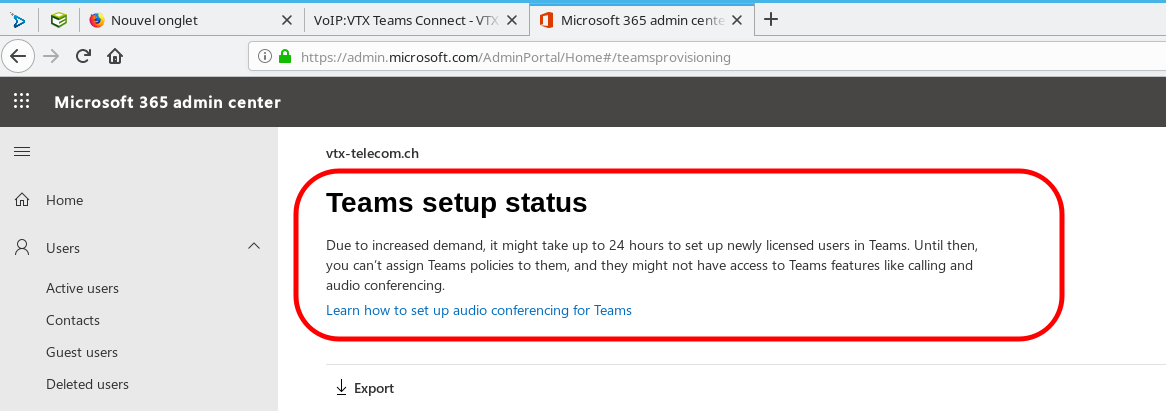Connect to Microsoft 365 Admin Portal[edit | edit source]
Voice Routing : Create Voice Routing to allow your users to use VTX Teams Connect[edit | edit source]
| It will take several hours for Microsoft to create your domain after linking it in the Kiosk, so it is wise to wait a few hours before trying to create the routing. If it is not ready, you won't be able to login or Voice Routing will not work. So you will need to be really patient. |
Now you will need to setup a routing plan. You can use one of the following options to do it
- Using a Powershell Script that will ask you questions
- Manually in Powershell
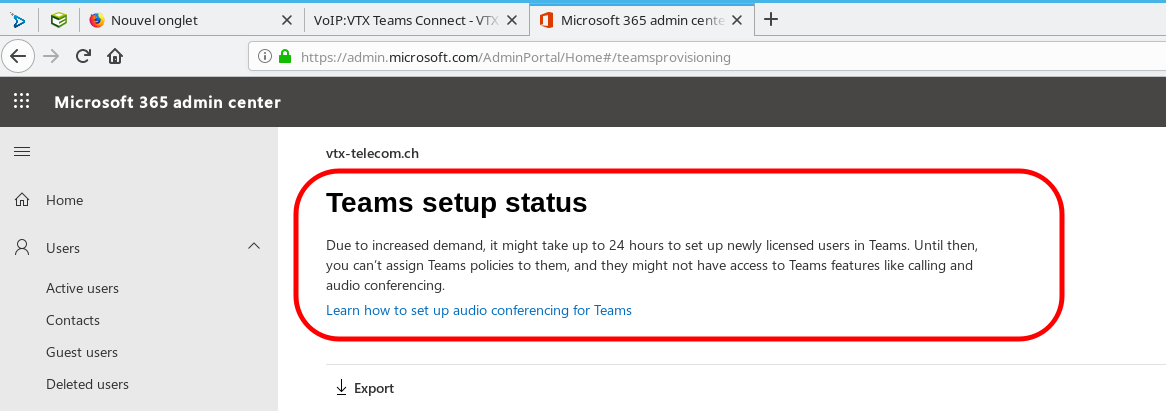 Microsoft Admin Center - Up to 24h Latency for each setup |
Create Voice Routing using a VTX Powershell Script VTX_Connect_Teams_Create_Routing_Rules.ps1[edit | edit source]
| By default for security reason, it is not allowed to execute a powershell script downloaded on the internet, that is why you will need to open them with Wordpad to check what it does, save it and execute it afterwards |
| When you run the script, please look at all red warning errors that are being displayed, and use this wiki to handle any error. You can run the script several time in case of problem, simply discard the "duplicated" errors afterwards. Using the next manual section will help you see where the error comes from |
- Download https://wiki.vtx.ch/media/VTX_Connect_Teams_Create_Routing_Rules.ps1 on your computer ( Right Click on the link / Download )
- Open it with Wordpad and use Ctrl-s to save it again ( to inform the system that it is local script )
- Execute it on your PC : It will ask you for these parameters and create the routing
- VTX Teams Connect Domain : ex: 123456.teams.ipvoip.ch
- Your MS Teams Admin Credentials : ex: admin@COMPANY.onmicrosoft.com
Or Create Voice Routing manually in Powershell Command Prompt[edit | edit source]
- Open a powershell prompt on your PC
- Copy paste command below one by one changing the values in bold with your own
# Set Variables
$MSTeamsDomain = "123456.teams.ipvoip.ch"
$MSteamsAdminUser = "admin@COMPANY.onmicrosoft.com"
# Connect to Microsoft Teams management and create all Voice Routing
$Session = New-CsOnlineSession -UserName $MSteamsAdminUser
Import-PSSession $Session -AllowClobber
Set-CsOnlinePstnUsage -Identity Global -Usage @{Add="CsOnlinePstnUsage-$MSTeamsDomain"}
New-CsOnlineVoiceRoute -Identity "CsOnlineVoiceRoute-$MSTeamsDomain" -Priority 0 -NumberPattern '.*' -OnlinePstnGatewayList "$MSTeamsDomain" -OnlinePstnUsages "CsOnlinePstnUsage-$MSTeamsDomain"
New-CsOnlineVoiceRoutingPolicy -Identity "CsOnlineVoiceRoutingPolicy-$MSTeamsDomain" -OnlinePstnUsages "CsOnlinePstnUsage-$MSTeamsDomain"
Set-CsCallingLineIdentity -Identity Global -EnableUserOverride $True
# Verify all setup ( You can compare it with the Debug Section in the wiki )
Get-CsOnlinePstnUsage
Get-CsOnlineVoiceRoute
Get-CsOnlineVoiceRoutingPolicy
Get-CsCallingLineIdentity
# Logout
Get-PSSession | Remove-PSSession
Number Mapping : Assign numbers to Microsoft accounts[edit | edit source]
Now you will need to assign a number and a routing plan to each user with a "Microsoft 365 Phone System" license. You can use one of the following options to do it
- Using a Powershell Script that will ask you questions
- Manually in Powershell
Assign numbers using a VTX Powershell Script VTX_Connect_Teams_Assign_Numbers.ps1[edit | edit source]
| By default for security reason, it is not allowed to execute a powershell script downloaded on the internet, that is why you will need to open them with Wordpad to check what it does, save it and execute it afterwards |
- Download https://wiki.vtx.ch/media/VTX_Connect_Teams_Assign_Numbers.ps1 on your computer ( Right Click on the link / Download )
- Open it with Wordpad and use Ctrl-s to save it again ( to inform the system that it is local script )
- Execute it on your PC : It will ask you for these parameters and create the routing
- VTX Teams Connect Domain : ex: 123456.teams.ipvoip.ch
- Your MS Admin Credentials for : ex: admin@MSDOMAIN.onmicrosoft.com
- The MS Team user email : ex: first.last@MSDOMAIN.onmicrosoft.com
- The Telephone number you wish to set : ex: +41225661234
Or Assign numbers manually in Powershell Command Prompt[edit | edit source]
- Open a powershell prompt on your PC
- Copy paste command below one by one changing the values in bold with your own
# Set Variables
$MSTeamsDomain = "123456.teams.ipvoip.ch"
$MSteamsAdminUser = "admin@MSDOMAIN.onmicrosoft.com"
$MSTeamsUserEmail = "first.last@MSDOMAIN.onmicrosoft.com"
$MSTeamsUserNumber = "+41215661234"
# Connect to Microsoft Teams management and assign number and profile to the user
$Session = New-CsOnlineSession -UserName $MSteamsAdminUser
Import-PSSession $Session -AllowClobber
# Assign a number to your user and the Call Routing
Get-CsOnlineUser -Identity $MSTeamsUserEmail | Set-CsUser -EnterpriseVoiceEnabled $true -OnPremLineURI "tel:$MSTeamsUserNumber"
Get-CsOnlineUser -Identity $MSTeamsUserEmail | Grant-CsOnlineVoiceRoutingPolicy -PolicyName "CsOnlineVoiceRoutingPolicy-$MSTeamsDomain"
# Verify your setup
Get-CsOnlineUser -Identity $MSTeamsUserEmail | Select EnterpriseVoiceEnabled,OnPremLineURI,OnlineVoiceRoutingPolicy,RegistrarPool | Format-List
# List all users with EnterPrise Voice Enabled
Get-CsOnlineUser ` -Filter {(enterprisevoiceenabled -eq $true) -and(HostingProvider -eq "sipfed.online.lync.com")} ` | Select sipaddress,HostedVoicemailPolicy,OnlineVoiceRoutingPolicy,lineuri,OnPremLineURI,RegistrarPool | Format-List
# Logout
Get-PSSession | Remove-PSSession