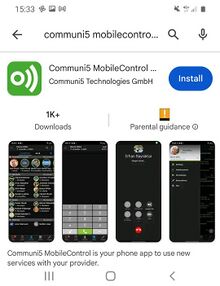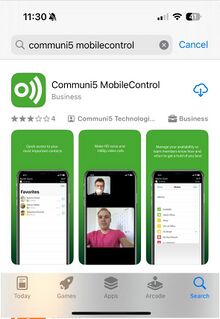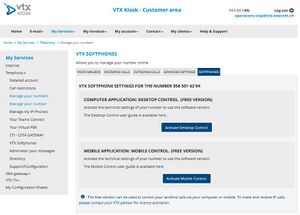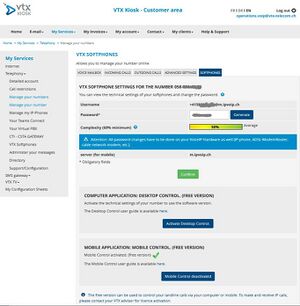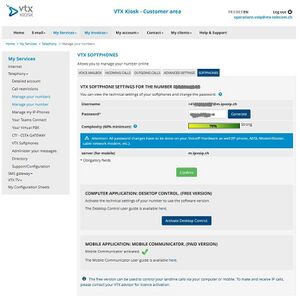VoIP:QuickUserGuide MobileControl
From VTX Public Wiki
The free version can be used to control your landline calls via your mobile. To make and receive IP calls, please contact your VTX advisor for licence adtivation. |
| Android & iOS | Call back | Call/Answer | Transfer | 3-Way Conférence | Phone Book | Contact Search | Call journal In/Out/Missed | Rich Presence | Call Forward | Price / month in CHF incl. VAT | |
| MobileControl (free version) | ● | ● | ○ | ○ | ○ | ● | ● | ● | ○ | ○ | Free |
| MobileCommunicator (paid version) | ● | ● | ● | ● | ● | ● | ● | ● | ● | ● | CHF 3.- |
● Functionality is available in this version
○ Functionality is not available in this version
FIX ME: add an overview of iPhone MC and Android MC
First steps[edit | edit source]
The MobileControl app is available for different mobile devices
Supported operation systems[edit | edit source]
Android as of version 4.4 (KitKat)
as of iOS 13
Download MobileControl[edit | edit source]
Google Play Store - Communi5 MobileControl
App Store - Communi5 MobileControl UC
You can download MobileControl from the respective app store.
The app is free of charge. (You may incur costs for the download, however).
| Android: Open "Play Store" (Google)
Search for "Communi5 MobileControl" Choose "Communi5 MobileControl UC" click on "Install" Open the application and continue with next step
| ||
| iPhone: Open "App Store" (iOS)
Search for "Communi5 MobileControl" Choose "Communi5 MobileControl" click on "download" - icon Open the application and continue with next step | ||
Update MobileControl[edit | edit source]
Sign in - Sign out - Turn off[edit | edit source]
Sign in[edit | edit source]
- Prerequisit: Application activated + have Softphone credentials (Username + Password + Server) - sent by your Partner or Admin or visible in Kiosk (if you have access).
- For "FREE VERSION": Activate MOBILE APPLICATION "Mobile Control" via Kiosk (Selfcare VTX customers) on your number in TAB "SOFTPHONES" by clicking on "Activate Mobile Control" - Credentials will be shown on TAB "SOFTPHONES" (INFO: The Number need to be assigned to a Contact which also contains your Mobile Number)
- For "PAID VERSION": Have assigned your number in Kiosk (Selfcare VTX customers) to your number. Visible, if activated in TAB "SOFTPHONES" - if it is not the case, contact your VTX Advisor for licence activation to have your credentials visible or get them from your Partner or Administrator.
| Credentials needed in: VTX Selfcare "Kiosk" - TAB "Softphones" | |||
|---|---|---|---|
| & | |||
| FREE VERSION | |||
| PAID VERSION | |||