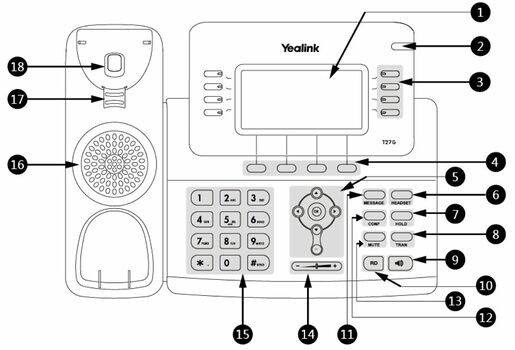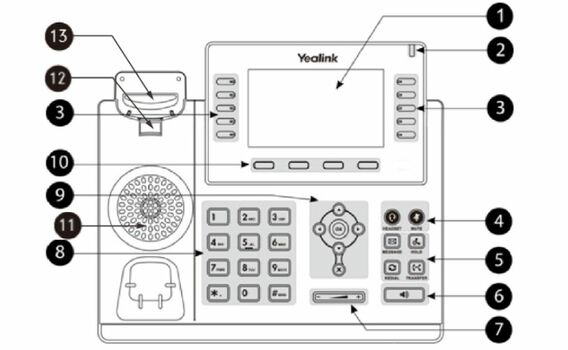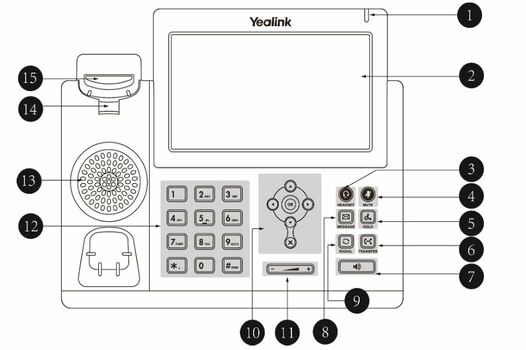VoIP:QuickUserGuide Yealink
From VTX Public Wiki
| YEALINK - SIP PHONES | |||||

|

|

|
|||
| T21P E2 | T42S-G | T46S-G | T48S-G | T53W -T54W | T58A |
Anrufen
1. Nehmen Sie den Hörer ab.
2. Für ausgehende Anrufe wählen Sie die Telefonnummer (0 vorwählen, falls nötig). Für interne Anrufe verwenden Sie die vierstellige Kurzwahlnummer.
3. Alle Kurzwahlnummern sind im Verzeichnis des Kiosks aufgeführt.
4. Zum Anrufen drücken Sie die OK-Taste.
5. Am Ende des Anrufs legen Sie wieder auf.
Anruf annehmen
1. Klingelt das Telefon, nehmen Sie den Hörer ab: Sie sind mit der Telefonnummer oder dem Namen des Anrufers verbunden, die / der auf dem Display erscheint.
2. Um einen Anruf anzunehmen, der auf einer Nebenstelle läutet, nehmen Sie den Hörer ab und drücken Sie die Taste der Leitung, die Sie annehmen möchten.
3. Am Ende des Gesprächs legen Sie den Hörer wieder auf.
Weiterleitung mit Ankündigung
1. Sie sind im Gespräch
2. Drücken Sie auf die Warten-Taste
unter dem Display.
3.1 Wählen Sie die Telefonnummer der Person, an die Sie den Anruf weiterleiten möchten und bestätigen Sie.
Oder
3.2 Drücken Sie die vorprogrammierbare Fuktionstaste, falls vorhanden, um die gewünschte Person zu erreichen.
Oder
3.3 Drücken Sie die Telefonbuchtaste, um Ihren Gesprächspartner auszuwählen und bestätigen Sie. Die Telefonbuchtaste ist unter dem Display
.
4. Informieren Sie den Anrufer, dass Sie den Anruf weiterleiten.
5. Drücken Sie die Weiterleiten-Taste unter dem Display.
6. Bestätigen Sie die Weiterleitung des Anrufs: Drücken Sie auf Ok
Weiterleitung ohne Ankündigung
1. Sie sind im Gespräch
2. Drücken Sie auf die Weiterleiten-Taste)unter dem Display
3.1 <Wählen Sie die Telefonnummer der Person, an die Sie den Anruf weiterleiten möchten und bestätigen Sie.
Oder
3.2 Drücken Sie die vorprogrammierbare Fuktionstaste, falls vorhanden, um die gewünschte Person zu erreichen.
Oder
3.3 Drücken Sie die Telefonbuchtaste, um Ihren Gesprächspartner auszuwählen und bestätigen Sie. Die Telefonbuchtaste ist unter dem Display
.
Telefonkonferenz mit mehr als 3 Teilnehmern
Möchten Sie mehr als 3 Teilnehmer spontan zu einer Konferenz einladen, wiederholen Sie diese Schritte für jeden Ihrer Teilnehmer:
1. Stellen Sie die erste Verbindung mit einem der Teilnehmer her: 2. Drücken Sie die "Weiterleiten"-Taste und wählen SIe 11 (Dann wird der Anruf beendet und Ihr Gesprächspartner kommt in einen virtuellen Konferenzraum): 3. Rufen Sie den nächsten Teilnehmer an usw.
Nachdem Sie alle Ihre Teilnehmer mit der oben beschriebenen Methode angerufen haben, wählen Sie 11. Dann gehen Sie selbst in den Konferenzraum.
Do not disturb (DND)
Drücken Sie auf den "DND"-Button, schaltet Ihr Telefon in den Nicht-Stören-Modus (DND) um.
Drücken Sie den Button erneut, wird die DND-Funktion wieder ausgeschaltet.
Voicemail
So erreichen Sie Ihre Voicemail: Wählen Sie 086, gefolgt von Ihrer vollständigen Telefonnummer. Beispiel: 086 [your 10-digit number].
Mehr Informationen über die Voicemail finden Sie auf unserer Website www.vtx.ch.