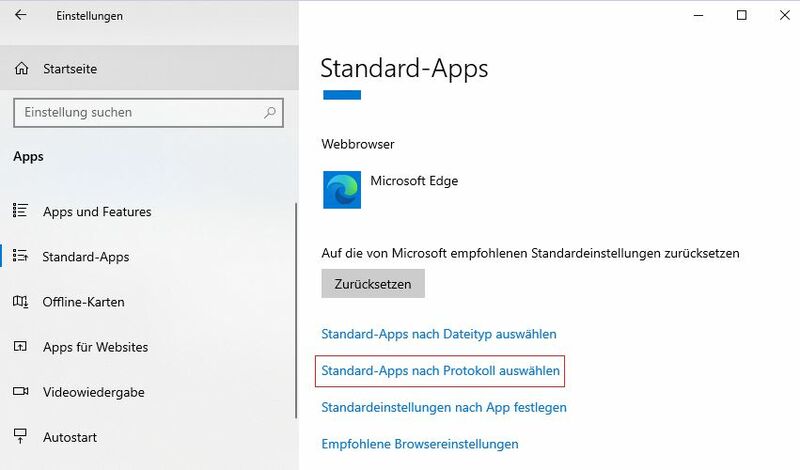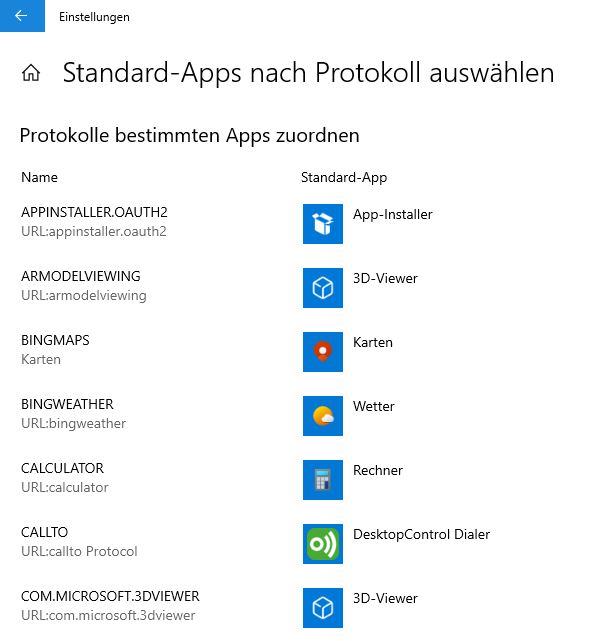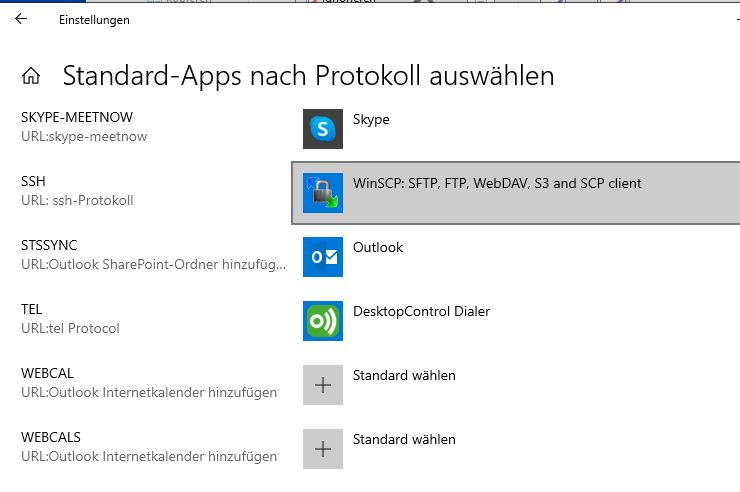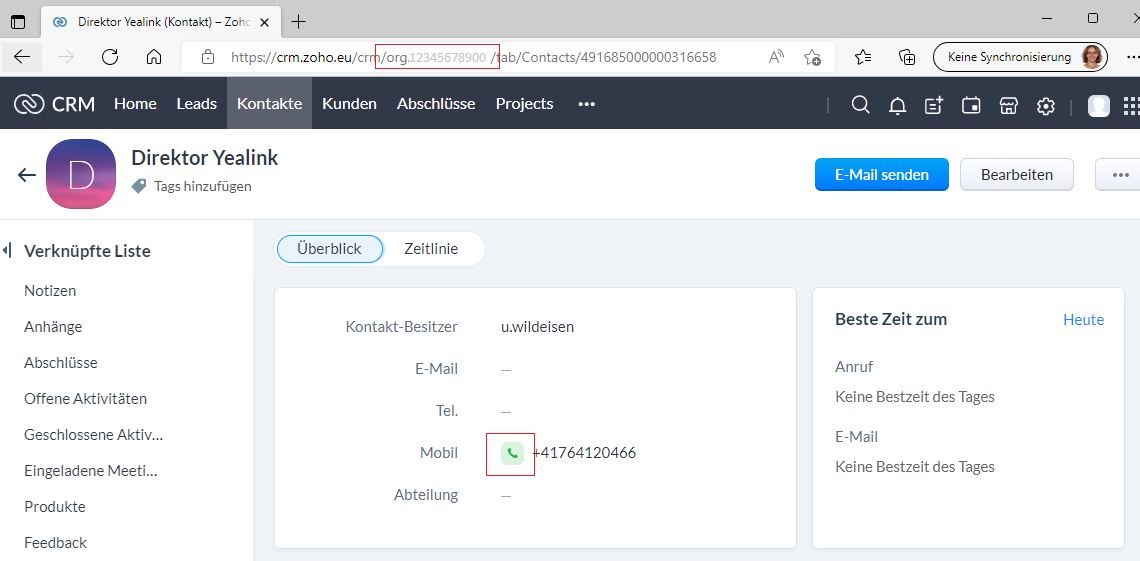VoIP:3rd Party Integration: Difference between revisions
From VTX Public Wiki
(wrong subfolder corrected) |
(→Registry of CALLTO and TEL protocol: add CALLTO and TEL protocol) |
||
| Line 16: | Line 16: | ||
== Registry of CALLTO and TEL protocol == |
== Registry of CALLTO and TEL protocol == |
||
The softclient in most of cases automatically registers itself during the installation for the |
The softclient in most of cases automatically registers itself during the installation for the '''CALLTO''' and '''TEL''' protocols. |
||
This configuration can change due to the installation of other software. |
This configuration can change due to the installation of other software. |
||
''Example based on Microsoft Windows 10'' |
''Example based on Microsoft Windows 10'' |
||
* Open Settings and open Standard |
* Open Settings and open Standard-Apps menu |
||
* Search for your Standard Browswer App |
|||
* |
* Select choose default Apps by protocol |
||
<table> |
|||
<tr><td> |
|||
[[File:CRM Standard Apps.jpg|800px|thumb|left|Standard-Apps by protocol]] |
|||
</td></tr> |
|||
</table> |
|||
| ⚫ | |||
| ⚫ | |||
| ⚫ | |||
| ⚫ | |||
| ⚫ | |||
<table> |
|||
<tr><td> |
|||
[[File:CRM CALLTO.jpg|800px|thumb|left|assign CALLTO protocol to DesktopControl Dialer]] |
|||
</td></tr> |
|||
</table> |
|||
| ⚫ | |||
| ⚫ | |||
| ⚫ | |||
| ⚫ | |||
| ⚫ | |||
| ⚫ | |||
<table> |
|||
<tr><td> |
|||
[[File:CRM TEL.jpg|800px|thumb|left|assign TEL protocol to DesktopControl Dialer]] |
|||
</td></tr> |
|||
</table> |
|||
| ⚫ | |||
== Set up hotkey == |
== Set up hotkey == |
||
Revision as of 14:42, 27 July 2022
VTX vPBX offers integration into several third-party systems. Customers wish to get contact information on incoming call and would like to do outgoing calls from their CRM As basis for integration into third-party products mostly Action URL and TAPI functions are required. Our Softclients support these functions with version > = 7.1
Softclients[edit | edit source]
Softclients are available for Microsoft Windows and MacOS operating system. Most of CRM using Microsoft Windows.
To setup Softclient refere to the configuration helper
- DesktopCommunicator
- DesktopOperator
- DesktopCTI
Install the Softclient Same setup guide for all Softphones
Registry of CALLTO and TEL protocol[edit | edit source]
The softclient in most of cases automatically registers itself during the installation for the CALLTO and TEL protocols. This configuration can change due to the installation of other software.
Example based on Microsoft Windows 10
- Open Settings and open Standard-Apps menu
- Search for your Standard Browswer App
- Select choose default Apps by protocol
CALLTO
Serch for CALLTO and check or chage the default to the application DesktopControl Dialer
CALLTO protocol assigned to DesktopControl Dialer
TEL
Search for TEL and check or change the default to the application DesktopControl Dialer
TEL protocol assigned to DesktopControl Dialer
Set up hotkey[edit | edit source]
In order to enable an outgoing call from a third-party product, Softphones also offers a hotkey. By default it is set to Ctrl+F12 (Strg+F12) This function enables a marked number to be dialed via the Softclient. All characters that cannot be selected are automatically removed and the number normalized. It can get personalised to your needs
- open Settings / Keyboard
- search for "Dial selected number"
- choose your own setup
Set up Action URL[edit | edit source]
Open the Action URL settings in the Softclient and add the following setting:
- Call events => Incoming call
- Status => activated
- Scope => External calls
- Action type => Run application
- URL => <APPLICATION_URL> can be found in the respective CRM System chapters
Set up Standard Browser[edit | edit source]
For the integration into Softclients you need the file path of your standard web browser. This is referred to in the documentation with the placeholder <BROWSER>
If you want to initiate an outgoing call from the third-party applications using CALLTO or TEL protocol, configure the application according to "Registry of CALLTO and TEL protocol" The web browser will show a popup window for each call, which can get deactivated in most browsers
Depending on the operating system and installation path, the examples can be different from your installation Easiest way to find the right path is by rightclick on the application - Settings
Always allow the browser to open the app
Microsoft Edge[edit | edit source]
Example: <BROWSER> = "C:\Program Files (x86)\Microsoft\Edge\Application\msedge.exe"
Firefox[edit | edit source]
Example: <BROWSER> = “C:\Program Files\Mozilla Firefox\firefox.exe”
Chrom[edit | edit source]
Example: <BROWSER> = “C:\Program Files(x86)\Google\Chrome\Application\chrome.exe"
CRM Systems[edit | edit source]
HubSpot[edit | edit source]
FIXME
Twixtel[edit | edit source]
ZOHO[edit | edit source]
INSERT VIDEO
The following integration is possible for ZOHO with DesktopCommunicator/DesktopCTI/DesktopOperator
- Contact information for incoming calls
- Outgoing call from the application
Contact information[edit | edit source]
Add the following <APPLICATION_URL> into the URL field according to the chapter Set up Action URL :
<BROWSER> https://crm.zoho.eu/crm/<ZOHO_URL>/search?searchword=$call.remote_number
<BROWSER>: replace placeholder <BROWSER> with your browser used by follow chapter Set up Standard Browser
<ZOHO_URL>: replace placeholder <ZOHO_URL> with your personal ZOHO installation ID (which can be found in the URL of your browser when opening ZOHO CRM, i.g. org12345678900)
Example of URL using Edge + ZOHO: "C:\Program Files (x86)\Microsoft\Edge\Application\msedge.exe" https://crm.zoho.eu/crm/org12345678900/search?searchword=$call.remote_number
Outgoing calls[edit | edit source]
All numbers can be called via the Softclient by clicking on the green icon
CALLTO prococol must be configured as described in chapter Registry of CALLTO and TEL protocol