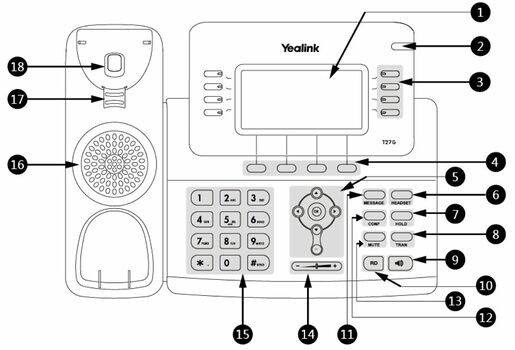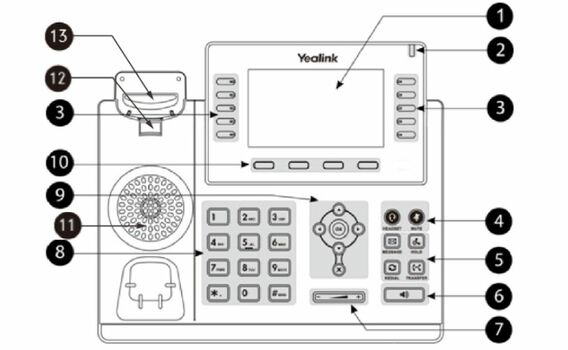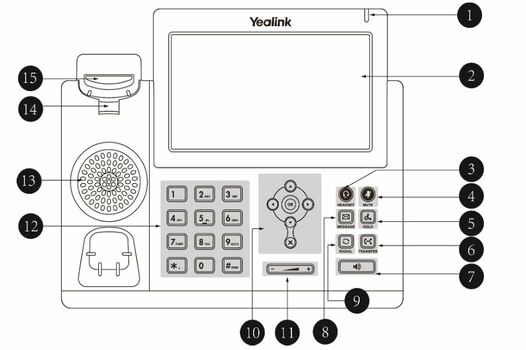VoIP:QuickUserGuide Yealink/de: Difference between revisions
From VTX Public Wiki
No edit summary |
No edit summary |
||
| Line 199: | Line 199: | ||
|Toggles the microphone on or off. |
|Toggles the microphone on or off. |
||
<div class="mw-translate-fuzzy"> |
|||
The T23G/T23P/T21(P) E2 phones do not have MUTE key. |
The T23G/T23P/T21(P) E2 phones do not have MUTE key. |
||
|'''Cancel Key''' |
|'''Cancel Key''' |
||
| Line 262: | Line 263: | ||
<br> |
<br> |
||
1. Nehmen Sie den Hörer ab. |
1. Nehmen Sie den Hörer ab. |
||
2. Für ausgehende Anrufe wählen Sie die Telefonnummer (0 vorwählen, falls nötig). Für interne Anrufe verwenden Sie die vierstellige Kurzwahlnummer. |
|||
2. Dial the phone number (preceded by 0 if necessary) for an external call or the short number at 4 digits for an internal call. |
|||
3. Alle Kurzwahlnummern sind im Verzeichnis des Kiosks aufgeführt. |
|||
3. All short numbers are visible in the Kiosk directory. |
|||
4. |
4. Zum Anrufen drücken Sie die '''OK'''-Taste. |
||
5. |
5. Am Ende des Anrufs legen Sie wieder auf. |
||
<br> |
<br> |
||
<br> |
<br> |
||
== |
==Anruf annehmen== |
||
<br> |
<br> |
||
1. Klingelt das Telefon, nehmen Sie den Hörer ab: Sie sind mit der Telefonnummer oder dem Namen des Anrufers verbunden, die / der auf dem Display erscheint. |
|||
1. If your phone rings, pick up the phone and you are connected to the phone number that is displayed on the screen. |
|||
2. Um einen Anruf anzunehmen, der auf einer Nebenstelle läutet, nehmen Sie den Hörer ab und drücken Sie die Taste der Leitung, die Sie annehmen möchten. |
|||
2. If you want to answer a call ringing on another extension, pick up the handset and press the key corresponding to the line you wish to answer. |
|||
3. |
3. Am Ende des Gesprächs legen Sie den Hörer wieder auf. |
||
<br> |
<br> |
||
<br> |
<br> |
||
==Weiterleitung mit Ankündigung== |
|||
==Call Transfer with announce== |
|||
<br> |
<br> |
||
1. |
1. Sie sind <u>'''im Gespräch'''</u> |
||
2. |
2. Drücken Sie auf die <u>'''Warten-Taste'''</u><br> unter dem Display. |
||
3.1 <u>''' |
3.1 <u>'''Wählen Sie die Telefonnummer'''</u> der Person, an die Sie den Anruf weiterleiten möchten <u>'''und bestätigen Sie'''</u>. |
||
Oder |
|||
3.2 |
3.2 Drücken Sie die <u>'''vorprogrammierbare Fuktionstaste'''</u>, falls vorhanden, um die gewünschte Person zu erreichen. |
||
Oder |
|||
3.3 |
3.3 Drücken Sie die <u>'''Telefonbuchtaste'''</u>, um Ihren Gesprächspartner auszuwählen '''<u>und bestätigen Sie</u>'''. Die Telefonbuchtaste ist unter dem Display<br>. |
||
4. <u>''' |
4. <u>'''Informieren Sie den Anrufer'''</u>, dass Sie den Anruf weiterleiten. |
||
5. |
5. Drücken Sie die <u>'''Weiterleiten-Taste'''</u> unter dem Display. |
||
6. |
6. Bestätigen Sie die Weiterleitung des Anrufs: Drücken Sie auf <u>'''Ok'''</u> |
||
<br> |
<br> |
||
<br> |
<br> |
||
==Weiterleitung ohne Ankündigung== |
|||
==Call transfer without announce== |
|||
<br> |
<br> |
||
1. |
1. Sie sind '''<u>im Gespräch</u>''' |
||
2. |
2. Drücken Sie auf die '''<u>Weiterleiten-Taste)</u>'''unter dem Display<br> |
||
3.1 < |
3.1 <Wählen Sie die Telefonnummer'''</u> der Person, an die Sie den Anruf weiterleiten möchten <u>'''und bestätigen Sie'''</u>. |
||
Oder |
|||
3.2 |
3.2 Drücken Sie die <u>'''vorprogrammierbare Fuktionstaste'''</u>, falls vorhanden, um die gewünschte Person zu erreichen. |
||
Oder |
|||
3.3 |
3.3 Drücken Sie die <u>'''Telefonbuchtaste'''</u>, um Ihren Gesprächspartner auszuwählen '''<u>und bestätigen Sie</u>'''. Die Telefonbuchtaste ist unter dem Display<br>. |
||
<br> |
<br> |
||
<br> |
<br> |
||
==Telefonkonferenz mit mehr als 3 Teilnehmern== |
|||
==Conference more than 3 people== |
|||
<br> |
<br> |
||
Möchten Sie mehr als 3 Teilnehmer spontan zu einer Konferenz einladen, wiederholen Sie diese Schritte für jeden Ihrer Teilnehmer:<br> |
|||
If you want to include more than 3 people in a conference on the fly, repeat the following action to each of your interlocutors :<br> |
|||
1. ''' |
1. '''Stellen Sie die erste Verbindung''' mit einem der Teilnehmer her: |
||
2. |
2. Drücken Sie die '''"Weiterleiten"'''-Taste und '''wählen SIe 11''' (Dann wird der Anruf beendet und Ihr Gesprächspartner kommt in einen virtuellen Konferenzraum): |
||
3. ''' |
3. '''Rufen Sie den nächsten''' Teilnehmer an '''usw.'''<br> |
||
Nachdem Sie alle Ihre Teilnehmer mit der oben beschriebenen Methode angerufen haben, '''wählen Sie 11'''. Dann gehen Sie selbst in den Konferenzraum. |
|||
After calling all your correspondent according to the method above, '''dial 11''', then join the conference room. |
|||
<br> |
<br> |
||
<br> |
<br> |
||
==Do not disturb== |
==Do not disturb (DND)== |
||
<br> |
<br> |
||
Drücken Sie auf den "'''DND'''"-Button, schaltet Ihr Telefon in den Nicht-Stören-Modus (DND) um.<br> |
|||
Drücken Sie den Button erneut, wird die DND-Funktion wieder ausgeschaltet. |
|||
A second press deactivates the (do not disturb) function. |
|||
<br> |
<br> |
||
<br> |
<br> |
||
| Line 321: | Line 322: | ||
<br> |
<br> |
||
<br> |
<br> |
||
</div> |
|||
Revision as of 13:41, 10 May 2021
| YEALINK - SIP PHONES | |||||

|

|

|
|||
| T21P E2 | T42S-G | T46S-G | T48S-G | T53W -T54W | T58A |
Anrufen
1. Nehmen Sie den Hörer ab.
2. Für ausgehende Anrufe wählen Sie die Telefonnummer (0 vorwählen, falls nötig). Für interne Anrufe verwenden Sie die vierstellige Kurzwahlnummer.
3. Alle Kurzwahlnummern sind im Verzeichnis des Kiosks aufgeführt.
4. Zum Anrufen drücken Sie die OK-Taste.
5. Am Ende des Anrufs legen Sie wieder auf.
Anruf annehmen
1. Klingelt das Telefon, nehmen Sie den Hörer ab: Sie sind mit der Telefonnummer oder dem Namen des Anrufers verbunden, die / der auf dem Display erscheint.
2. Um einen Anruf anzunehmen, der auf einer Nebenstelle läutet, nehmen Sie den Hörer ab und drücken Sie die Taste der Leitung, die Sie annehmen möchten.
3. Am Ende des Gesprächs legen Sie den Hörer wieder auf.
Weiterleitung mit Ankündigung
1. Sie sind im Gespräch
2. Drücken Sie auf die Warten-Taste
unter dem Display.
3.1 Wählen Sie die Telefonnummer der Person, an die Sie den Anruf weiterleiten möchten und bestätigen Sie.
Oder
3.2 Drücken Sie die vorprogrammierbare Fuktionstaste, falls vorhanden, um die gewünschte Person zu erreichen.
Oder
3.3 Drücken Sie die Telefonbuchtaste, um Ihren Gesprächspartner auszuwählen und bestätigen Sie. Die Telefonbuchtaste ist unter dem Display
.
4. Informieren Sie den Anrufer, dass Sie den Anruf weiterleiten.
5. Drücken Sie die Weiterleiten-Taste unter dem Display.
6. Bestätigen Sie die Weiterleitung des Anrufs: Drücken Sie auf Ok
Weiterleitung ohne Ankündigung
1. Sie sind im Gespräch
2. Drücken Sie auf die Weiterleiten-Taste)unter dem Display
3.1 <Wählen Sie die Telefonnummer der Person, an die Sie den Anruf weiterleiten möchten und bestätigen Sie.
Oder
3.2 Drücken Sie die vorprogrammierbare Fuktionstaste, falls vorhanden, um die gewünschte Person zu erreichen.
Oder
3.3 Drücken Sie die Telefonbuchtaste, um Ihren Gesprächspartner auszuwählen und bestätigen Sie. Die Telefonbuchtaste ist unter dem Display
.
Telefonkonferenz mit mehr als 3 Teilnehmern
Möchten Sie mehr als 3 Teilnehmer spontan zu einer Konferenz einladen, wiederholen Sie diese Schritte für jeden Ihrer Teilnehmer:
1. Stellen Sie die erste Verbindung mit einem der Teilnehmer her: 2. Drücken Sie die "Weiterleiten"-Taste und wählen SIe 11 (Dann wird der Anruf beendet und Ihr Gesprächspartner kommt in einen virtuellen Konferenzraum): 3. Rufen Sie den nächsten Teilnehmer an usw.
Nachdem Sie alle Ihre Teilnehmer mit der oben beschriebenen Methode angerufen haben, wählen Sie 11. Dann gehen Sie selbst in den Konferenzraum.
Do not disturb (DND)
Drücken Sie auf den "DND"-Button, schaltet Ihr Telefon in den Nicht-Stören-Modus (DND) um.
Drücken Sie den Button erneut, wird die DND-Funktion wieder ausgeschaltet.
Voicemail
So erreichen Sie Ihre Voicemail: Wählen Sie 086, gefolgt von Ihrer vollständigen Telefonnummer. Beispiel: 086 [your 10-digit number].
Mehr Informationen über die Voicemail finden Sie auf unserer Website www.vtx.ch.