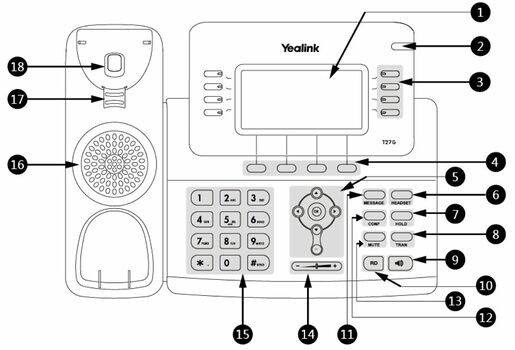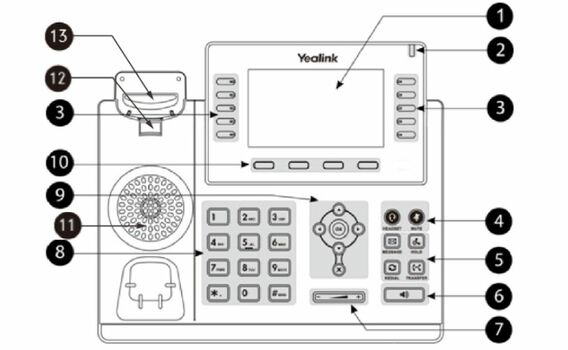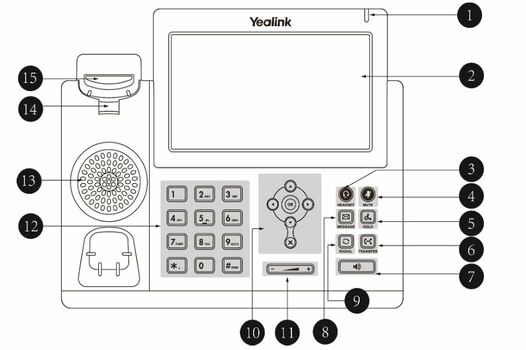VoIP:QuickUserGuide Yealink: Difference between revisions
From VTX Public Wiki
No edit summary |
(Save new draft) |
||
| (8 intermediate revisions by one other user not shown) | |||
| Line 1: | Line 1: | ||
<languages/> |
|||
<translate> |
|||
<!--T:1--> |
|||
<br> |
<br> |
||
{| class="wikitable" style="width:100%; text-align:center;" |
{| class="wikitable" style="width:100%; text-align:center;" |
||
| colspan=" |
| colspan="4" |'''<big>YEALINK - SIP PHONES</big>''' |
||
|- |
|- |
||
|[[File:T21P-E2.png|frameless|150x150px]] |
|[[File:T21P-E2.png|frameless|150x150px]] |
||
| Line 7: | Line 10: | ||
|[[File:T46S.png|frameless|150x150px]] |
|[[File:T46S.png|frameless|150x150px]] |
||
|[[File:T48S.png|center|frameless|150x150px]] |
|[[File:T48S.png|center|frameless|150x150px]] |
||
|[[File:T54W.png|center|frameless|150x150px]] |
|||
|[[File:T58A.png|center|frameless|150x150px]] |
|||
|- |
|- |
||
|'''T21P E2''' |
|'''T21P E2''' |
||
| Line 14: | Line 15: | ||
|'''T46S-G''' |
|'''T46S-G''' |
||
|'''T48S-G''' |
|'''T48S-G''' |
||
|'''T53W -T54W''' |
|||
|'''T58A''' |
|||
|} |
|} |
||
<br> |
<br> |
||
| Line 39: | Line 38: | ||
! |
! |
||
|- |
|- |
||
| width="3%" |1 |
| width="3%" |'''1''' |
||
| width="10%" |Phone Screen |
| width="10%" |'''Phone Screen''' |
||
| width="20%" |Shows information about your phone, such as calls, messages, softkeys, time and date |
| width="20%" |Shows information about your phone, such as calls, messages, softkeys, time and date |
||
| width="3%" |1 |
| width="3%" |'''1''' |
||
| width="10%" |Phone Screen |
| width="10%" |'''Phone Screen''' |
||
| width="20%" |Shows a screen with backlight that enables you to view menus and data. |
| width="20%" |Shows a screen with backlight that enables you to view menus and data. |
||
| width="3%" |1 |
| width="3%" |'''1''' |
||
| width="10%" |Power LED indicator |
| width="10%" |'''Power LED indicator''' |
||
| width="20%" |Indicates call status, message status, and phone’s system status |
| width="20%" |Indicates call status, message status, and phone’s system status |
||
|- |
|- |
||
|2 |
|'''2''' |
||
|Power LED Indicator |
|'''Power LED Indicator''' |
||
|Indicates call status, message status and phone’s system status |
|Indicates call status, message status and phone’s system status |
||
|2 |
|'''2''' |
||
|Power LED Indicator |
|'''Power LED Indicator''' |
||
|Indicates call status, message status and system status of the phone. |
|Indicates call status, message status and system status of the phone. |
||
|2 |
|'''2''' |
||
|Touch Screen |
|'''Touch Screen''' |
||
|Allows you to select items and navigate menus on the touch-sensitive screen.Tap to select and highlight screen items. Shows information about calls, messages, time, date and other relevant data |
|Allows you to select items and navigate menus on the touch-sensitive screen.Tap to select and highlight screen items. Shows information about calls, messages, time, date and other relevant data |
||
|- |
|- |
||
|3 |
|'''3''' |
||
|Line Keys |
|'''Line Keys''' |
||
|Access your phone lines and features |
|Access your phone lines and features |
||
|3 |
|'''3''' |
||
|Line Keys |
|'''Line Keys''' |
||
|Accesses your phone lines and features. |
|Accesses your phone lines and features. |
||
|3 |
|'''3''' |
||
|HEADSET Key |
|'''HEADSET Key''' |
||
|Toggles and indicates the headset mode. The key LED glows green when headset mode is activated. |
|Toggles and indicates the headset mode. The key LED glows green when headset mode is activated. |
||
|- |
|- |
||
|4 |
|'''4''' |
||
|Soft Keys |
|'''Soft Keys''' |
||
|Access the function displayed on the screen above the soft keys. The soft keys change depending on what you are doing at the time. |
|Access the function displayed on the screen above the soft keys. The soft keys change depending on what you are doing at the time. |
||
| rowspan="2" |4 |
| rowspan="2" |'''4''' |
||
|HEADSET Key |
|'''HEADSET Key''' |
||
|Toggles the headset on or off. The LED indicator glows green when the headset is activated. |
|Toggles the headset on or off. The LED indicator glows green when the headset is activated. |
||
|4 |
|'''4''' |
||
|MUTE Key |
|'''MUTE Key''' |
||
|Toggles and indicates the mute feature. The key LED glows red when the call is muted. |
|Toggles and indicates the mute feature. The key LED glows red when the call is muted. |
||
|- |
|- |
||
| rowspan="3" |5 |
| rowspan="3" |'''5''' |
||
|Navigation Keys |
|'''Navigation Keys''' |
||
| |
| |
||
*Scroll through information or options displayed on the screen |
*Scroll through information or options displayed on the screen |
||
*Access History and Directory respectively. |
*Access History and Directory respectively. |
||
|MUTE Key |
|'''MUTE Key''' |
||
|Toggles the microphone on or off. The LED indicator glows green when the mute feature is activated. |
|Toggles the microphone on or off. The LED indicator glows green when the mute feature is activated. |
||
|5 |
|'''5''' |
||
|HOLD Key |
|'''HOLD Key''' |
||
|Places a call on hold or resumes a held call. |
|Places a call on hold or resumes a held call. |
||
|- |
|- |
||
|OK Key |
|'''OK Key''' |
||
|Confirms actions or answers incoming calls. |
|Confirms actions or answers incoming calls. |
||
| rowspan="4" |5 |
| rowspan="4" |'''5''' |
||
|Message Key |
|'''Message Key''' |
||
|Accesses your voice messages. |
|Accesses your voice messages. |
||
|6 |
|'''6''' |
||
|TRANSFER Key |
|'''TRANSFER Key''' |
||
|Transfers a call to another party. |
|Transfers a call to another party. |
||
|- |
|- |
||
|Cancel Key |
|'''Cancel Key''' |
||
|Cancels actions or rejects incoming calls. |
|Cancels actions or rejects incoming calls. |
||
<!--T:2--> |
|||
On the T23G/T23P/T21(P) E2 phones, you can also use it to mute or unmute an activate call. |
On the T23G/T23P/T21(P) E2 phones, you can also use it to mute or unmute an activate call. |
||
<!--T:3--> |
|||
The T19(P) E2 phones do not have Cancel Key. |
The T19(P) E2 phones do not have Cancel Key. |
||
|HOLD Key |
|'''HOLD Key''' |
||
|Places a call on hold or resumes a held call. |
|Places a call on hold or resumes a held call. |
||
<!--T:4--> |
|||
Only the T46S/T46G phones have a HOLD key. |
Only the T46S/T46G phones have a HOLD key. |
||
|7 |
|'''7''' |
||
|SPEAKERPHONE Key |
|'''SPEAKERPHONE Key''' |
||
|Toggles and indicates the hands-free (speakerphone)mode. The key LED glows green when the hands-free (speakerphone) mode is activated. |
|Toggles and indicates the hands-free (speakerphone)mode. The key LED glows green when the hands-free (speakerphone) mode is activated. |
||
|- |
|- |
||
|6 |
|'''6''' |
||
|HEADSET Key |
|'''HEADSET Key''' |
||
|Toggles the headset mode on or off. The LED indicator glows green when the headset is activated. |
|Toggles the headset mode on or off. The LED indicator glows green when the headset is activated. |
||
<!--T:5--> |
|||
Only the T29G/T27G phones have a key light. |
Only the T29G/T27G phones have a key light. |
||
|REDIAL Key |
|'''REDIAL Key''' |
||
|Redials a previously dialed number. |
|Redials a previously dialed number. |
||
|8 |
|'''8''' |
||
|MESSAGE Key |
|'''MESSAGE Key''' |
||
|Accesses voice mails. |
|Accesses voice mails. |
||
|- |
|- |
||
|7 |
|'''7''' |
||
|HOLD Key |
|'''HOLD Key''' |
||
|Places a call on hold or resumes a held call. |
|Places a call on hold or resumes a held call. |
||
<!--T:6--> |
|||
The T23G/T23P/T21(P) E2/T19(P) E2 phones do not have HOLD key. |
The T23G/T23P/T21(P) E2/T19(P) E2 phones do not have HOLD key. |
||
|TRANSFER Key |
|'''TRANSFER Key''' |
||
|Transfers a call. |
|Transfers a call. |
||
<!--T:7--> |
|||
Only the T46S/T46G phones have a TRANSFER key. |
Only the T46S/T46G phones have a TRANSFER key. |
||
|9 |
|'''9''' |
||
|REDIAL Key |
|'''REDIAL Key''' |
||
|Redials a previously dialed number. |
|Redials a previously dialed number. |
||
|- |
|- |
||
|8 |
|'''8''' |
||
|TRAN Key |
|'''TRAN Key''' |
||
|Transfers a call. |
|Transfers a call. |
||
|6 |
|'''6''' |
||
|Speakerphone Key |
|'''Speakerphone Key''' |
||
|Toggles the speakerphone (hands-free)mode on or off. The LED indicator glows green when the speakerphone is activated. |
|Toggles the speakerphone (hands-free)mode on or off. The LED indicator glows green when the speakerphone is activated. |
||
| rowspan="3" |10 |
| rowspan="3" |'''10''' |
||
|NAVIGATION Keys |
|'''NAVIGATION Keys''' |
||
| |
| |
||
*Scroll through information or options displayed on the screen. |
*Scroll through information or options displayed on the screen. |
||
*Access History and Directory respectively. |
*Access History and Directory respectively. |
||
|- |
|- |
||
|9 |
|'''9''' |
||
|Speakerphone Key |
|'''Speakerphone Key''' |
||
|Toggles the speakerphone (hands-free) mode or not. |
|Toggles the speakerphone (hands-free) mode or not. |
||
|7 |
|'''7''' |
||
|Volume Key |
|'''Volume Key''' |
||
|Adjust the volume of the handset, headset, speaker. |
|Adjust the volume of the handset, headset, speaker. |
||
|OK Key |
|'''OK Key''' |
||
|Confirms actions or answers incoming calls. |
|Confirms actions or answers incoming calls. |
||
|- |
|- |
||
|10 |
|'''10''' |
||
|RD Key |
|'''RD Key''' |
||
|Redials a previously dialed number. |
|Redials a previously dialed number. |
||
|8 |
|'''8''' |
||
|Keypad Key |
|'''Keypad Key''' |
||
|Allow you to enter numbers, letters, and special characters. If a menu item has an index number, you can use the keypad keys to select the item. |
|Allow you to enter numbers, letters, and special characters. If a menu item has an index number, you can use the keypad keys to select the item. |
||
|CANCEL Key |
|'''CANCEL Key''' |
||
|Cancels actions or rejects incoming calls. |
|Cancels actions or rejects incoming calls. |
||
|- |
|- |
||
|11 |
|'''11''' |
||
|MESSAGE Key |
|'''MESSAGE Key''' |
||
|Accesses your voice messages. |
|Accesses your voice messages. |
||
<!--T:8--> |
|||
The LED indicator glows green when receiving a new voice mail. |
The LED indicator glows green when receiving a new voice mail. |
||
<!--T:9--> |
|||
The T19(P) E2 phones do not have a key light. |
The T19(P) E2 phones do not have a key light. |
||
| rowspan="3" |9 |
| rowspan="3" |'''9''' |
||
|Navigation Keys |
|'''Navigation Keys''' |
||
| |
| |
||
*Scroll through information or options displayed on the screen. |
*Scroll through information or options displayed on the screen. |
||
*Access History and Directory respectively. |
*Access History and Directory respectively. |
||
|11 |
|'''11''' |
||
|VOLUME Key |
|'''VOLUME Key''' |
||
|Adjusts the volume of the handset, headset, andspeaker. |
|Adjusts the volume of the handset, headset, andspeaker. |
||
|- |
|- |
||
|12 |
|'''12''' |
||
|CONF Key |
|'''CONF Key''' |
||
|Creates a conference with another party. |
|Creates a conference with another party. |
||
<!--T:10--> |
|||
The T23G/T23P/T21(P) E2/T19(P) E2 IP phones do not have CONF key. |
The T23G/T23P/T21(P) E2/T19(P) E2 IP phones do not have CONF key. |
||
|OK Key |
|'''OK Key''' |
||
|Confirms actions or answers incoming calls. |
|Confirms actions or answers incoming calls. |
||
|12 |
|'''12''' |
||
|Keypad |
|'''Keypad''' |
||
|Provides the digits and special characters in context-sensitive applications. |
|Provides the digits and special characters in context-sensitive applications. |
||
|- |
|- |
||
|13 |
|'''13''' |
||
|Mute Key |
|'''Mute Key''' |
||
|Toggles the microphone on or off. |
|Toggles the microphone on or off. |
||
The T23G/T23P/T21(P) E2 phones do not have MUTE key. |
The T23G/T23P/T21(P) E2 phones do not have MUTE key. |
||
|Cancel Key |
|'''Cancel Key''' |
||
|Cancels actions or rejects incoming calls. |
|Cancels actions or rejects incoming calls. |
||
|13 |
|'''13''' |
||
|Speaker |
|'''Speaker''' |
||
|Provides ringer and speakerphone audio output. |
|Provides ringer and speakerphone audio output. |
||
|- |
|- |
||
|14 |
|'''14''' |
||
|Volume Key |
|'''Volume Key''' |
||
|Adjust the volume of handset, headset, speaker. |
|Adjust the volume of handset, headset, speaker. |
||
|10 |
|'''10''' |
||
|Soft Keys |
|'''Soft Keys''' |
||
|Access the function displayed on the screen above the soft keys. The soft keys change depending on what you are doing at the time. |
|Access the function displayed on the screen above the soft keys. The soft keys change depending on what you are doing at the time. |
||
|14 |
|'''14''' |
||
|ReversibleTab |
|'''ReversibleTab''' |
||
|Secures the handset in the handset cradle when the phone is mounted vertically. For more information on how to adjust there versible tab, refer to Yealink Wall Mount Quick Installation Guide for Yealink. |
|Secures the handset in the handset cradle when the phone is mounted vertically. For more information on how to adjust there versible tab, refer to Yealink Wall Mount Quick Installation Guide for Yealink. |
||
|- |
|- |
||
|15 |
|'''15''' |
||
|Keypad Key |
|'''Keypad Key''' |
||
|Allow you to enter numbers, letters, and special characters. If a menu item has an index number, you can use the keypad key to select the item. |
|Allow you to enter numbers, letters, and special characters. If a menu item has an index number, you can use the keypad key to select the item. |
||
|11 |
|'''11''' |
||
|Speaker |
|'''Speaker''' |
||
|Provides ringer and speakerphone audio output. |
|Provides ringer and speakerphone audio output. |
||
|15 |
|'''15''' |
||
|Hookswitch |
|'''Hookswitch''' |
||
| |
| |
||
*Picking up the handset from the handset cradle, the hookswitch bounces and the phone connects to the line. |
*Picking up the handset from the handset cradle, the hookswitch bounces and the phone connects to the line. |
||
*Laying the handset down on the handset cradle, the phone disconnects from the line. |
*Laying the handset down on the handset cradle, the phone disconnects from the line. |
||
|- |
|- |
||
|16 |
|'''16''' |
||
|Speaker |
|'''Speaker''' |
||
|Provides ringer and speaker phone audio output. |
|Provides ringer and speaker phone audio output. |
||
|12 |
|'''12''' |
||
|Reversible Tab |
|'''Reversible Tab''' |
||
|Secures the handset in the handset cradle when the phone is mounted vertically. For more information on how to adjust the reversible tab, refer to Yealink Wall Mount Quick Installation Guide for Yealink IP Phones. |
|Secures the handset in the handset cradle when the phone is mounted vertically. For more information on how to adjust the reversible tab, refer to Yealink Wall Mount Quick Installation Guide for Yealink IP Phones. |
||
| |
| |
||
| Line 237: | Line 245: | ||
| |
| |
||
|- |
|- |
||
|17 |
|'''17''' |
||
|Reversible Tab |
|'''Reversible Tab''' |
||
|Secures the handset in the handset cradle when the phone is mounted vertically. For more information on how to adjust the reversible tab, refer to Yealink Wall Mount Quick Installation Guide for Yealink IP Phones. |
|Secures the handset in the handset cradle when the phone is mounted vertically. For more information on how to adjust the reversible tab, refer to Yealink Wall Mount Quick Installation Guide for Yealink IP Phones. |
||
|13 |
|'''13''' |
||
|Hookswitch |
|'''Hookswitch''' |
||
|Connects or disconnects the phone from the phone line. The hookswitch is automatically activated when a user lifts the handset from the cradle to get a dial tone. |
|Connects or disconnects the phone from the phone line. The hookswitch is automatically activated when a user lifts the handset from the cradle to get a dial tone. |
||
| |
| |
||
| Line 247: | Line 255: | ||
| |
| |
||
|- |
|- |
||
|18 |
|'''18''' |
||
|Hookswitch |
|'''Hookswitch''' |
||
|Connects or disconnects the phone from the phone line. The hookswitch is automatically activated when a user lifts the handset from the cradle to get a dial tone. |
|Connects or disconnects the phone from the phone line. The hookswitch is automatically activated when a user lifts the handset from the cradle to get a dial tone. |
||
| |
| |
||
| Line 258: | Line 266: | ||
|} |
|} |
||
<br> |
<br> |
||
==Make a call== |
==Make a call== <!--T:11--> |
||
<br> |
|||
# Pick up the phone. |
|||
# Dial the phone number (preceded by 0 if necessary) for an external call or the short number at 4 digits for an internal call. |
|||
# All short numbers are visible in the Kiosk directory. |
|||
# Press the key '''OK''' to initiate the call. |
|||
# At the end of the call, hang up. |
|||
<br> |
|||
==Receive a call== |
==Receive a call== |
||
<br> |
|||
# If your phone rings, pick up the phone and you are connected to the phone number that is displayed on the screen. |
|||
# If you want to answer a call ringing on another extension, pick up the handset and press the key corresponding to the line you wish to answer. |
|||
# At the end of the conversation, hang up. |
|||
<br> |
|||
==Call Transfer with announce== |
==Call Transfer with announce== |
||
<br> |
|||
# You are <u>'''on a call'''</u> |
|||
# Under the display, press the <u>'''key (Hold)'''</u> |
|||
# Dial destination to announce the call using one of these option: |
|||
| ⚫ | |||
| ⚫ | |||
or |
|||
## or Press the <u>'''Programmable key'''</u>, if you have one to reach the concerned person. |
|||
| ⚫ | |||
or |
|||
# <u>'''Inform the caller'''</u> that you will be transferring a call. |
|||
| ⚫ | |||
# Just under the display, press the <u>'''key (transfer)'''</u>. |
|||
# Validate the transfer by the <u>'''key (validate)'''</u> |
|||
6. Validate the transfer by the <u>'''key (validate)'''</u> |
|||
<br> |
|||
==Call transfer without announce== |
==Call transfer without announce== |
||
<br> |
|||
# You are '''<u>on a call</u>''' |
|||
# Under the display, press the '''<u>key (transfer)</u>''' |
|||
# Now select the destination of the transfer with one of the following option |
|||
| ⚫ | |||
| ⚫ | |||
or |
|||
## or Press the <u>'''Programmable key'''</u>, if you have one to reach the concerned person and press the <u>'''key (B Transfer)'''</u> |
|||
## or Press the <u>'''phone book key'''</u> find the entry you wish to call and press the <u>'''key (B Transfer)'''</u>. The phone book key is under the display<br> . |
|||
or |
|||
3.3 Press the <u>'''phone book key'''</u> to select you destinataire '''<u>and validate</u>'''. |
|||
<br> |
|||
==Conference more than 3 people== |
==Conference more than 3 people== |
||
<br> |
|||
If you want to include more than 3 people in a conference on the fly, repeat the following action to each of your interlocutors :<br> |
|||
# '''Establish the first liaison''' with one of the interlocutors: |
|||
# Press the '''"Transfer"''' key and '''dial 11''' (the call is then hung up, your correspondent enters a virtual conference room): |
|||
# '''Call back another''' correspondent, '''etc.'''<br> |
|||
After calling all your correspondent according to the method above, '''dial 11''', then join the conference room. |
|||
<br> |
|||
==Do not disturb== |
==Do not disturb== |
||
<br> |
|||
By pressing the "'''DND'''" button, your phone switches to DND (Do Not Disturb) mode.<br> |
|||
A second press deactivates the (do not disturb) function. |
|||
<br> |
|||
==Vocal Messageries== |
==Vocal Messageries== |
||
<br> |
|||
To reach your voice mail, call your full phone number preceded by '''086.''' Ex: '''086 [your 10-digit number]'''. <br> |
|||
For more information about voicemail, please visit our website [https://www.vtx.ch www.vtx.ch]. |
|||
<br> |
|||
</translate> |
|||
Latest revision as of 11:02, 19 November 2021
| YEALINK - SIP PHONES | |||

|

|

|
|
| T21P E2 | T42S-G | T46S-G | T48S-G |
Make a call[edit | edit source]
- Pick up the phone.
- Dial the phone number (preceded by 0 if necessary) for an external call or the short number at 4 digits for an internal call.
- All short numbers are visible in the Kiosk directory.
- Press the key OK to initiate the call.
- At the end of the call, hang up.
Receive a call[edit | edit source]
- If your phone rings, pick up the phone and you are connected to the phone number that is displayed on the screen.
- If you want to answer a call ringing on another extension, pick up the handset and press the key corresponding to the line you wish to answer.
- At the end of the conversation, hang up.
Call Transfer with announce[edit | edit source]
- You are on a call
- Under the display, press the key (Hold)
- Dial destination to announce the call using one of these option:
- Press key (New Call) and dial the number of the person to whom you want to transfer the waiting call and press the key (Call) or wait 5s for auto dial.
- or Press the Programmable key, if you have one to reach the concerned person.
- or Press the phone book key find the entry you wish to call and validate. The phone book key is under the display
- Inform the caller that you will be transferring a call.
- Just under the display, press the key (transfer).
- Validate the transfer by the key (validate)
Call transfer without announce[edit | edit source]
- You are on a call
- Under the display, press the key (transfer)
- Now select the destination of the transfer with one of the following option
- Dial the phone number of the person to whom you want to transfer the waiting call and press the key (B Transfer).
- or Press the Programmable key, if you have one to reach the concerned person and press the key (B Transfer)
- or Press the phone book key find the entry you wish to call and press the key (B Transfer). The phone book key is under the display
.
Conference more than 3 people[edit | edit source]
If you want to include more than 3 people in a conference on the fly, repeat the following action to each of your interlocutors :
- Establish the first liaison with one of the interlocutors:
- Press the "Transfer" key and dial 11 (the call is then hung up, your correspondent enters a virtual conference room):
- Call back another correspondent, etc.
After calling all your correspondent according to the method above, dial 11, then join the conference room.
Do not disturb[edit | edit source]
By pressing the "DND" button, your phone switches to DND (Do Not Disturb) mode.
A second press deactivates the (do not disturb) function.
Vocal Messageries[edit | edit source]
To reach your voice mail, call your full phone number preceded by 086. Ex: 086 [your 10-digit number].
For more information about voicemail, please visit our website www.vtx.ch.