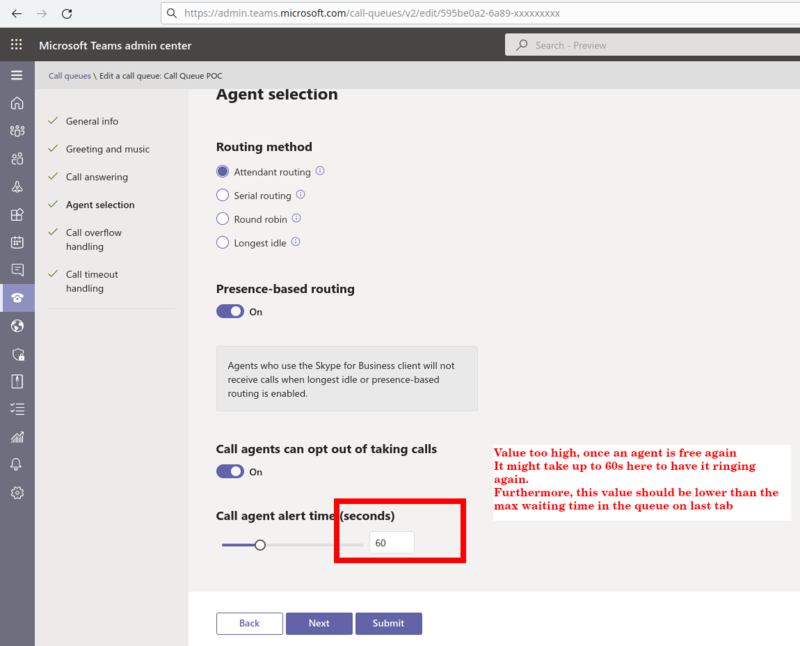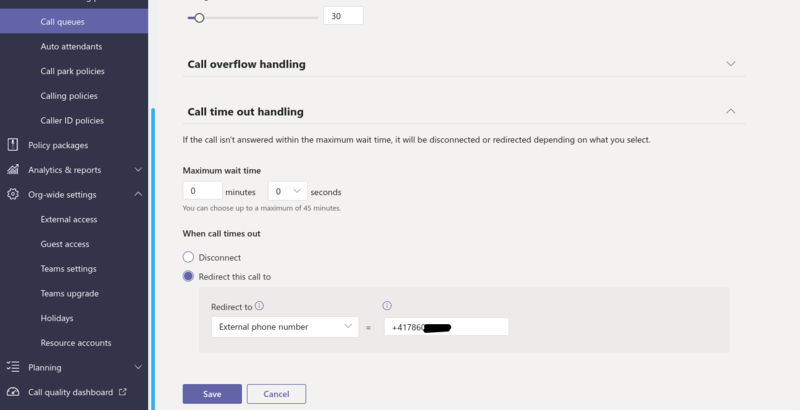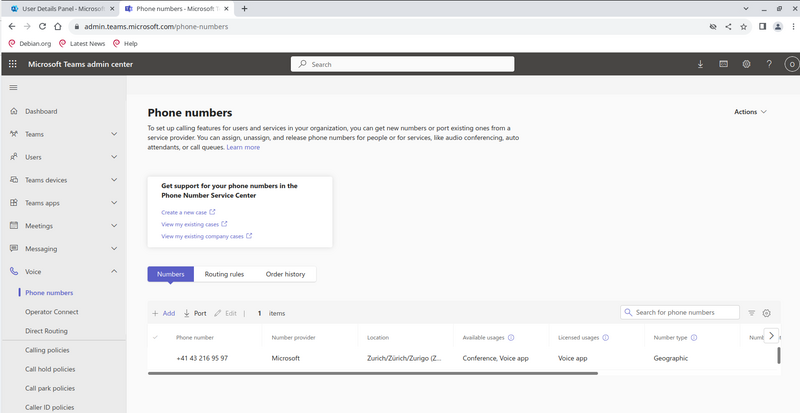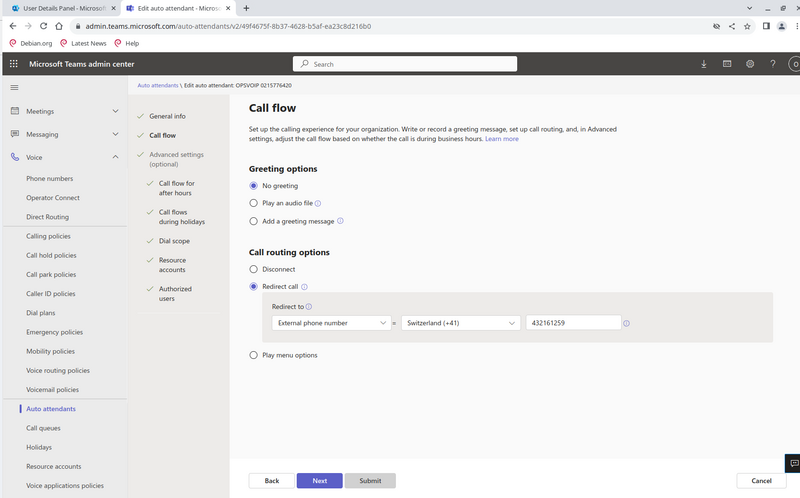FAQ:Teams:Connect: Difference between revisions
From VTX Public Wiki
(No ring back tone after redirecting an Auto-Attendant towards an external number) |
(→Auto-Attendant: Redirect an Autoattendant to a Teams Audio Conference Room) |
||
| (One intermediate revision by the same user not shown) | |||
| Line 1: | Line 1: | ||
== Call Queue == |
|||
=== When hanging up a call, it takes a lot of time before receiving a new call already in the queue === |
|||
* '''Information''': Call Queue handling in Teams is completely independent from VTX, if you have a problem with it, if you are able to reproduce the problem by calling the Call Queue name or number directly from Teams itself, then it would confirm problem is 100% Teams related and should be debug on Teams Admin interface or with MS support |
|||
* '''Symptoms''': You belong to a Call Queue and you were handling a call, you hangup a call but you do not instantly receive calls in the queue |
|||
* '''Clue''': You did specify a too high value for "Call agent alert time (seconds)" in "Agent selection" tab, so it takes ages to have the newly free agent ringing in the queue |
|||
* '''Solution''': Decrease back the value of "Call agent alert time (seconds)" to 15s ( minimum value). Once an agent is free again, it will start ringing back within 15s. |
|||
* '''Additional Information''': In Call Queue setup, there are 2 parameters that interest us here ('''Call agent alert time (seconds)''' and '''Maximum wait time''') that are described in https://docs.microsoft.com/en-us/microsoftteams/create-a-phone-system-call-queue |
|||
<table> |
|||
<tr><td> |
|||
[[Image:Teams-CallQueue-Ring-Alert-Time-01.png|thumb|800px|left|Teams CallQueue - Ring Alert Time too high]] |
|||
</td></tr> |
|||
</table> |
|||
== Auto-Attendant == |
== Auto-Attendant == |
||
| Line 17: | Line 37: | ||
<tr><td> |
<tr><td> |
||
[[Image:Teams-CallQueue-Redirect-External-number-01.png|thumb|800px|left|Teams CallQueue - Redirect to external number]] |
[[Image:Teams-CallQueue-Redirect-External-number-01.png|thumb|800px|left|Teams CallQueue - Redirect to external number]] |
||
</td></tr> |
|||
</table> |
|||
=== Redirect an Autoattendant to a Teams Audio Conference Room === |
|||
* '''Problematic''': You wish to assign one of your number to a Teams Conference Room Number to be able to communicate meetings with a number belonging to you |
|||
* '''Problem''': Microsoft doesn't allow to use Direct Routing Numbers with Conference Room except for the US DOD. It is only working with the numbers provided by Microsoft Directly |
|||
* '''Information''': |
|||
** On MS documentation, it seems that Direct Routing Audio Conferencing System is only possible for US Department of Defense, cf https://learn.microsoft.com/en-us/microsoftteams/audio-conferencing-with-direct-routing-for-gcch-and-dod |
|||
** But in https://learn.microsoft.com/en-us/microsoftteams/audio-conferencing-on-network it is said that we can redirect/map a call to a conference number |
|||
* '''Solution''': You can "simply" redirect a Teams Auto attendant towards the conference number following solution below |
|||
# Order a Teams Audio Conferencing license ( ex: It is part of "Office E5") |
|||
# '''(Identify the Teams Conferencing Number )''' Connect to https://admin.teams.microsoft.com/phone-numbers or use the powershell command Get-CsOnlineDialInConferencingBridge (cf below). Here number is +41432161259 |
|||
# Create an auto attendant with a number belonging to your trunk ( cf sections above ) |
|||
# Redirect this number using auto attendant setup towards this number. So in my example, I am redirecting +41215776420 (number belonging to my company) towards +41432161259 ( MS Conference bridge number ) |
|||
# So now I can communicate on our company number for conference calls |
|||
<source lang="powershell"> |
|||
PS H:\> Get-CsOnlineDialInConferencingBridge |
|||
Identity : 956792e9-277a-4e9e-95f8-abcc9df13ec1 |
|||
Name : Conference Bridge |
|||
Region : EMEA |
|||
DefaultServiceNumber : 41432161259 |
|||
IsDefault : True |
|||
ServiceNumbers : {61272084724, 864009196440, 85230086055, 912262590665...} |
|||
</source> |
|||
<table> |
|||
<tr><td> |
|||
[[Image:Teams-Conference-Number-01.png|thumb|800px|left|Teams Admin Center - Get Conference Number]] |
|||
</td><td> |
|||
[[Image:Teams-Conference-Number-02.png|thumb|800px|left|Teams Auto Attendant Setup - Redirect towards Conference Number]] |
|||
</td></tr> |
</td></tr> |
||
</table> |
</table> |
||
Latest revision as of 15:15, 12 September 2023
Call Queue[edit | edit source]
When hanging up a call, it takes a lot of time before receiving a new call already in the queue[edit | edit source]
- Information: Call Queue handling in Teams is completely independent from VTX, if you have a problem with it, if you are able to reproduce the problem by calling the Call Queue name or number directly from Teams itself, then it would confirm problem is 100% Teams related and should be debug on Teams Admin interface or with MS support
- Symptoms: You belong to a Call Queue and you were handling a call, you hangup a call but you do not instantly receive calls in the queue
- Clue: You did specify a too high value for "Call agent alert time (seconds)" in "Agent selection" tab, so it takes ages to have the newly free agent ringing in the queue
- Solution: Decrease back the value of "Call agent alert time (seconds)" to 15s ( minimum value). Once an agent is free again, it will start ringing back within 15s.
- Additional Information: In Call Queue setup, there are 2 parameters that interest us here (Call agent alert time (seconds) and Maximum wait time) that are described in https://docs.microsoft.com/en-us/microsoftteams/create-a-phone-system-call-queue
Auto-Attendant[edit | edit source]
No ring back tone after redirecting an Auto-Attendant towards an external number[edit | edit source]
- Symptoms: You have redirected an AutoAttendant towards an external number and you do not hear any ringtone until the remote phone answer the phone
- Explanation: Until Media-Bypass is enabled on VTX SBC with Teams, the incoming call towards Teams and the outgoing call towards the remote phone are 2 independent calls that need to be bridged by Microsoft Teams Cloud, but it is not done correctly for the time being
- Solution (not ready):
- Workaround: Redirect the auto attendant towards an empty Call-Queue that redirects towards the external number, cf below
- cf VoIP:VTX_Teams_Connect#Resource_Management to Create a new Call Queue
- Set no agents in this queue and Set "Call timeout handling" to 0 min / 0 s
- Redirect to External number and enter the external number
- Redirect your auto-attendant towards this new Call Queue
- Call Queue will always send a ring back tone while your remote destination is being called
Redirect an Autoattendant to a Teams Audio Conference Room[edit | edit source]
- Problematic: You wish to assign one of your number to a Teams Conference Room Number to be able to communicate meetings with a number belonging to you
- Problem: Microsoft doesn't allow to use Direct Routing Numbers with Conference Room except for the US DOD. It is only working with the numbers provided by Microsoft Directly
- Information:
- On MS documentation, it seems that Direct Routing Audio Conferencing System is only possible for US Department of Defense, cf https://learn.microsoft.com/en-us/microsoftteams/audio-conferencing-with-direct-routing-for-gcch-and-dod
- But in https://learn.microsoft.com/en-us/microsoftteams/audio-conferencing-on-network it is said that we can redirect/map a call to a conference number
- Solution: You can "simply" redirect a Teams Auto attendant towards the conference number following solution below
- Order a Teams Audio Conferencing license ( ex: It is part of "Office E5")
- (Identify the Teams Conferencing Number ) Connect to https://admin.teams.microsoft.com/phone-numbers or use the powershell command Get-CsOnlineDialInConferencingBridge (cf below). Here number is +41432161259
- Create an auto attendant with a number belonging to your trunk ( cf sections above )
- Redirect this number using auto attendant setup towards this number. So in my example, I am redirecting +41215776420 (number belonging to my company) towards +41432161259 ( MS Conference bridge number )
- So now I can communicate on our company number for conference calls
PS H:\> Get-CsOnlineDialInConferencingBridge
Identity : 956792e9-277a-4e9e-95f8-abcc9df13ec1
Name : Conference Bridge
Region : EMEA
DefaultServiceNumber : 41432161259
IsDefault : True
ServiceNumbers : {61272084724, 864009196440, 85230086055, 912262590665...}