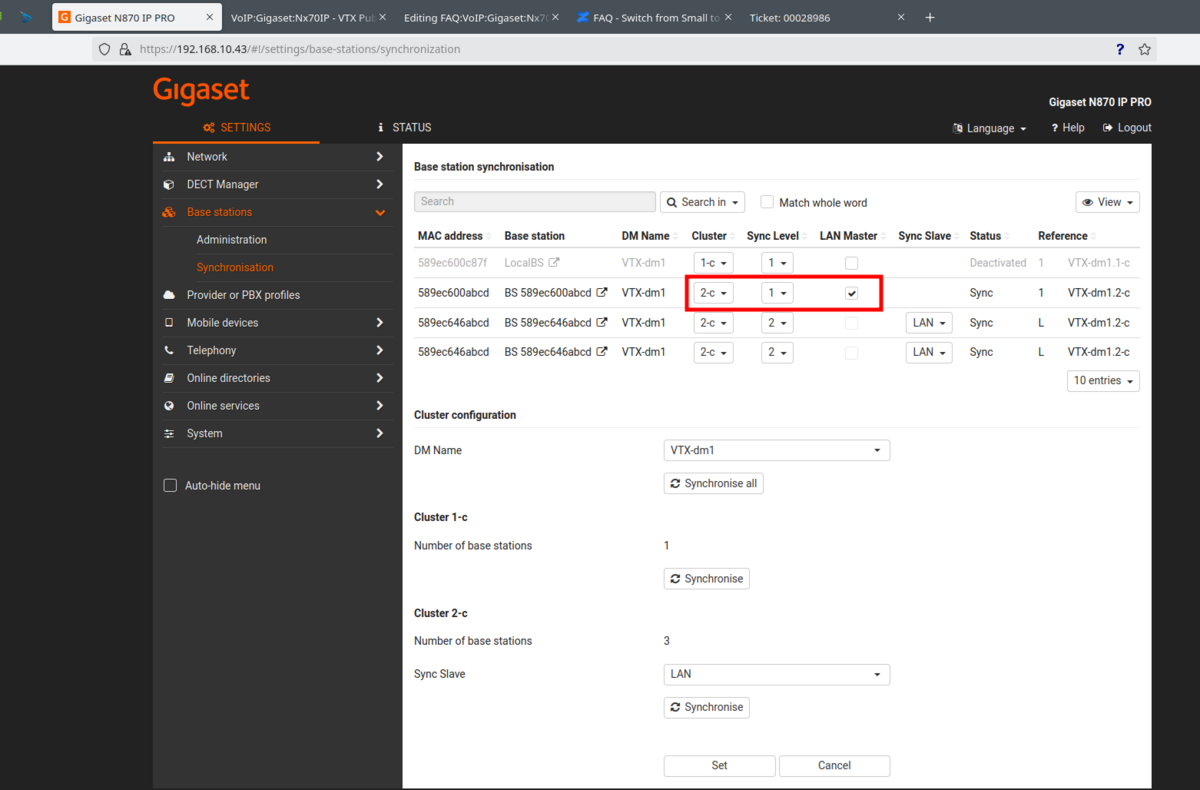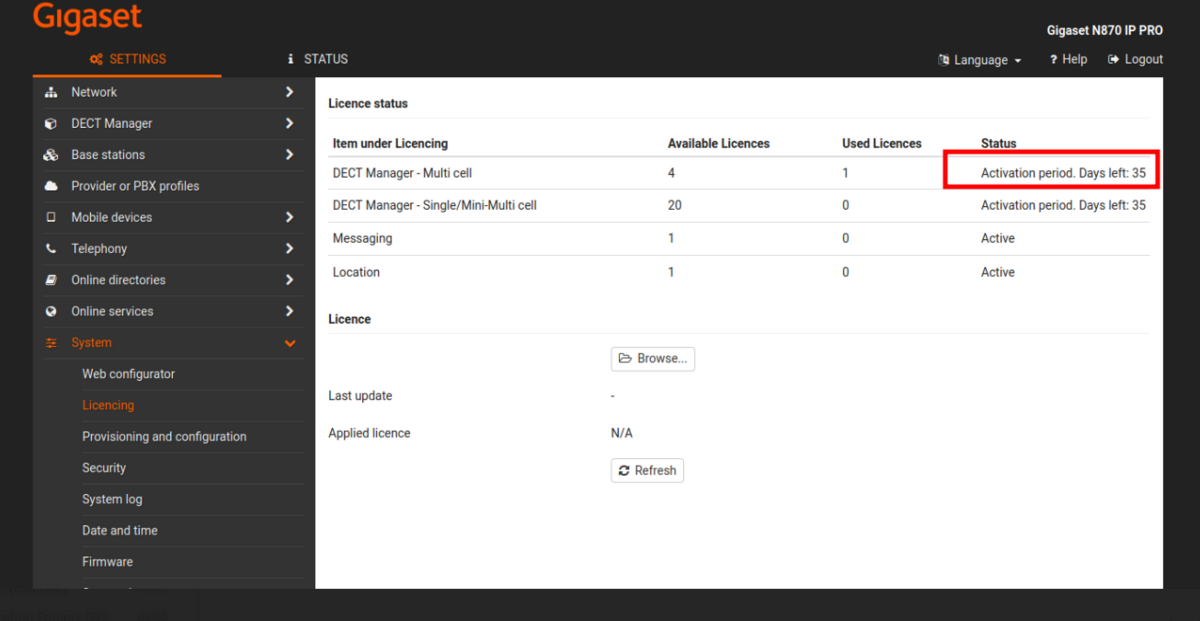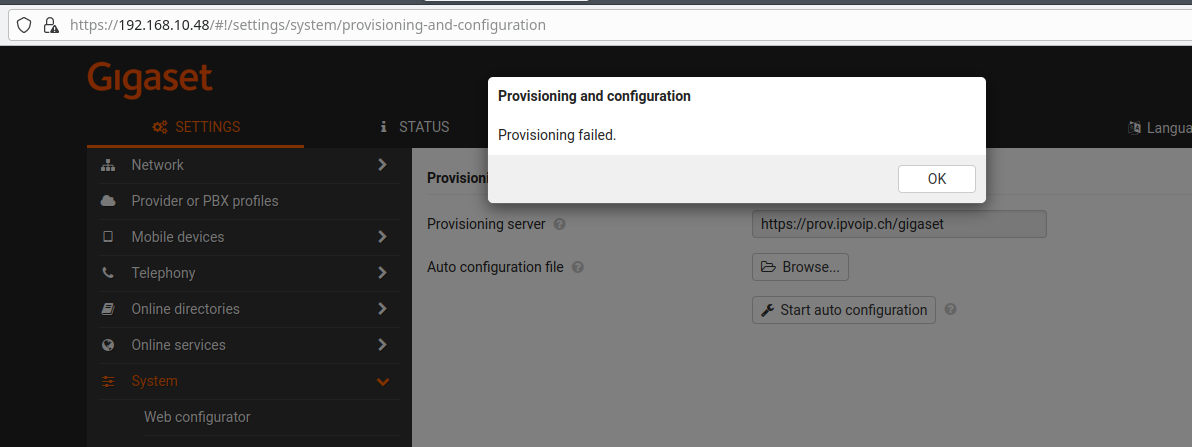FAQ:VoIP:Gigaset:Nx70IP
From VTX Public Wiki
How to change the Role of a N870IP using the main button[edit | edit source]
- Information: Since firmware 2.57.1+ , it is possible to change from Integrator to All in one from Web Reset to factory menu, if you have an older box, you will need to do it manually
- Problematic: You wish to change the role of the N870IP between All in one Box, Antenna only and DECT Manager
- Solution: Follow https://teamwork.gigaset.com/gigawiki/display/GPPPO/FAQ+-+Installation
DECT / LAN Survey + synchronization[edit | edit source]
LAN synchronization White-paper[edit | edit source]
| LAN sync is really touch and need several network requirements ( multicast + latency + ..., cf below) |
- Problematic: You have problem with DECT Cluster LAN synchronization
- Solution: Please follow https://teamwork.gigaset.com/gigawiki/display/GPPPO/FAQ+-+LAN+synchronisation+White-paper cf checklist "5. Installation planning and measurement"
DECT Sync is quite broke with the stock firmware 2.36 - Make sure that all bases get updated automatically to 2.54+[edit | edit source]
- Information: The default firmware used by N870IP or N670IP is 2.36 which is quite buggy for DECT/LAN sync
- Symptoms: You have some base station visible in the system integrator with old firmware 2.36 and sync is not working
- Solution: Make sure firmware gets updated before debugging any DECT/LAN sync problem
Small / Medium / Large Installation[edit | edit source]
Difference Between Small and Medium and Large Installation[edit | edit source]
- Problematic: You wish to know more about the different between a small / medium / large installation
- Solution: Read https://teamwork.gigaset.com/gigawiki/display/GPPPO/N870
Extract from https://teamwork.gigaset.com/gigawiki/display/GPPPO/N870
Small system: 1-10 base-stations, 50 handsets and 20 simultaneous calls. (DECT manager is also a DECT base and in this mode it supports 5 concurrent calls when 1 or max 9 base station(s) are connected, without base stations it supports 8 concurrent calls)
Medium system: 11-60 base-stations, 250 handsets and 60 simultaneous calls. (Due to capacity, DECT manager is only a manager. Switching between Medium and Small is costing you one additional device.)
Large system: Up to 240 base-stations, 800 handsets and 240 simultaneous calls. N870 in role integrator only is needed.
Enterprise system: Up to 6000 base-stations, 20000 handsets and 6000 simultaneous calls. Virtual Integrator is needed.
Small and Medium Step by Step Setup Instruction[edit | edit source]
- Problematic: You have a Small or Medium size installation
- Solution : Follow https://teamwork.gigaset.com/gigawiki/pages/viewpage.action?pageId=887128948
Adding a 10th N870IP Base - "System limit has been exceeded" - Switch to Medium System[edit | edit source]
- Symptoms: You are setting up a N870IP Cluster with 10 N870IP and you did reach the "Small" Install System Limit and you get the error "System limit has been exceeded"
- Explanation: When the cluster get bigger, the feature of Integrator and DECT Manager and Base Station cannot run on the same device because of resource usage, these functions need to run on separate N870IP
- Solution:
- Switch to Medium size installation by following https://teamwork.gigaset.com/gigawiki/display/GPPPO/FAQ+-+Switch+from+Small+to+Medium+system
- WARNING: The main N870IP will act as Integrator + DECT Manager, but you will need to use a new cluster and have another Base Station acting as "Level 1" DECT sync ( cf screenshot below )
Large Installation - Integrator Only - License needed[edit | edit source]
- Information: As soon as you will set a N870IP as Integrator Only to prepare a large installation, it will trigger a Grace Period for 90 days until a license will be needed
- Symptoms: You have set a base/VM as Integrator Only and DECT Phone and Web interface are requesting a license
- Explanation: Large setup ( >60 Base Station ) do require a license per DECT Manager
- Problematic: You wish or order this license
- Solution: Order the needed license ( VTX can sell them if needed )
Big Setup - Dedicated Integrator - Sync the Integrator and the DECT Manager[edit | edit source]
- Problematic: The Integrator and DECT Manager are running on 2 different devices and you need to sync them together
- Solution: Follow the procedure below
- Make sure to have the Integrator running and one N870IP setup as "DECT Manager + DECT Base only", you can use https://teamwork.gigaset.com/gigawiki/display/GPPPO/FAQ+-+Installation to switch it
- On the Integrator, setup a DM name + DM Password, cf https://teamwork.gigaset.com/gigawiki/display/GPPPO/FAQ+-+DECT+Manager+Adding
- On the DECT Manager, add the IP of the Integrator + DM name and DM password you just set, cf https://teamwork.gigaset.com/gigawiki/display/GPPPO/FAQ+-+DECT+Manager+Administration
- It should be done, you will see both of them connected and then can manage everything from the Integrator
gigaset-config.com not working[edit | edit source]
Nx70 IP is not visible in https://www.gigaset-config.com/[edit | edit source]
- Information: Sometimes your Gigaset device will not be visible on https://www.gigaset-config.com/ for unknown reason
- Possible Explanation:
- Your Gigaset device firmware is too old
- You are not going out with the same public IP as the Gigaset Phone ( different VLAN + NAT IP ?)
- Gigaset Service is simply temporarily broken
- Possible Workaround that you can use to find the IP of the Nx70IP:
- Check your router or DHCP server to get the IP
- Use "nmap" to similar tool to scan the LAN and get the IP matching MAC address of the device
- Set the Nx70IP to fix IP 192.168.143.1/24 using https://teamwork.gigaset.com/gigawiki/display/GPPPO/FAQ+-+Installation ( only one blue LED ) + set 192.168.143.2/24 and your PC and connect to it
- If device is already working, you can get LAN IP from VTX Partners VoIP Analyser Tool
Provisioning Questions[edit | edit source]
Firmware Upgrade - Firmware keeps rolling back to the same version[edit | edit source]
- Information: VTX auto provisioning from Kiosk Selfcare is pushing either the last stable validated firmware by VTX ( visible in https://www.vtx.ch/firmware ) or a more specific one during an upgrade process
- Symptoms: You are trying to upgrade to another firmware manually and device keeps rolling back to the previous firmware
- Explanation: When VTX is taking of the configuration from Kiosk, we are also pushing the firmware, it means that if you try to change it, it will rollback to the one defined by VTX
- Solution: If you wish to test a newer firmware to verify if it solves a problem, please contact VTX Support
Firmware Upgrade - DECT Antennas are not upgrading to the same firmware as the Integrator[edit | edit source]
- Information: When the Main N860IP Integrator it upgraded, it will automatically upgrade the other base station
- Problem: If the main DECT Integrator was upgraded to last stable version and you reset it, it will see that it is already running the correct firmware and will loose the firmware URL link we are sending to it
- Symptoms: You have added new DECT antenna, they are linked to the Integrator but are not upgrading to the firmware of the main station
- Workaround: Force any firmware update from web interface, even to the same version and it will push it to the new antennas
- Next Steps: We should check if problem is still present with 2.57.1+ and report it back to Gigaset Support if needed
FIXED - Provisioning Not working on really old version of stock firmware 2.36[edit | edit source]
- Problem: Some of the stock N670IP and N870IP might come with a version 2.36 from September 2020 that is buggy
- Impacts: Auto provisioning will not work and https://www.gigaset-config.com/ will not display it
- Symptoms: VTX Support will see old firmware 2.36 in the provisioning logs and and attempt to force provisioning will trigger an error
- Explanation: We can see in the changelog some fix for HTTPs secure provisioning fix "Firmware update via 2-way SSL fails"
- Workaround: Follow procedure below ( should not be needed if you follow solution below )
- Find a way to get the IP of the Base Station from the router or switch
- Upgrade it to last stable version https://teamwork.gigaset.com/gigawiki/pages/viewpage.action?pageId=1404447365
- Then auto provisioning will work
- Solution: VTX has implemented a solution ( ref TA 36020 in order to automatically upgrade this old firmware to bypass the problem)
- The solution implemented will make sure that when the N870IP or N670IP connect the 1st timer over HTTP with old firmware 2.36, it will 1st upgrade it to 2.54 over HTTP before switching to HTTPs ( cf below )
- Make sure Provisioning is ready in the Kiosk
- Perform a reset to factory if needed
mlr@nb-acs-mlr:[~]$ wget --user-agent="Gigaset N870 IP PRO/83.V2.36.0" http://prov.ipvoip.ch/gigaset/provisioning.xml --quiet -O -
<?xml version="1.0" encoding="UTF-8"?>
<firmware version="1.0" productID="e2">
<file version="2.54.0" url="http://recovery.ipvoip.ch/Nx70-V2.54.0.bin" />
</firmware>