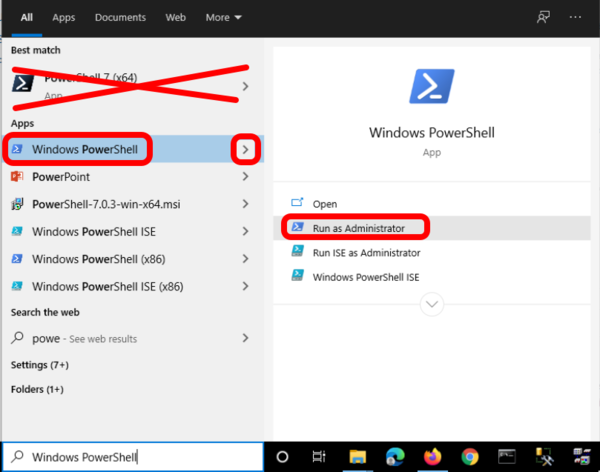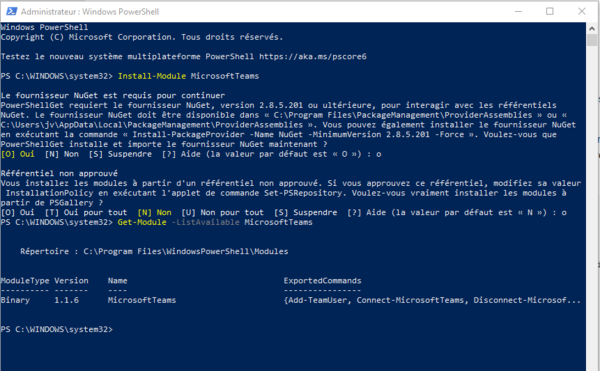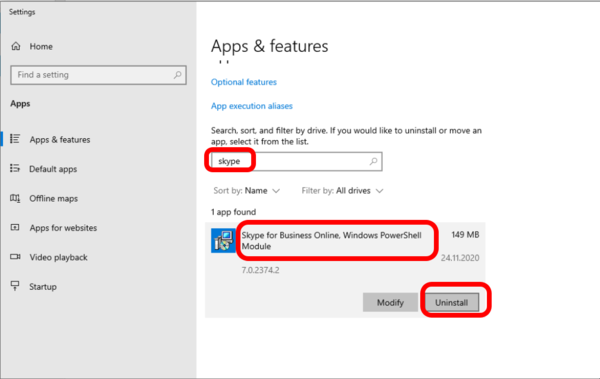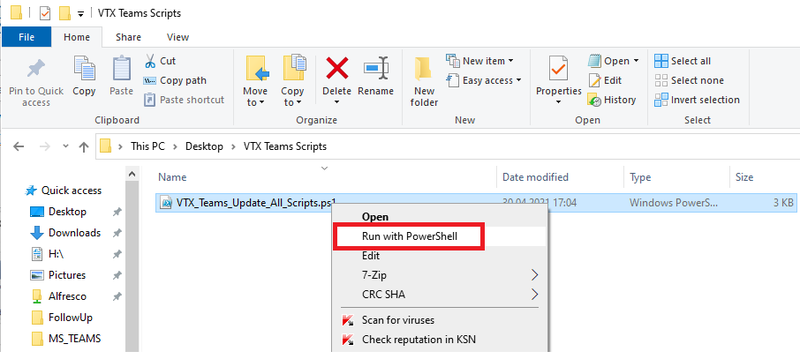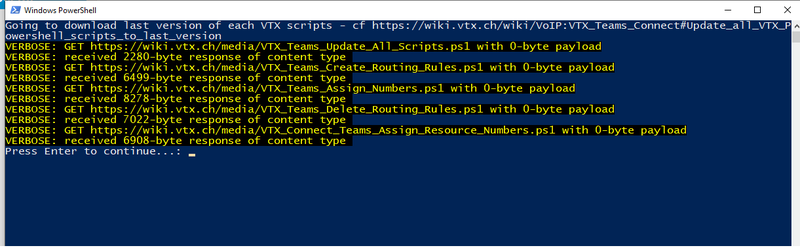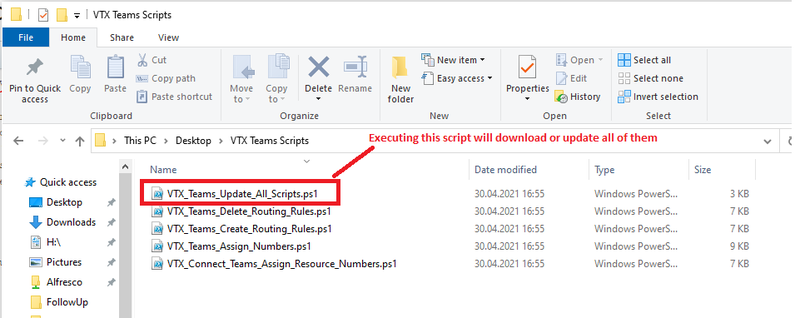VoIP:Teams:Powershell
From VTX Public Wiki
Powershell version[edit | edit source]
| Powershell 7 is known to have problem with MicrosoftTeams module, please prefer to use embedded Powershell version 5.1 by default, cf https://docs.microsoft.com/en-us/microsoftteams/teams-powershell-install |
What is my Powershell version ?[edit | edit source]
- Problematic: You would like to know which powershell version you are using
- Solution: Start a Powershell shell and type the command "$PSVersionTable.PSVersion"
PS H:\> $PSVersionTable.PSVersion
Major Minor Build Revision
----- ----- ----- --------
5 1 19041 610
Install Powershell[edit | edit source]
| Powershell 7 is known to have problem with MicrosoftTeams module, please prefer to use embedded Powershell version 5.1 by default, cf https://docs.microsoft.com/en-us/microsoftteams/teams-powershell-install |
- Problematic: When you use your start menu, you do not find powershell, so you would like to install it
- Solution: Download and Install Powershell on your PC https://docs.microsoft.com/en-us/powershell/scripting/install/installing-windows-powershell
Powershell Module Management[edit | edit source]
MicrosoftTeams Module[edit | edit source]
| This new powershell module MicrosoftTeams is known to have problem with Powershell version 7, please use OS embedded version 5.1 ! |
- Information: Microsoft is slowly replacing Skype for Business Online Powershell module with a new one MicrosoftTeams. This new module includes the same connection modules with some additional commands dedicated for Teams. https://docs.microsoft.com/en-us/microsoftteams/teams-powershell-install
MicrosoftTeams : Install the module[edit | edit source]
| Do not use Powershell version 7, use embedded version 5.1 |
- Problematic: You would like to install the MicrosoftTeams powershell module
- Additional Information : please refer to https://docs.microsoft.com/en-us/microsoftteams/teams-powershell-install
- Solution: Follow the procedure below
- (optional) Uninstall the old SkypeOnlineConnector Powershell module in VoIP:Teams:Powershell#.28old.29_SkypeOnlineConnector_:_Uninstall_the_module
- Open Start menu and search "powershell" ( click the small Arrow to open it in Administrator mode ) Make sure to run the embedded version
- Use the powershell commands below to install the module "Install-Module MicrosoftTeams -RequiredVersion 4.5.0" (later version might work, but we validated this one)
- Accept to install the module from Powershell PSRepository
Install the MicrosoftTeams 4.5.0 version
PS H:\> Install-Module MicrosoftTeams -RequiredVersion 4.5.0
Untrusted repository
You are installing the modules from an untrusted repository. If you trust this repository, change its
InstallationPolicy value by running the Set-PSRepository cmdlet. Are you sure you want to install the modules from
'PSGallery'?
[Y] Yes [A] Yes to All [N] No [L] No to All [S] Suspend [?] Help (default is "N"): Y
PS H:\> Get-Module -ListAvailable MicrosoftTeams
Directory: H:\WindowsPowerShell\Modules
ModuleType Version Name ExportedCommands
---------- ------- ---- ----------------
Script 4.5.0 MicrosoftTeams {Add-TeamChannelUser, Add-TeamUser, Connect-MicrosoftTeams...
MicrosoftTeams : What is the installed version of the module[edit | edit source]
- Problematic : You would like to know which version of MicrosoftTeams you are running
- Solution: Use the command below "Get-Module -ListAvailable MicrosoftTeams"
- Additional Information: You can verify the changelog of the version in https://docs.microsoft.com/en-us/microsoftteams/teams-powershell-release-notes
Normal output if you have install the version 4.5.0
PS H:\> Get-Module -ListAvailable MicrosoftTeams
Directory: C:\Program Files\WindowsPowerShell\Modules
ModuleType Version Name ExportedCommands
---------- ------- ---- ----------------
Script 4.5.0 MicrosoftTeams {Add-TeamChannelUser, Add-TeamUser, Connect-MicrosoftTeams...
Here is the output if you have 2 versions installed, you can use next section to delete the one you wish to remove
PS C:\WINDOWS\system32> Get-Module -ListAvailable MicrosoftTeams
Directory: C:\Program Files\WindowsPowerShell\Modules
ModuleType Version Name ExportedCommands
---------- ------- ---- ----------------
Script 4.5.0 MicrosoftTeams {Add-TeamChannelUser, Add-TeamUser, Connect-MicrosoftTeams...
Binary 2.0.0 MicrosoftTeams {Add-TeamUser, Connect-MicrosoftTeams, Disconnect-Microsof...
MicrosoftTeams : Update the module to last version[edit | edit source]
- Problematic: You have see that there is a new powershell MicrosoftTeams module in https://docs.microsoft.com/en-us/microsoftteams/teams-powershell-release-notes and you would like to install it
- Solution: Follow the procedure below
- Open Start menu and search "powershell" ( click the small Arrow to open it in Administrator mode ) Make sure to run the embedded version
- Use the powershell commands below to remove the module "Update-Module MicrosoftTeams"
PS C:\WINDOWS\system32> Update-Module MicrosoftTeams
MicrosoftTeams : Uninstall the module[edit | edit source]
- Problematic: You would like to uninstall the MicrosoftTeams powershell module
- Additional Information : please refer to https://docs.microsoft.com/en-us/microsoftteams/teams-powershell-install
- Solution: Follow the procedure below
- Open Start menu and search "powershell" ( click the small Arrow to open it in Administrator mode ) Make sure to run the embedded version
- Use the powershell commands below to remove the module "Uninstall-Module MicrosoftTeams"
Uninstall all versions of the module
PS C:\WINDOWS\system32> Uninstall-Module MicrosoftTeams
(old) SkypeOnlineConnector / Skype for Business Online[edit | edit source]
- Information: The "Skype for Business Online" powershell module is being replaced with the MicrosoftTeams one, so please prefer using MicrosoftTeams now
(old) SkypeOnlineConnector : Install the "Skype for Business Online" Powershell module[edit | edit source]
- Problematic: You would like to install the old "Skype for Business Online" Powershell module
- Solution: Follow the procedure below
- Download and execute SkypeOnlinePowerShell.exe from https://www.microsoft.com/en-us/download/details.aspx?id=39366
- Open a Powershell shell from start menu IN ADMINISTRATOR MODE
- Type the commands below to import the module and verify its version
PS C:\WINDOWS\system32> Set-ExecutionPolicy RemoteSigned -Force
PS C:\WINDOWS\system32> Import-Module SkypeOnlineConnector
(old) SkypeOnlineConnector : What is the version installed ?[edit | edit source]
Here we can see that SkypeOnlineConnector in version 7.0.0.0 is installed
PS C:\WINDOWS\system32> Import-Module SkypeOnlineConnector
PS C:\WINDOWS\system32> Get-Module -ListAvailable SkypeOnlineConnector
Directory: C:\Program Files\Common Files\Skype for Business Online\Modules
ModuleType Version Name ExportedCommands
---------- ------- ---- ----------------
Script 7.0.0.0 SkypeOnlineConnector {Get-CsOnlinePowerShellEndpoint, Get-CsOnlinePowerShellAcc...
(old) SkypeOnlineConnector : Uninstall the module[edit | edit source]
- Information: Removing the module is recommended if you are now using the MicrosoftTeams module, because it provides the same fonctions in additional of new ones dedicated to MicrosoftTeams management
- Problematic: You would like to uninstall the SkypeOnlineConnector module
- Solution: Follow the procedure below
- Open Start menu and search for "remove" to access the Settings / Add or Remove programs
- Search "skype"
- Click the uninstall button on "Skype for Business Online Powershell" module
Powershell VTX Script Management[edit | edit source]
Update all VTX Powershell scripts to last version[edit | edit source]
| Before using any of the script, we advise you to simply run the script "VTX_Teams_Update_All_Scripts.ps1" to make sure to run last version |
- Problematic: You would like to get the last version of all VTX Teams scripts
- Solution: Simply follow the steps below
- Create a folder on your PC like "VTX Teams Scripts"
- Download https://wiki.vtx.ch/media/VTX_Teams_Update_All_Scripts.ps1 and put it in this folder ( Righ Click on the link and download the target file )
- Execute VTX_Teams_Update_All_Scripts.ps1 in powershell ( right click on the script and select "Run with Powershell"
- In case of problem, you can use the table below to download each file one by one
| Usage | Script Name | Link |
|---|---|---|
| Download or update all scripts | VTX_Teams_Update_All_Scripts.ps1 | wget https://wiki.vtx.ch/media/VTX_Teams_Update_All_Scripts.ps1 |
| Create VTX Teams Direct Routing
to be used only ones at 1st setup |
VTX_Teams_Create_Routing_Rules.ps1 | wget https://wiki.vtx.ch/media/VTX_Teams_Create_Routing_Rules.ps1 |
| Assign or Remove numbers to users | VTX_Teams_Assign_Numbers.ps1 | wget https://wiki.vtx.ch/media/VTX_Teams_Assign_Numbers.ps1 |
not needed anymore, please use VTX_Teams_Assign_Numbers.ps1 |
||
| Unmap numbers for all users and resources
then, delete routing |
VTX_Teams_Delete_Routing_Rules.ps1 | wget https://wiki.vtx.ch/media/VTX_Teams_Delete_Routing_Rules.ps1 |