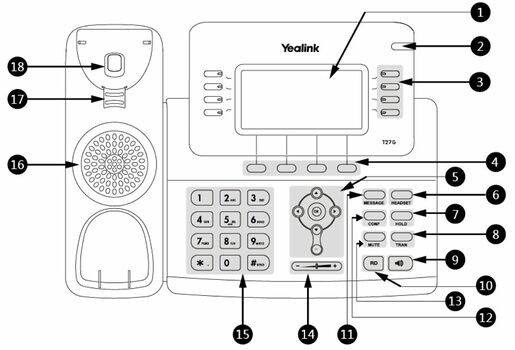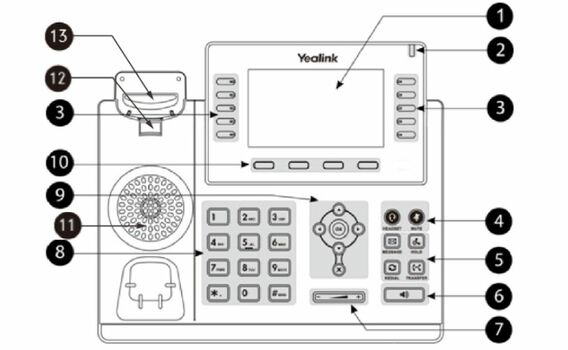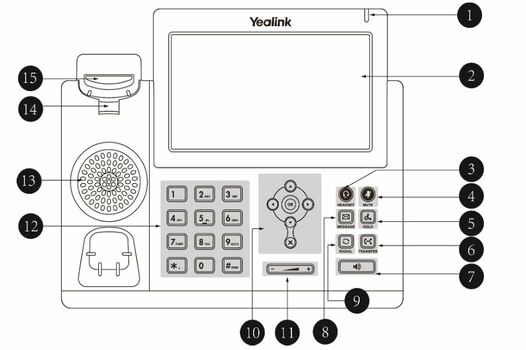| T21P E2
|
T42S / T42G - T46G / T46S
|
T48G/T48S
|
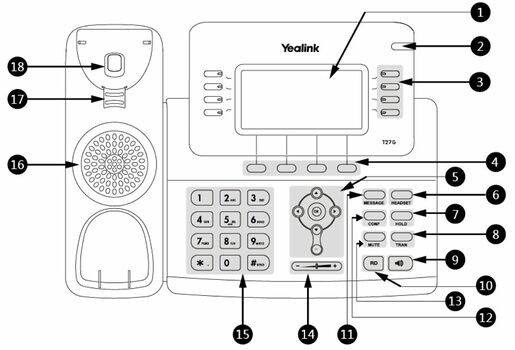
|
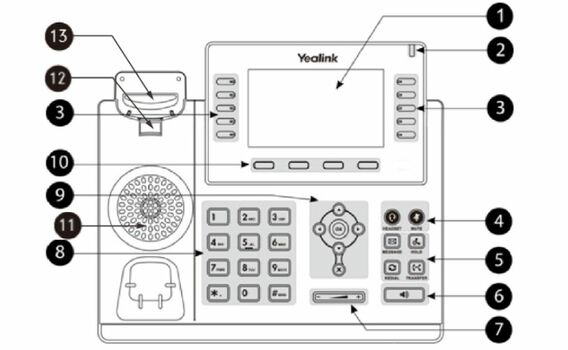
|
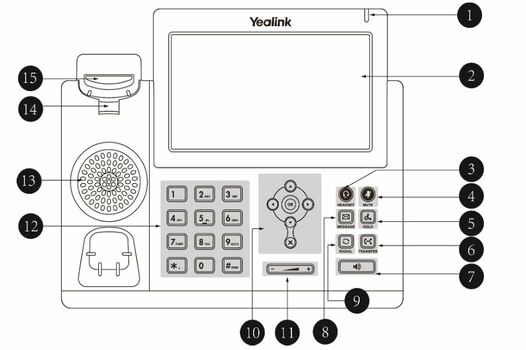
|
|
|
|
|
|
|
|
|
|
|
| 1
|
Phone Screen
|
Shows information about your phone, such as calls, messages, softkeys, time and date
|
1
|
Phone Screen
|
Shows a screen with backlight that enables you to view menus and data.
|
1
|
Power LED indicator
|
Indicates call status, message status, and phone’s system status
|
| 2
|
Power LED Indicator
|
Indicates call status, message status and phone’s system status
|
2
|
Power LED Indicator
|
Indicates call status, message status and system status of the phone.
|
2
|
Touch Screen
|
Allows you to select items and navigate menus on the touch-sensitive screen.Tap to select and highlight screen items. Shows information about calls, messages, time, date and other relevant data
|
| 3
|
Line Keys
|
Access your phone lines and features
|
3
|
Line Keys
|
Accesses your phone lines and features.
|
3
|
HEADSET Key
|
Toggles and indicates the headset mode. The key LED glows green when headset mode is activated.
|
| 4
|
Soft Keys
|
Access the function displayed on the screen above the soft keys. The soft keys change depending on what you are doing at the time.
|
4
|
HEADSET Key
|
Toggles the headset on or off. The LED indicator glows green when the headset is activated.
|
4
|
MUTE Key
|
Toggles and indicates the mute feature. The key LED glows red when the call is muted.
|
| 5
|
Navigation Keys
|
- Scroll through information or options displayed on the screen
- Access History and Directory respectively.
|
MUTE Key
|
Toggles the microphone on or off. The LED indicator glows green when the mute feature is activated.
|
5
|
HOLD Key
|
Places a call on hold or resumes a held call.
|
| OK Key
|
Confirms actions or answers incoming calls.
|
5
|
Message Key
|
Accesses your voice messages.
|
6
|
TRANSFER Key
|
Transfers a call to another party.
|
| Cancel Key
|
Cancels actions or rejects incoming calls.
On the T23G/T23P/T21(P) E2 phones, you can also use it to mute or unmute an activate call.
The T19(P) E2 phones do not have Cancel Key.
|
HOLD Key
|
Places a call on hold or resumes a held call.
Only the T46S/T46G phones have a HOLD key.
|
7
|
SPEAKERPHONE Key
|
Toggles and indicates the hands-free (speakerphone)mode. The key LED glows green when the hands-free (speakerphone) mode is activated.
|
| 6
|
HEADSET Key
|
Toggles the headset mode on or off. The LED indicator glows green when the headset is activated.
Only the T29G/T27G phones have a key light.
|
REDIAL Key
|
Redials a previously dialed number.
|
8
|
MESSAGE Key
|
Accesses voice mails.
|
| 7
|
HOLD Key
|
Places a call on hold or resumes a held call.
The T23G/T23P/T21(P) E2/T19(P) E2 phones do not have HOLD key.
|
TRANSFER Key
|
Transfers a call.
Only the T46S/T46G phones have a TRANSFER key.
|
9
|
REDIAL Key
|
Redials a previously dialed number.
|
| 8
|
TRAN Key
|
Transfers a call.
|
6
|
Speakerphone Key
|
Toggles the speakerphone (hands-free)mode on or off. The LED indicator glows green when the speakerphone is activated.
|
10
|
NAVIGATION Keys
|
- Scroll through information or options displayed on the screen.
- Access History and Directory respectively.
|
| 9
|
Speakerphone Key
|
Toggles the speakerphone (hands-free) mode or not.
|
7
|
Volume Key
|
Adjust the volume of the handset, headset, speaker.
|
OK Key
|
Confirms actions or answers incoming calls.
|
| 10
|
RD Key
|
Redials a previously dialed number.
|
8
|
Keypad Key
|
Allow you to enter numbers, letters, and special characters. If a menu item has an index number, you can use the keypad keys to select the item.
|
CANCEL Key
|
Cancels actions or rejects incoming calls.
|
| 11
|
MESSAGE Key
|
Accesses your voice messages.
The LED indicator glows green when receiving a new voice mail.
The T19(P) E2 phones do not have a key light.
|
9
|
Navigation Keys
|
- Scroll through information or options displayed on the screen.
- Access History and Directory respectively.
|
11
|
VOLUME Key
|
Adjusts the volume of the handset, headset, andspeaker.
|
| 12
|
CONF Key
|
Creates a conference with another party.
The T23G/T23P/T21(P) E2/T19(P) E2 IP phones do not have CONF key.
|
OK Key
|
Confirms actions or answers incoming calls.
|
12
|
Keypad
|
Provides the digits and special characters in context-sensitive applications.
|
| 13
|
Mute Key
|
Toggles the microphone on or off.
The T23G/T23P/T21(P) E2 phones do not have MUTE key.
|
Cancel Key
|
Cancels actions or rejects incoming calls.
|
13
|
Speaker
|
Provides ringer and speakerphone audio output.
|
| 14
|
Volume Key
|
Adjust the volume of handset, headset, speaker.
|
10
|
Soft Keys
|
Access the function displayed on the screen above the soft keys. The soft keys change depending on what you are doing at the time.
|
14
|
ReversibleTab
|
Secures the handset in the handset cradle when the phone is mounted vertically. For more information on how to adjust there versible tab, refer to Yealink Wall Mount Quick Installation Guide for Yealink.
|
| 15
|
Keypad Key
|
Allow you to enter numbers, letters, and special characters. If a menu item has an index number, you can use the keypad key to select the item.
|
11
|
Speaker
|
Provides ringer and speakerphone audio output.
|
15
|
Hookswitch
|
- Picking up the handset from the handset cradle, the hookswitch bounces and the phone connects to the line.
- Laying the handset down on the handset cradle, the phone disconnects from the line.
|
| 16
|
Speaker
|
Provides ringer and speaker phone audio output.
|
12
|
Reversible Tab
|
Secures the handset in the handset cradle when the phone is mounted vertically. For more information on how to adjust the reversible tab, refer to Yealink Wall Mount Quick Installation Guide for Yealink IP Phones.
|
|
|
|
| 17
|
Reversible Tab
|
Secures the handset in the handset cradle when the phone is mounted vertically. For more information on how to adjust the reversible tab, refer to Yealink Wall Mount Quick Installation Guide for Yealink IP Phones.
|
13
|
Hookswitch
|
Connects or disconnects the phone from the phone line. The hookswitch is automatically activated when a user lifts the handset from the cradle to get a dial tone.
|
|
|
|
| 18
|
Hookswitch
|
Connects or disconnects the phone from the phone line. The hookswitch is automatically activated when a user lifts the handset from the cradle to get a dial tone.
|
|
|
|
|
|
|