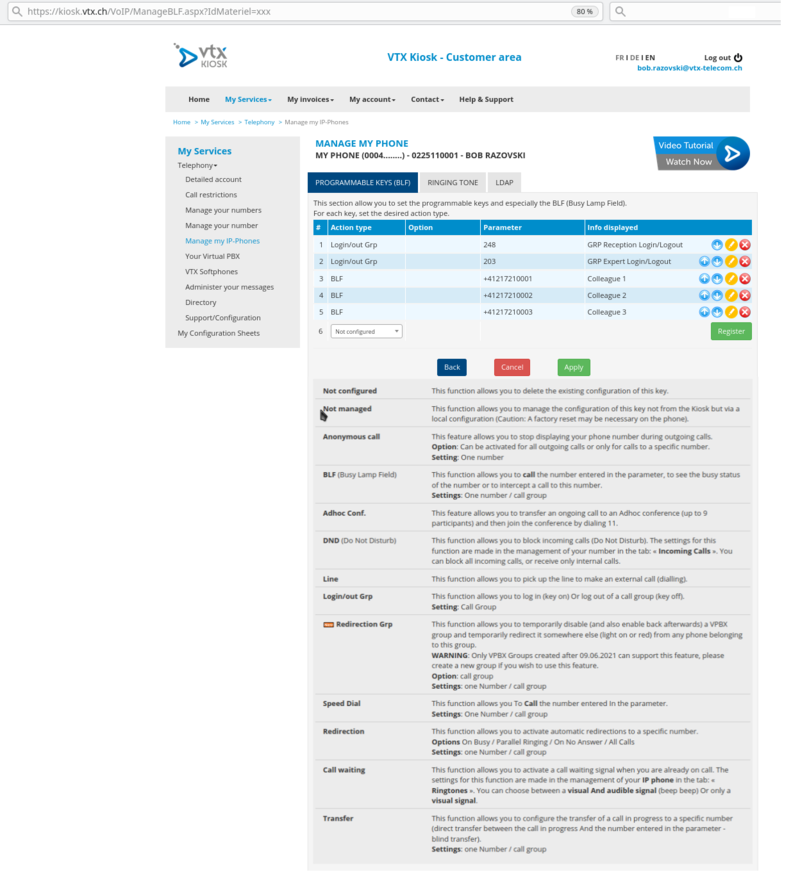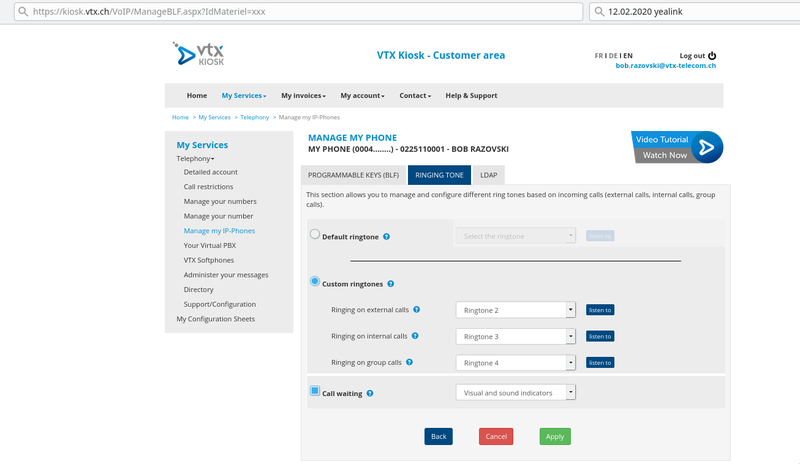FAQ:VoIP:Yealink
From VTX Public Wiki
Personalize your phone[edit | edit source]
BLF : How to setup BLF keys to see colleagues presence + call pickup + group login/logout + manage redirections[edit | edit source]
- Problematic: You would like to setup the keys on your phones to easily call colleagues, pickup calls, login/logout from group
- Solution: Connect on https://kiosk.vtx.ch/VoIP/ManageToIP.aspx , click the edit button on your phone and go in the BLF tab to change them
- Videos :
How to change phone ringtones[edit | edit source]
- Information: You can change the ringtones played by the your phone for internal calls ( colleagues calling you), external calls, VPBX group calls
- Solution: Connect on https://kiosk.vtx.ch/VoIP/ManageToIP.aspx , click the edit button on your phone and go in the Ring Tones tab to change them
- Videos : FIXME : Add a link
Phone Administration[edit | edit source]
Reset Yealink phone to factory default[edit | edit source]
- Simply Hold the 'OK' button for 10 seconds, you will be asked if you wish to reset phone to factory default
Yealink Phone asking to enter a SN number after a phone reset[edit | edit source]
- Information: Since February 2020, a previously auto configured phone that is reset to factory default will request you to enter a SN number ( if Yealink phone connects to redirection server via a different IP than the 1st one it used for auto configuration). Yealink did implement this as a security measure.
- Symptoms: Your Yealink phone is asking to "Input SN"
- Workaround: You can "simply" unmap the SIP account from the phone in the Kiosk, set back SIP account, then reboot/reset phone again and it will work. ( It will reset phone status on redirection server)
- Solution: Otherwise you could enter the SN following the procedure below
- Check the Serial Number SN at the back of the phone on the sticker and get the last 5 digits
- Click on the "Input SN" button below LCD screen
- Enter these 5 digits on the phone screen and press OK