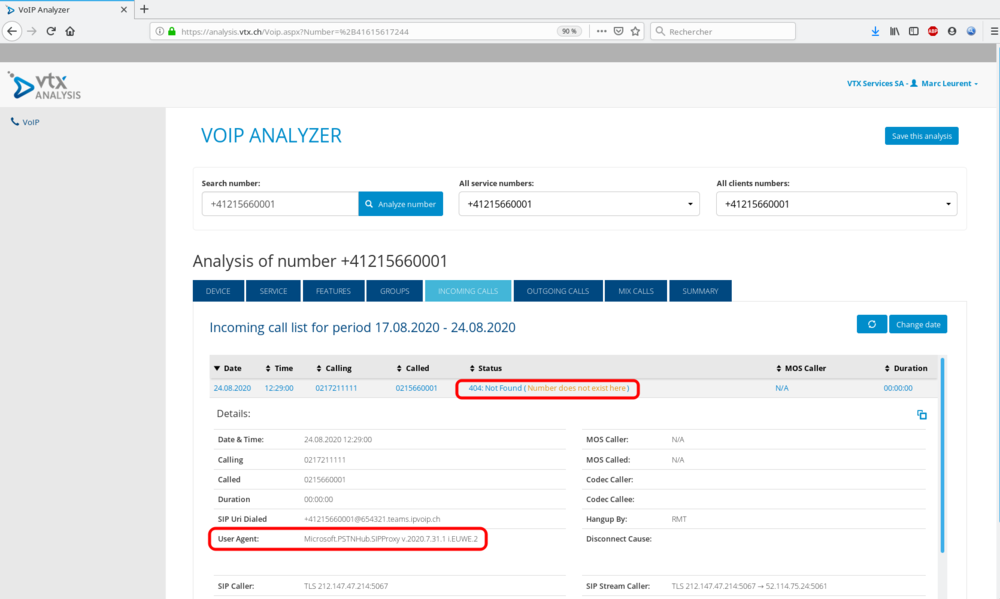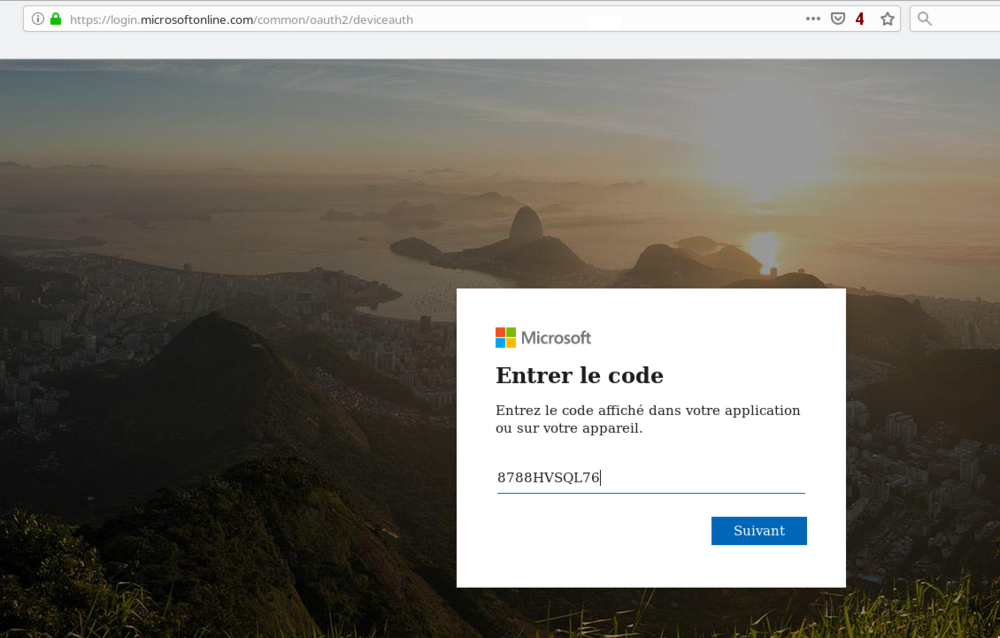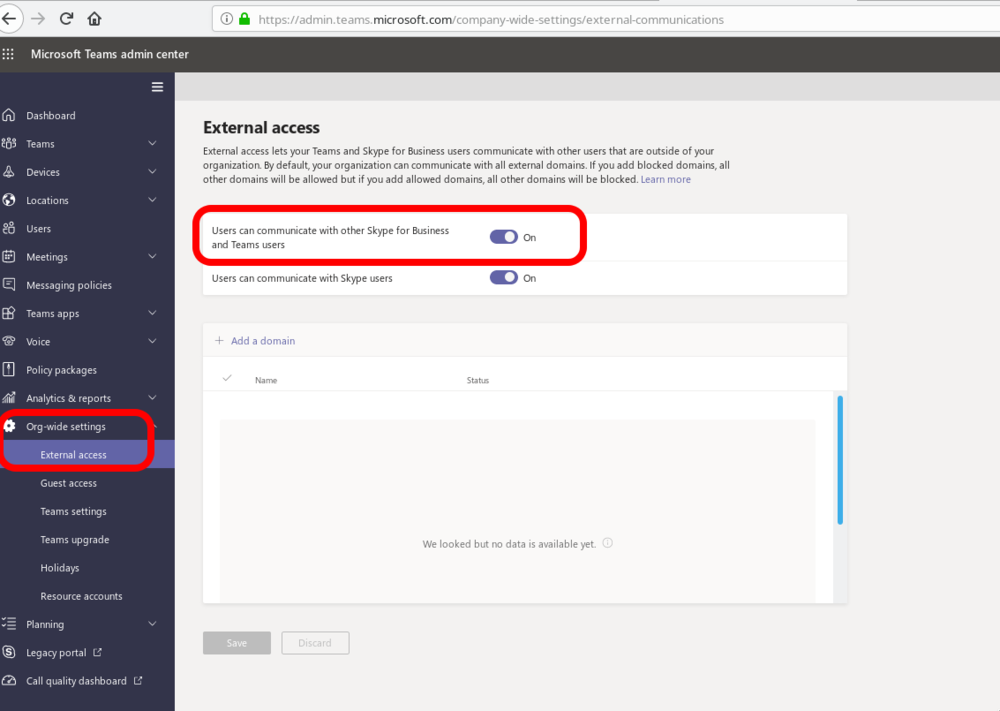FAQ:Teams
From VTX Public Wiki
Incoming Call not working[edit | edit source]
404 Not found : Number hasn't been assigned[edit | edit source]
- Problem: You cannot call a Microsoft Teams number
- Status: You have assigned a number to a "Microsoft Teams Virtual" in the Kiosk Hardware Module or the number belongs to a "Teams Connect", but incoming call towards this number are not working and are rejected.
- Symptoms: When calling the number, you get a "404 Not Found" Number hasn't been assigned error
- Check to perform 1:
- (VoIP Analyzer for VTX Partners) Using VoIP Analyser, check the status of the number and verify that call was rejected by Microsoft Proxy with a 404 error
- (Teams Domain) Verify in https://admin.microsoft.com/AdminPortal/Home#/Domains that you did enable the <service_number>.teams.ipvoip.ch domain for MS Teams
- (Teams + Phone System) Verify in https://admin.microsoft.com/AdminPortal/Home#/users that you did enable Teams + Phone System to your user
- (Number) Verify in https://admin.teams.microsoft.com/users that you did assign the correct Phone number to your user
CPE MS Teams[edit | edit source]
Setup a Yealink Teams Edition[edit | edit source]
- Plug the phone with MS Teams edition on a working network
- Click on the screen asking that you wish to login from a remote PC
- Enter https://microsoft.com/devicelogin on your PC
- Type the code visible on the phone
- Enter the provided credentials
Other Questions[edit | edit source]
External Access - Allow to chat and call any other Microsoft Teams user[edit | edit source]
- Problematic: You would like to be able to chat and talk with other company also using Microsoft Teams ( and also Skype )
- Solution: Follow the procedure below
- Connect to https://admin.teams.microsoft.com/company-wide-settings/external-communications
- Set Users can communicate with other Skype for Business and Teams users = On
| You can also decice to allow only some domains |