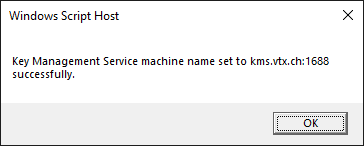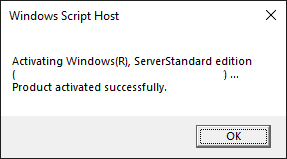Cloud:Business Cloud (IaaS): Difference between revisions
From VTX Public Wiki
No edit summary |
No edit summary |
||
| Line 2: | Line 2: | ||
=Introduction= |
=Introduction= |
||
<center><big>The VTX Business Cloud (IaaS) service provides |
<center><big>The VTX Business Cloud (IaaS) service provides a virtual data centre environment based on vmWare vCloud Director. </center> |
||
<center> |
<center>With this environment you can create, configure and manage a set of Virtual Machines (VM).</center> |
||
<br> |
<br> |
||
Revision as of 14:36, 15 April 2021
Introduction[edit | edit source]
Creating the first VM step-by-step[edit | edit source]
Managing Catalogs[edit | edit source]
Connecting VMs to external network[edit | edit source]
Adding internal networks[edit | edit source]
Managing NSX Edge Firewall rules[edit | edit source]
Activate Windows using VTX public KMS Server[edit | edit source]
- Login to the server you want to activate
- Launch a command line as admin and execute the command below to set the KMS hostname
slmgr /skms kms.vtx.ch:1688
- You will see a confirmation pop-up as shown below
- Click OK and in the same command line type the command below
slmgr /ato
- If the activation was successfull you will see the pop-up below