Cloud:Business Cloud (IaaS): Difference between revisions
From VTX Public Wiki
No edit summary |
|||
| Line 4: | Line 4: | ||
=Business Cloud (IaaS)= |
=Business Cloud (IaaS)= |
||
<center |
<center>The VTX Business Cloud (IaaS) service provides a virtual data centre environment based on vmWare vCloud Director. </center> |
||
<center>With this environment you can create, configure and manage a set of Virtual Machines (VM).</center> |
<center>With this environment you can create, configure and manage a set of Virtual Machines (VM).</center> |
||
<br> |
<br> |
||
<center> |
<center> |
||
Please find below a knowledge base to help you with the configuration.</big></center> |
|||
=Installation and basic configuration= |
|||
==Adding internal networks== |
|||
==Managing Catalogs and upload ISOs== |
|||
==Creating the first VM step-by-step== |
|||
==Connecting VMs to external network== |
|||
==Managing NSX Edge Firewall rules== |
|||
=Knowledge base= |
|||
==Activate Windows using VTX public KMS Server== |
|||
#Login to the server you want to activate |
|||
#Launch a command line as admin and execute the command below to set the KMS hostname |
|||
<br> |
|||
<code>slmgr /skms kms.vtx.ch:1688</code> |
|||
You will see a confirmation pop-up as shown below |
|||
[[File:Set KMS host.png|400px]] |
|||
Click OK and in the same command line type the command below |
|||
<code>slmgr /ato</code> |
|||
If the activation was successfull you will see the pop-up below |
|||
[[File:Activation successful.png|400px]] |
|||
= Related Products = |
= Related Products = |
||
<br /> |
<br /> |
||
Revision as of 15:04, 12 July 2021

Business Cloud (IaaS)[edit | edit source]
Related Products[edit | edit source]

|
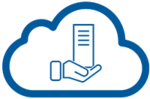
|
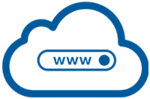
|
| Veeam Backup for IaaS | Managed Cloud Server | Web Cloud Server |
| The enterprise cloud backup solution by VTX | Your critical applications on ahigh-availability virtual server | Host your websites on a virtual server optimised for the Web! |
