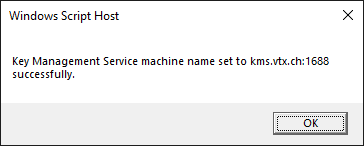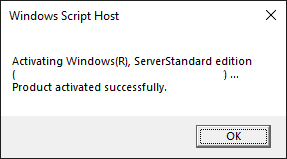Cloud:Business Cloud (IaaS): Difference between revisions
From VTX Public Wiki
| Line 46: | Line 46: | ||
{| class="wikitable" style="width:100%; text-align:center;" |
{| class="wikitable" style="width:100%; text-align:center;" |
||
|+ |
|+ |
||
| |
| style="text-align:center;"|[[File:Picto services easyshare blue.png|link=|frameless|150x150px]] |
||
| |
| style="text-align:center;"|[[File:Picto services managed cloud server blue.png|link=|frameless|150x150px]] |
||
| |
| style="text-align:center;"|[[File:Picto services web cloud server blue.png|link=|frameless|150x150px]] |
||
|- |
|- |
||
|'''Veeam Backup for IaaS''' |
| style="text-align:center;"|'''Veeam Backup for IaaS''' |
||
|'''Managed Cloud Server''' |
| style="text-align:center;"|'''Managed Cloud Server''' |
||
|'''Web Cloud Server''' |
| style="text-align:center;"|'''Web Cloud Server''' |
||
|- |
|- |
||
|The enterprise cloud backup solution by VTX |
| style="text-align:center;"|The enterprise cloud backup solution by VTX |
||
|Your critical applications on |
| style="text-align:center;"|Your critical applications on ahigh-availability virtual server |
||
| style="text-align:center;"|Host your websites on a virtual server optimised for the Web! |
|||
high-availability virtual server |
|||
|Host your websites on a virtual |
|||
server optimised for the Web! |
|||
|} |
|} |
||
<span> </span> |
|||
Revision as of 08:52, 20 April 2021

Business Cloud (IaaS)[edit | edit source]
Installation and basic configuration[edit | edit source]
Adding internal networks[edit | edit source]
Managing Catalogs and upload ISOs[edit | edit source]
Creating the first VM step-by-step[edit | edit source]
Connecting VMs to external network[edit | edit source]
Managing NSX Edge Firewall rules[edit | edit source]
Knowledge base[edit | edit source]
Activate Windows using VTX public KMS Server[edit | edit source]
- Login to the server you want to activate
- Launch a command line as admin and execute the command below to set the KMS hostname
slmgr /skms kms.vtx.ch:1688
You will see a confirmation pop-up as shown below
Click OK and in the same command line type the command below
slmgr /ato
If the activation was successfull you will see the pop-up below
Related Products[edit | edit source]

|
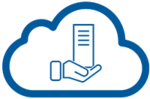
|
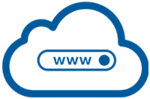
|
| Veeam Backup for IaaS | Managed Cloud Server | Web Cloud Server |
| The enterprise cloud backup solution by VTX | Your critical applications on ahigh-availability virtual server | Host your websites on a virtual server optimised for the Web! |