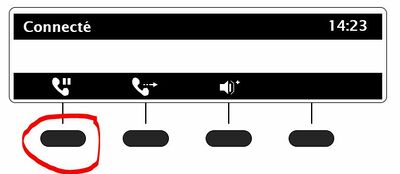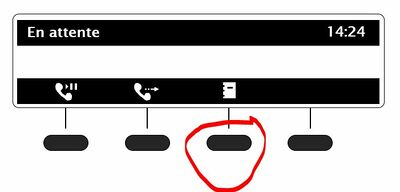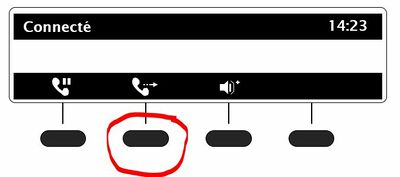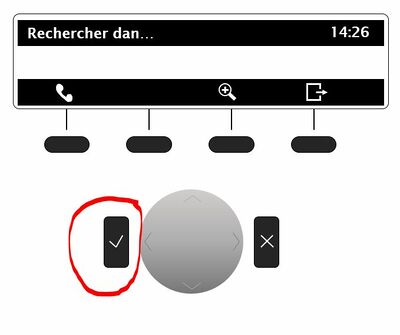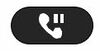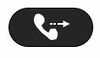VoIP:QuickUserGuide Snom: Difference between revisions
From VTX Public Wiki
No edit summary |
No edit summary |
||
| Line 39: | Line 39: | ||
2. Under the display, press the <u>'''key (On Hold)'''</u> |
2. Under the display, press the <u>'''key (On Hold)'''</u> |
||
[[File:Snom - Key on hold.jpg|center|frameless|400x400px]] |
[[File:Snom - Key on hold.jpg|center|frameless|400x400px]] |
||
<br> |
|||
3.1 <u>'''Dial the phone number'''</u> of the person to whom you want to transfer the waiting call <u>'''and validate'''</u>.<br> |
3.1 <u>'''Dial the phone number'''</u> of the person to whom you want to transfer the waiting call <u>'''and validate'''</u>.<br> |
||
| Line 47: | Line 47: | ||
3.3 Press the <u>'''phone book key'''</u> to select you destinataire '''<u>and validate</u>'''. The phone book key is under the display |
3.3 Press the <u>'''phone book key'''</u> to select you destinataire '''<u>and validate</u>'''. The phone book key is under the display |
||
[[File:Snom - Key Phone Book.jpg|center|frameless|400x400px]] |
[[File:Snom - Key Phone Book.jpg|center|frameless|400x400px]] |
||
<br> |
|||
| Line 54: | Line 54: | ||
5. Just under the display, press the <u>'''key (transfer)'''</u>. |
5. Just under the display, press the <u>'''key (transfer)'''</u>. |
||
[[File:Snom - Key transfer.jpg|center|frameless|400x400px]] |
[[File:Snom - Key transfer.jpg|center|frameless|400x400px]] |
||
<br> |
|||
6. Validate the transfer by the <u>'''key (validate)'''</u> |
6. Validate the transfer by the <u>'''key (validate)'''</u> |
||
| Line 64: | Line 64: | ||
2. Under the display, press the '''<u>key (transfer)</u>''' |
2. Under the display, press the '''<u>key (transfer)</u>''' |
||
[[File:Snom - Key transfer.jpg|center|frameless|400x400px]] |
[[File:Snom - Key transfer.jpg|center|frameless|400x400px]] |
||
<br> |
|||
3.1 <u>'''Dial the phone number'''</u> of the person to whom you want to transfer the waiting call <u>'''and validate'''</u>.<br> |
3.1 <u>'''Dial the phone number'''</u> of the person to whom you want to transfer the waiting call <u>'''and validate'''</u>.<br> |
||
Revision as of 14:47, 18 March 2021
| SNOM - SIP PHONES | |||||

|

|

|
|||
| D120 | D715 | D725 | D745 | D765 | D785 |
Make a call[edit | edit source]
1. Pick up the phone.
2. Dial the phone number (preceded by 0 if necessary) for an external call or the short number at 4 digits for an internal call.
3. All short numbers are visible in the Kiosk directory.
4. Press the key OK to initiate the call.
5. At the end of the call, hang up.
Receive a call[edit | edit source]
1. If your phone rings, pick up the phone and you are connected to the phone number that is displayed on the screen.
2. If you want to answer a call ringing on another extension, pick up the handset and press the key corresponding to the line you wish to answer.
3. At the end of the conversation, hang up.
Call Transfer with announce // Transfert d'appel avec annonce[edit | edit source]
1. You are on a call
2. Under the display, press the key (On Hold)
3.1 Dial the phone number of the person to whom you want to transfer the waiting call and validate.
or
3.2 Press the Programmable key, if you have one to reach the concerned person.
or
3.3 Press the phone book key to select you destinataire and validate. The phone book key is under the display
4. Inform the caller that you will be transferring a call.
5. Just under the display, press the key (transfer).
6. Validate the transfer by the key (validate)
Call transfer without announce / Transfert d'appel sans annonce[edit | edit source]
1. You are on a call
2. Under the display, press the key (transfer)
3.1 Dial the phone number of the person to whom you want to transfer the waiting call and validate.
or
3.2 Press the Programmable key, if you have one to reach the concerned person.
or
3.3 Press the phone book key to select you destinataire and validate. The phone book key is under the display
Dedicated Keys[edit | edit source]
| On the Snom series, some models have dedicated keys for [On Hold] and [Transfer]. |
| Dedicated Keys | SNOM - SIP PHONES | |||||
| File:1884-01.png | File:683-01.png | File:774-01.png | ||||
| D120 | D715 | D725 | D745 | D765 | D785 | |
| On hold | ● | ○ | ● | ● | ● | ● |
| Transfer | ● | ○ | ● | ● | ● | ● |
● There is a dedicated Key available on this device
○ There is no dedicated Key available on this device
Conference more than 3 people[edit | edit source]
If you want to include more than 3 people in a conference on the fly, repeat the following action to each of your interlocutors :
1.Establish the first liaison with one of the interlocutors: 2.Press the "Transfer" key and dial 11 (the call is then hung up, your correspondent enters a virtual conference room): 3.Call back another correspondent, etc.
After calling all your correspondent according to the method above, dial 11, then join the conference room
Do not disturb[edit | edit source]
By pressing the "DND" button, your phone switches to DND (do not disturb) mode.
A second press deactivates the (do not disturb) function.
Vocal Messageries[edit | edit source]
To reach your voice mail, call your full phone number preceded by 086. Ex: 086 [your 10-digit number].
For more information about voicemail, please visit our website www.vtx.ch.