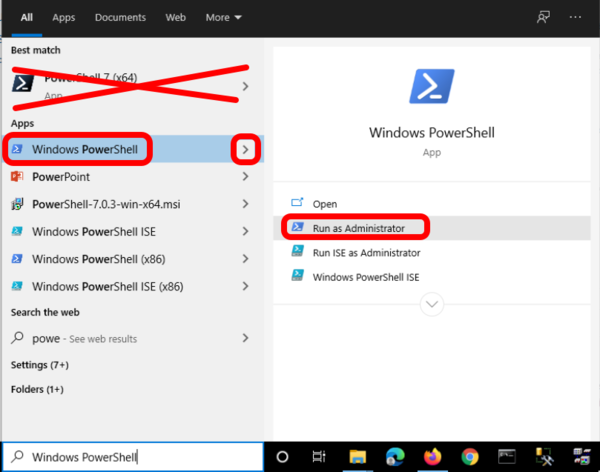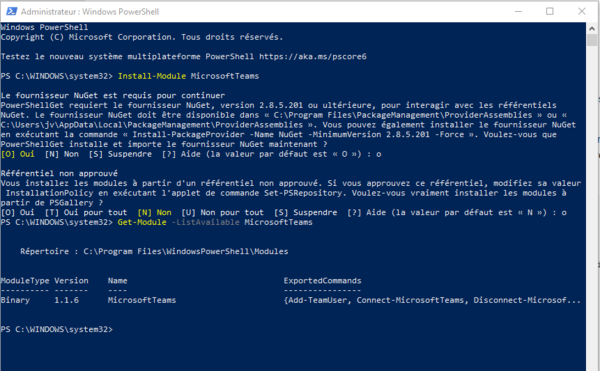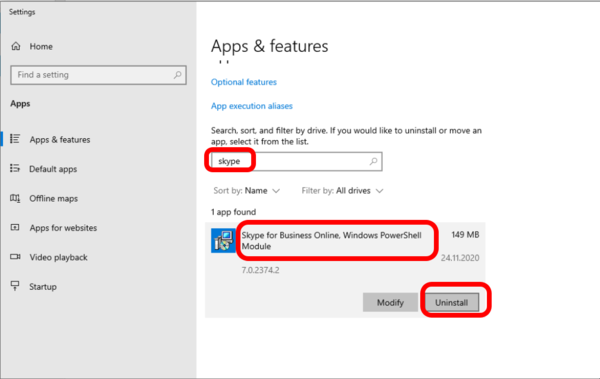VoIP:Teams:Powershell: Difference between revisions
From VTX Public Wiki
(→Update all VTX Powershell scripts to last version: Add VTX_Connect_Teams_Assign_Resource_Numbers.ps1) |
|||
| Line 35: | Line 35: | ||
{{Warning|1=Do not use Powershell version 7, use embedded version 5.1}} |
{{Warning|1=Do not use Powershell version 7, use embedded version 5.1}} |
||
{{Warning|1=New MicrosoftTeams modules 2.0.0 is not yet compatible with our script, so please stick with version 1.1.6 until ready}} |
|||
* '''Problematic''': You would like to install the MicrosoftTeams powershell module |
* '''Problematic''': You would like to install the MicrosoftTeams powershell module |
||
* '''Additional Information''' : please refer to https://docs.microsoft.com/en-us/microsoftteams/teams-powershell-install |
* '''Additional Information''' : please refer to https://docs.microsoft.com/en-us/microsoftteams/teams-powershell-install |
||
| Line 43: | Line 44: | ||
# Accept to install the module from Powershell PSRepository |
# Accept to install the module from Powershell PSRepository |
||
''Install the MicrosoftTeams 1.1.6 version'' |
|||
<source lang="powershell"> |
<source lang="powershell"> |
||
PS C:\WINDOWS\system32> Install-Module MicrosoftTeams |
PS C:\WINDOWS\system32> Install-Module MicrosoftTeams -RequiredVersion 1.1.6 |
||
Untrusted repository |
Untrusted repository |
||
| Line 60: | Line 63: | ||
---------- ------- ---- ---------------- |
---------- ------- ---- ---------------- |
||
Binary 1.1.6 MicrosoftTeams {Add-TeamUser, Connect-MicrosoftTeams, Disconnect-Microsof... |
Binary 1.1.6 MicrosoftTeams {Add-TeamUser, Connect-MicrosoftTeams, Disconnect-Microsof... |
||
</source> |
|||
''Install last stable version ( warning, it will install version 2.0.0 that is not yet compatible with our scripts)'' |
|||
<source lang="powershell"> |
|||
PS C:\WINDOWS\system32> Install-Module MicrosoftTeams |
|||
Untrusted repository |
|||
You are installing the modules from an untrusted repository. If you trust this repository, change its |
|||
InstallationPolicy value by running the Set-PSRepository cmdlet. Are you sure you want to install the modules from |
|||
'PSGallery'? |
|||
[Y] Yes [A] Yes to All [N] No [L] No to All [S] Suspend [?] Help (default is "N"): Y |
|||
PS C:\WINDOWS\system32> Get-Module -ListAvailable MicrosoftTeams |
|||
Directory: C:\Program Files\WindowsPowerShell\Modules |
|||
ModuleType Version Name ExportedCommands |
|||
---------- ------- ---- ---------------- |
|||
Binary 2.0.0 MicrosoftTeams {Add-TeamUser, Connect-MicrosoftTeams, Disconnect-Microsof... |
|||
</source> |
</source> |
||
Revision as of 14:41, 19 April 2021
Powershell version[edit | edit source]
| Powershell 7 is known to have problem with MicrosoftTeams module, please prefer to use embedded Powershell version 5.1 by default, cf https://docs.microsoft.com/en-us/microsoftteams/teams-powershell-install |
What is my Powershell version ?[edit | edit source]
- Problematic: You would like to know which powershell version you are using
- Solution: Start a Powershell shell and type the command "$PSVersionTable.PSVersion"
PS H:\> $PSVersionTable.PSVersion
Major Minor Build Revision
----- ----- ----- --------
5 1 19041 610
Install Powershell[edit | edit source]
| Powershell 7 is known to have problem with MicrosoftTeams module, please prefer to use embedded Powershell version 5.1 by default, cf https://docs.microsoft.com/en-us/microsoftteams/teams-powershell-install |
- Problematic: When you use your start menu, you do not find powershell, so you would like to install it
- Solution: Download and Install Powershell on your PC https://docs.microsoft.com/en-us/powershell/scripting/install/installing-windows-powershell
Powershell Module Management[edit | edit source]
MicrosoftTeams Module[edit | edit source]
| This new powershell module MicrosoftTeams is known to have problem with Powershell version 7, please use OS embedded version 5.1 ! |
- Information: Microsoft is slowly replacing Skype for Business Online Powershell module with a new one MicrosoftTeams. This new module includes the same connection modules with some additional commands dedicated for Teams. https://docs.microsoft.com/en-us/microsoftteams/teams-powershell-install
MicrosoftTeams : Install the module[edit | edit source]
| Do not use Powershell version 7, use embedded version 5.1 |
| New MicrosoftTeams modules 2.0.0 is not yet compatible with our script, so please stick with version 1.1.6 until ready |
- Problematic: You would like to install the MicrosoftTeams powershell module
- Additional Information : please refer to https://docs.microsoft.com/en-us/microsoftteams/teams-powershell-install
- Solution: Follow the procedure below
- Uninstall the old SkypeOnlineConnector Powershell module in VoIP:Teams:Powershell#.28old.29_SkypeOnlineConnector_:_Uninstall_the_module
- Open Start menu and search "powershell" ( click the small Arrow to open it in Administrator mode ) Make sure to run the embedded version
- Use the powershell commands below to install the module "Install-Module MicrosoftTeams"
- Accept to install the module from Powershell PSRepository
Install the MicrosoftTeams 1.1.6 version
PS C:\WINDOWS\system32> Install-Module MicrosoftTeams -RequiredVersion 1.1.6
Untrusted repository
You are installing the modules from an untrusted repository. If you trust this repository, change its
InstallationPolicy value by running the Set-PSRepository cmdlet. Are you sure you want to install the modules from
'PSGallery'?
[Y] Yes [A] Yes to All [N] No [L] No to All [S] Suspend [?] Help (default is "N"): Y
PS C:\WINDOWS\system32> Get-Module -ListAvailable MicrosoftTeams
Directory: C:\Program Files\WindowsPowerShell\Modules
ModuleType Version Name ExportedCommands
---------- ------- ---- ----------------
Binary 1.1.6 MicrosoftTeams {Add-TeamUser, Connect-MicrosoftTeams, Disconnect-Microsof...
Install last stable version ( warning, it will install version 2.0.0 that is not yet compatible with our scripts)
PS C:\WINDOWS\system32> Install-Module MicrosoftTeams
Untrusted repository
You are installing the modules from an untrusted repository. If you trust this repository, change its
InstallationPolicy value by running the Set-PSRepository cmdlet. Are you sure you want to install the modules from
'PSGallery'?
[Y] Yes [A] Yes to All [N] No [L] No to All [S] Suspend [?] Help (default is "N"): Y
PS C:\WINDOWS\system32> Get-Module -ListAvailable MicrosoftTeams
Directory: C:\Program Files\WindowsPowerShell\Modules
ModuleType Version Name ExportedCommands
---------- ------- ---- ----------------
Binary 2.0.0 MicrosoftTeams {Add-TeamUser, Connect-MicrosoftTeams, Disconnect-Microsof...
MicrosoftTeams : What is the installed version of the module[edit | edit source]
- Problematic : You would like to know which version of MicrosoftTeams you are running
- Solution: Use the command below "Get-Module -ListAvailable MicrosoftTeams"
- Additional Information: You can verify the changelog of the version in https://docs.microsoft.com/en-us/microsoftteams/teams-powershell-release-notes
PS C:\WINDOWS\system32> Get-Module -ListAvailable MicrosoftTeams
Directory: C:\Program Files\WindowsPowerShell\Modules
ModuleType Version Name ExportedCommands
---------- ------- ---- ----------------
Binary 1.1.6 MicrosoftTeams {Add-TeamUser, Connect-MicrosoftTeams, Disconnect-Microsof...
MicrosoftTeams : Update the module to last version[edit | edit source]
- Problematic: You have see that there is a new powershell MicrosoftTeams module in https://docs.microsoft.com/en-us/microsoftteams/teams-powershell-release-notes and you would like to install it
- Solution: Follow the procedure below
- Open Start menu and search "powershell" ( click the small Arrow to open it in Administrator mode ) Make sure to run the embedded version
- Use the powershell commands below to remove the module "Update-Module MicrosoftTeams"
PS C:\WINDOWS\system32> Update-Module MicrosoftTeams
MicrosoftTeams : Uninstall the module[edit | edit source]
- Problematic: You would like to uninstall the MicrosoftTeams powershell module
- Additional Information : please refer to https://docs.microsoft.com/en-us/microsoftteams/teams-powershell-install
- Solution: Follow the procedure below
- Open Start menu and search "powershell" ( click the small Arrow to open it in Administrator mode ) Make sure to run the embedded version
- Use the powershell commands below to remove the module "Uninstall-Module MicrosoftTeams"
PS C:\WINDOWS\system32> Uninstall-Module MicrosoftTeams
(old) SkypeOnlineConnector / Skype for Business Online[edit | edit source]
- Information: The "Skype for Business Online" powershell module is being replaced with the MicrosoftTeams one, so please prefer using MicrosoftTeams now
(old) SkypeOnlineConnector : Install the "Skype for Business Online" Powershell module[edit | edit source]
- Problematic: You would like to install the old "Skype for Business Online" Powershell module
- Solution: Follow the procedure below
- Download and execute SkypeOnlinePowerShell.exe from https://www.microsoft.com/en-us/download/details.aspx?id=39366
- Open a Powershell shell from start menu IN ADMINISTRATOR MODE
- Type the commands below to import the module and verify its version
PS C:\WINDOWS\system32> Set-ExecutionPolicy RemoteSigned -Force
PS C:\WINDOWS\system32> Import-Module SkypeOnlineConnector
(old) SkypeOnlineConnector : What is the version installed ?[edit | edit source]
Here we can see that SkypeOnlineConnector in version 7.0.0.0 is installed
PS C:\WINDOWS\system32> Import-Module SkypeOnlineConnector
PS C:\WINDOWS\system32> Get-Module -ListAvailable SkypeOnlineConnector
Directory: C:\Program Files\Common Files\Skype for Business Online\Modules
ModuleType Version Name ExportedCommands
---------- ------- ---- ----------------
Script 7.0.0.0 SkypeOnlineConnector {Get-CsOnlinePowerShellEndpoint, Get-CsOnlinePowerShellAcc...
(old) SkypeOnlineConnector : Uninstall the module[edit | edit source]
- Information: Removing the module is recommended if you are now using the MicrosoftTeams module, because it provides the same fonctions in additional of new ones dedicated to MicrosoftTeams management
- Problematic: You would like to uninstall the SkypeOnlineConnector module
- Solution: Follow the procedure below
- Open Start menu and search for "remove" to access the Settings / Add or Remove programs
- Search "skype"
- Click the uninstall button on "Skype for Business Online Powershell" module
Powershell VTX Script Management[edit | edit source]
Update all VTX Powershell scripts to last version[edit | edit source]
- Information: Using this command you can update all VTX powershell scripts to last version
- Open a powershell shell
- Copy paste the commands below
# Update all VTX powershell scripts to last version and save them in your User Desktop folder
$DesktopPath = [Environment]::GetFolderPath("Desktop")
cd $DesktopPath
wget https://wiki.vtx.ch/media/VTX_Teams_Create_Routing_Rules.ps1 -outfile VTX_Teams_Create_Routing_Rules.ps1
wget https://wiki.vtx.ch/media/VTX_Teams_Assign_Numbers.ps1 -outfile VTX_Teams_Assign_Numbers.ps1
wget https://wiki.vtx.ch/media/VTX_Teams_Delete_Routing_Rules.ps1 -outfile VTX_Teams_Delete_Routing_Rules.ps1
wget https://wiki.vtx.ch/media/VTX_Connect_Teams_Assign_Resource_Numbers.ps1 -outfile VTX_Connect_Teams_Assign_Resource_Numbers.ps1