Cloud:Business Cloud (IaaS): Difference between revisions
From VTX Public Wiki
| Line 26: | Line 26: | ||
|} |
|} |
||
= |
=IaaS= |
||
== |
==Installation and basic configuration== |
||
=== |
===Adding internal networks=== |
||
{{notice|1='''Note:''' The Edge service is not created automatically, it's an optional add-on so according your service it's possible that Edge is not available on your IaaS service. In that case the VMs will be connected directly to the public network by default.}} |
{{notice|1='''Note:''' The Edge service is not created automatically, it's an optional add-on so according your service it's possible that Edge is not available on your IaaS service. In that case the VMs will be connected directly to the public network by default.}} |
||
| Line 52: | Line 52: | ||
Your network is now created and available: |
Your network is now created and available: |
||
<nowiki>*</nowiki>Image |
|||
[[File:Iaas create network.png]] |
|||
When the network is created, go to '''Edges''' and select your Edge gateway then click on the '''Services''' link. |
When the network is created, go to '''Edges''' and select your Edge gateway then click on the '''Services''' link. |
||
| Line 65: | Line 65: | ||
*Click on the '''Save changes''' at the top of right to reload the Edge configuration and apply the changes |
*Click on the '''Save changes''' at the top of right to reload the Edge configuration and apply the changes |
||
<nowiki>*</nowiki>Image |
|||
[[File:Iaas outgoing rule.png]] |
|||
When the changes are done, your network is "renamed" on the '''Source''' column, your first network created will renamed to '''vnic-1''', the second '''vnic-2''', etc... |
When the changes are done, your network is "renamed" on the '''Source''' column, your first network created will renamed to '''vnic-1''', the second '''vnic-2''', etc... |
||
<br /> |
|||
Revision as of 08:11, 19 July 2021

Business Cloud (IaaS)[edit | edit source]
Related Products[edit | edit source]

|
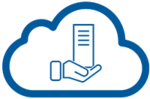
|
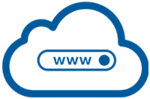
|
| Veeam Backup for IaaS | Managed Cloud Server | Web Cloud Server |
| The enterprise cloud backup solution by VTX | Your critical applications on ahigh-availability virtual server | Host your websites on a virtual server optimised for the Web! |
IaaS[edit | edit source]
Installation and basic configuration[edit | edit source]
Adding internal networks[edit | edit source]
| Note: The Edge service is not created automatically, it's an optional add-on so according your service it's possible that Edge is not available on your IaaS service. In that case the VMs will be connected directly to the public network by default. |
The network will allow to you to connect your VM to the internet over Edge. Edge is the gateway which is created automatically by VTX with the public IP address assigned to your vDC (Virtual Data Center). Before creating a VM, you'll need to create your network and after that attach your VM to it.
From your vCloud admin interface, go to Networks then New.
- Depending on the requirements you can choose between an Isolated or Routed network. If you want to place your VMs directly to the internet, choose Routed.
- Name: Choose a network name
- Gateway CIDR: Enter the IP address of the gateway and the netmask in CIDR notation. Example: if you want to use an IP range 172.16.0.0/16, you need to put here the IP address for the gateway with the mask, ex. 172.16.0.1/16
- Description: Describe the network
- Shared: It allows you to to share this network with networks from other Virtual Data Center (vDC) in the same organization. You can disable this feature as there is only 1 vDC.
- Edge Connection Choose the Edge gateway provided by VTX.
- Interface Type Choose Internal if you want to create an isolated (internal) network and optionally connect the VM to the Edge gateway to access the internet with a public IP
- Static IP Pools Here you can enter an IP range that will be used for VMs. Upon creation of a VM the next free IP of that pool will be selected. Alternatively, you can assign each VM a static manual IP address.
- DNS: By default, your Edge Gateway will use the VTX DNS servers. If you want you can use custom DNS servers by unchecking Use Edge DNS.
When is done, go the the last step Ready to Complete then click on the Finish button
Your network is now created and available:
*Image
When the network is created, go to Edges and select your Edge gateway then click on the Services link.
- Stay on the Firewall tab
- By default, a rule is created and named Default rule for ingress traffic. It is used to block all traffic from the internet to the vDC network.
- So to allow internet access for the VMs, a new rule has to be added as follows:
- Check the Source column then click on the + button
- Browse objects of type: field, choose Gateway Interface
- On the left, select your network and move it to right
- Click on the Keep button
- Click on the Save changes at the top of right to reload the Edge configuration and apply the changes
*Image
When the changes are done, your network is "renamed" on the Source column, your first network created will renamed to vnic-1, the second vnic-2, etc...
