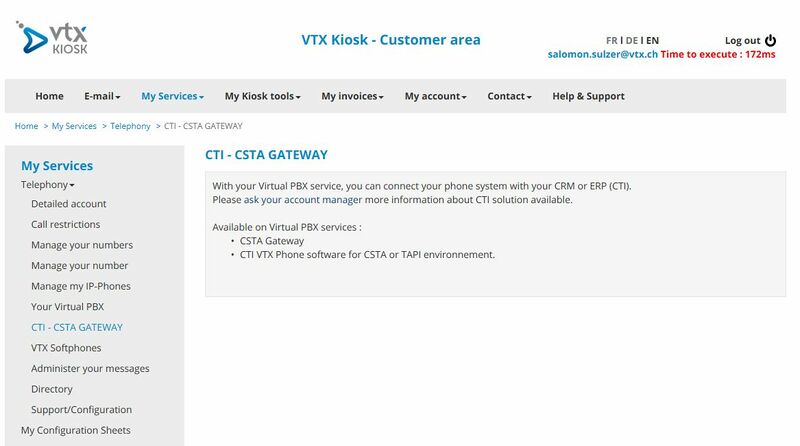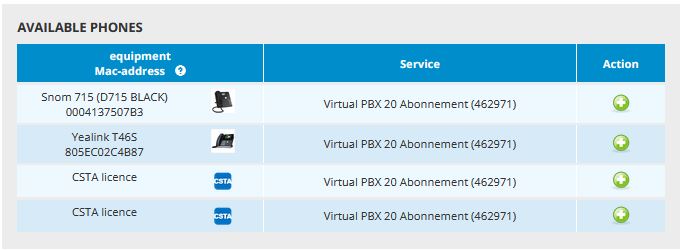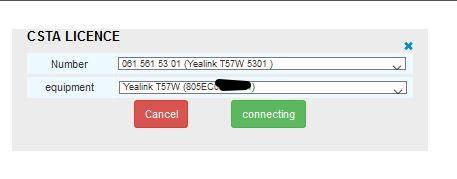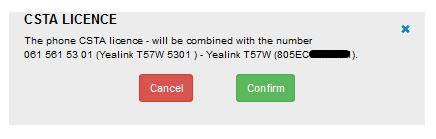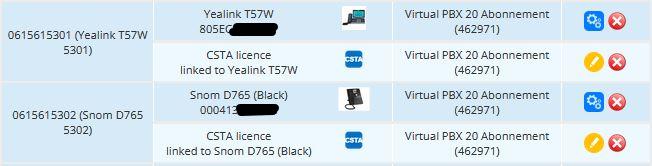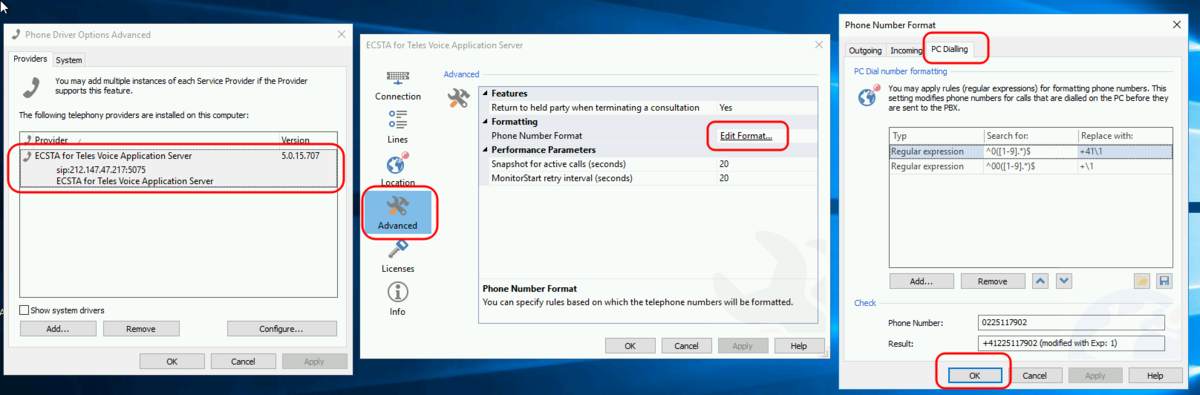VoIP:CSTA: Difference between revisions
From VTX Public Wiki
(→How to setup CSTA Gateway: typo) |
(→Kiosk CSTA GW: How to assign CSTA licenses to numbers and phone device) |
||
| Line 59: | Line 59: | ||
[[File:Kiosk csta.jpg|800px|thumb|left|Kiosk - CTI - CSTA GATEWAY]] |
[[File:Kiosk csta.jpg|800px|thumb|left|Kiosk - CTI - CSTA GATEWAY]] |
||
</td></tr> |
</td></tr> |
||
If CSTA licenses got activated, you will see them in Kiosk on '''My Services''' > '''Telephony''' > '''Mange my IP-Phones''' in the section '''AVAILABLE PHONES''' |
|||
<table> |
|||
</td><td> |
</td><td> |
||
[[File:Kiosk CSTA licence.jpg|800px|thumb|left|Kiosk - CSTA licence]] |
[[File:Kiosk CSTA licence.jpg|800px|thumb|left|Kiosk - CSTA licence]] |
||
| Line 64: | Line 68: | ||
</table> |
</table> |
||
If you order CSTA Licenses you can setup your CSTA GW for numbers in your vPBX |
If you order CSTA Licenses you can setup your CSTA GW for numbers in your vPBX, follow the section below |
||
==== How to assign CSTA licenses to numbers and phone device ==== |
==== How to assign CSTA licenses to numbers and phone device ==== |
||
Revision as of 19:06, 3 June 2021
Introduction[edit | edit source]
CSTA stands for Computer Supported Telecommunications Applications. It is an abstraction layer for telecommunications applications.
VTX operates a CSTA Gateway following the CSTA III Standard which means, that if a customer operates a CSTA compatible CRM and a VTX VirtualPBX (vPBX), customer CRM can control the vPBX remotly (standard features as Make Call, Answer, Clear Connections and more).
How does CSTA works[edit | edit source]
- VTX operates a CSTA Gateway connected to VTX VoIP platform
- VTX provides a CSTA Gateway Account linked to a VTX VirtualPBX (vPBX)
- Customer IT operates a CSTA Client connector like ECSTA for Communi5 Voice Application Server that is able to connect to the VTX CSTA Gateway
- Customer CRM/ERP uses the "CSTA Client connector" to remotely control and manage phones
- Customer defines which SIP account and CPE can be managed by the CSTA
List of supported CSTA features[edit | edit source]
Examples of actions which can be performed (depends from Client and CRM/ERP used)
- Dial : Perform an outgoing call from CRM/ERP or CRM/ERP softclient
- Hang up: Hangup the call from the CRM/ERP or CRM/ERP softclient
- Answer call: Remotely answer the call
- Hold call: Put a call on Hold
- Retrieve call: Retrieve an incoming call
- Redirect call: Redicrects a call to another destination
- Blind transfer: Perform a transfer without asking remote person
- Attended transfer: Perform a transfer asking remote party for approval
- Swap hold: Swap between several call on hold
- Create conference: Create a Conf Call
- Add to the conference: Add people in a conf call
- Forwarding: Manage Call Forwarding
- Do Not Disturb : Manage Do Not Disturb (DND)
Requirements[edit | edit source]
Video Training[edit | edit source]
Video Training : VTX CSTA - Introduction[edit | edit source]
FIXME present the product
Video Training : VTX CSTA - Requirements[edit | edit source]
FIXME requirements
Video Training : VTX CSTA - Assign VTX CSTA licenses to phones[edit | edit source]
Video of the Kiosk when assigning CSTA licences to users and phones
English
German
Video Training : Estos CSTA Client for Teles/Communi5 - Setup Gateway[edit | edit source]
Video presenting the setup for the Estos CSTA Client for TELES that connects your CRM towards the VTX VPBX
Video Training : Procall - UC Server Setup[edit | edit source]
Video presenting basic setup of UC Server using Estos Procall Server 6
Video Training : Procall - Add Users[edit | edit source]
Setup new demo users on the Procall CRM
Video Training : Procall - Client Setup[edit | edit source]
Setup a demo Procall Client on a Workstation
Video Training : Procall - Demo Usage[edit | edit source]
Control your yealink phone from the CRM itself, call out, enter DIGITS, answer call, transfer call, call history,...
CSTA Gateway[edit | edit source]
Requirements[edit | edit source]
Below you will find all the needed requirements to use VTX CSTA service
- A CSTA GW service (VTX)
- A CSTA license (VTX)
- A Server (UC Server with possibility to connect to CSTA GW of VTX, example Estos Procall Enterprise)
- A CSTA Client (esamcle Procall) for the clients
- Alternatively a CRM/ERP which support CSTA and clients
How to setup CSTA Gateway[edit | edit source]
If you order a CSTA Lincense at VTX a CSTA GateWay (CSTA GW) get created. you need order CSTA licenses and assing them to numbers to have CSTA/CTI GW created and beeing able to use
Kiosk CSTA GW[edit | edit source]
In your Kiosk on My Services > Telephony > CTI - CSTA GATEWAY you can check if your Virtual PBX already has a CSTA Gateway activated.
You can ask your Account Manager to activate a CSTA GW and CSTA Licences to be able to assing them to phone numbers
If CSTA licenses got activated, you will see them in Kiosk on My Services > Telephony > Mange my IP-Phones in the section AVAILABLE PHONESIf you order CSTA Licenses you can setup your CSTA GW for numbers in your vPBX, follow the section below
How to assign CSTA licenses to numbers and phone device[edit | edit source]
You have ordered CSTA License (GW get created automatically) you can see them in Kiosk and assign license to use them Go to My Services > Telephony > Manage my IP-Phones
click on Action ADD (plus)
Assign a number to the CSTA licence (choose number and choose as equipment the phone device you wish to remote control)
confirm
The CSTA license will be assigned to the number and choosen phone device. It will be shown in Manage my IP-Phones > Connected to a number Information: you can assign CSTA license to ONE DEVICE ONLY
CSTA clients[edit | edit source]
Estos CSTA for Teles[edit | edit source]
Introduction[edit | edit source]
ECSTA (Estos CSTA) series from estos is a specialized CTI middleware that enables communication between the telephony system and the IT Infrasturctur. Estos ECSTA (connector) for Communi5 Voice Application Server makes ist possible to connect TAPI-capable applications, such as industry solutions such as ProCall Enterprise to the TELES UC solution provided by VTX.
Installation and configuration[edit | edit source]
Estos ECSTA (connector) for Teles Voice Application Server[edit | edit source]
UC Server[edit | edit source]
Estos Procall[edit | edit source]
Introduction[edit | edit source]
Procall is a software developped by ESTOS that provides Unified Communications & CTI Software Suite ProCall Enterprise
CTI VTX Phone software for CSTA or TAPI environnement[edit | edit source]
With your Virtual PBX service you can connect your phone system with your CRM or ERP (CTI)
How to connect CTI VTX Phone software[edit | edit source]
FAQ[edit | edit source]
Outgoing Calls[edit | edit source]
"0" Prefix - Adapt Phone Number Format[edit | edit source]
- Information: Some VTX VPBX are setup with a "0" prefix to dial external numbers ( can be enabled/disabled in the VTX VPBX Outgoing Calls setup )
- Problematic: You would like to not to have to handle the "0" prefix on the CRM side
- Symptoms: When you call out from your CRM, you do not want, or you are not able to add a "0" prefix requested by the VPBX setup
- Solution: Add Number Formatting rules on the CSTA Gateway client to format the numbers correctly
- Additional Information: cf https://support.estos.de/en/procall-enterprise/regulaere-ausdruecke
Solution with ESTOS CSTA for Teles/Communi5
- In Windows start menu, Open the "Phone Driver Options Advanced"
- In "Phone Driver Options Advanced", gouble Click on the "ESTO CSTA for Teles/Communi5"
- In "ECSTA for Teles Voice Application erver", go in Advanced Tab / Formatting / Edit Format
- In "Phone Number Format", go in the "PC Dialing" tab
- Enter the Regular expression in the table below and test them ( cf screenshor below )
- Search for ^0([1-9].*)$ / Replace it with +41\1
- Search for ^00([1-9].*)$ / Replace it with +\1
- Apply and Save and Close