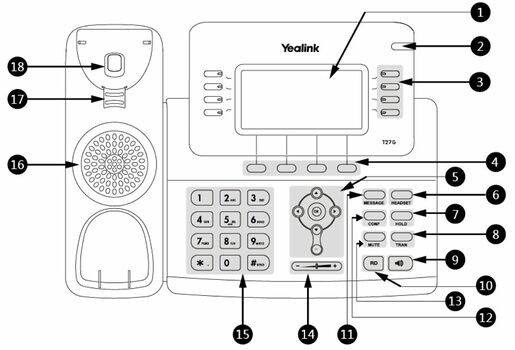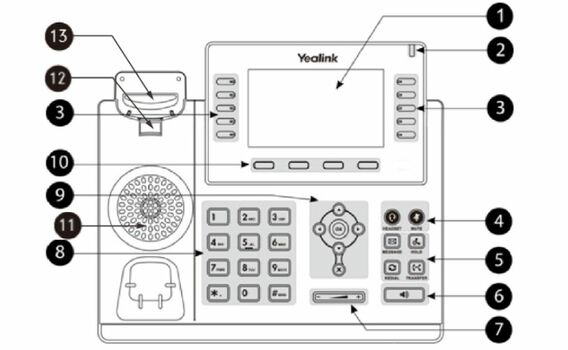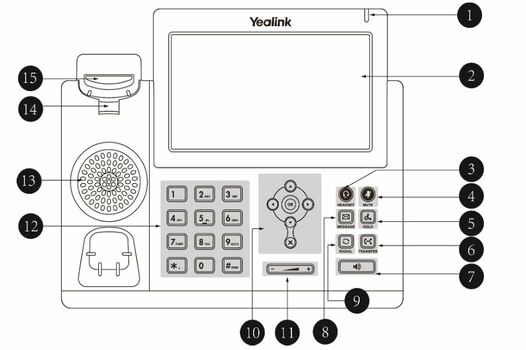VoIP:QuickUserGuide Yealink: Difference between revisions
From VTX Public Wiki
No edit summary |
(Save new draft) |
||
| (7 intermediate revisions by one other user not shown) | |||
| Line 1: | Line 1: | ||
<languages/> |
|||
<translate> |
|||
<!--T:1--> |
|||
<br> |
<br> |
||
{| class="wikitable" style="width:100%; text-align:center;" |
{| class="wikitable" style="width:100%; text-align:center;" |
||
| colspan=" |
| colspan="4" |'''<big>YEALINK - SIP PHONES</big>''' |
||
|- |
|- |
||
|[[File:T21P-E2.png|frameless|150x150px]] |
|[[File:T21P-E2.png|frameless|150x150px]] |
||
| Line 7: | Line 10: | ||
|[[File:T46S.png|frameless|150x150px]] |
|[[File:T46S.png|frameless|150x150px]] |
||
|[[File:T48S.png|center|frameless|150x150px]] |
|[[File:T48S.png|center|frameless|150x150px]] |
||
|[[File:T54W.png|center|frameless|150x150px]] |
|||
|[[File:T58A.png|center|frameless|150x150px]] |
|||
|- |
|- |
||
|'''T21P E2''' |
|'''T21P E2''' |
||
| Line 14: | Line 15: | ||
|'''T46S-G''' |
|'''T46S-G''' |
||
|'''T48S-G''' |
|'''T48S-G''' |
||
|'''T53W -T54W''' |
|||
|'''T58A''' |
|||
|} |
|} |
||
<br> |
<br> |
||
| Line 102: | Line 101: | ||
|Cancels actions or rejects incoming calls. |
|Cancels actions or rejects incoming calls. |
||
<!--T:2--> |
|||
On the T23G/T23P/T21(P) E2 phones, you can also use it to mute or unmute an activate call. |
On the T23G/T23P/T21(P) E2 phones, you can also use it to mute or unmute an activate call. |
||
<!--T:3--> |
|||
The T19(P) E2 phones do not have Cancel Key. |
The T19(P) E2 phones do not have Cancel Key. |
||
|'''HOLD Key''' |
|'''HOLD Key''' |
||
|Places a call on hold or resumes a held call. |
|Places a call on hold or resumes a held call. |
||
<!--T:4--> |
|||
Only the T46S/T46G phones have a HOLD key. |
Only the T46S/T46G phones have a HOLD key. |
||
|'''7''' |
|'''7''' |
||
| Line 117: | Line 119: | ||
|Toggles the headset mode on or off. The LED indicator glows green when the headset is activated. |
|Toggles the headset mode on or off. The LED indicator glows green when the headset is activated. |
||
<!--T:5--> |
|||
Only the T29G/T27G phones have a key light. |
Only the T29G/T27G phones have a key light. |
||
|'''REDIAL Key''' |
|'''REDIAL Key''' |
||
| Line 128: | Line 131: | ||
|Places a call on hold or resumes a held call. |
|Places a call on hold or resumes a held call. |
||
<!--T:6--> |
|||
The T23G/T23P/T21(P) E2/T19(P) E2 phones do not have HOLD key. |
The T23G/T23P/T21(P) E2/T19(P) E2 phones do not have HOLD key. |
||
|'''TRANSFER Key''' |
|'''TRANSFER Key''' |
||
|Transfers a call. |
|Transfers a call. |
||
<!--T:7--> |
|||
Only the T46S/T46G phones have a TRANSFER key. |
Only the T46S/T46G phones have a TRANSFER key. |
||
|'''9''' |
|'''9''' |
||
| Line 171: | Line 176: | ||
|Accesses your voice messages. |
|Accesses your voice messages. |
||
<!--T:8--> |
|||
The LED indicator glows green when receiving a new voice mail. |
The LED indicator glows green when receiving a new voice mail. |
||
<!--T:9--> |
|||
The T19(P) E2 phones do not have a key light. |
The T19(P) E2 phones do not have a key light. |
||
| rowspan="3" |'''9''' |
| rowspan="3" |'''9''' |
||
| Line 187: | Line 194: | ||
|Creates a conference with another party. |
|Creates a conference with another party. |
||
<!--T:10--> |
|||
The T23G/T23P/T21(P) E2/T19(P) E2 IP phones do not have CONF key. |
The T23G/T23P/T21(P) E2/T19(P) E2 IP phones do not have CONF key. |
||
|'''OK Key''' |
|'''OK Key''' |
||
| Line 258: | Line 266: | ||
|} |
|} |
||
<br> |
<br> |
||
==Make a call== |
==Make a call== <!--T:11--> |
||
<br> |
|||
# Pick up the phone. |
|||
# Dial the phone number (preceded by 0 if necessary) for an external call or the short number at 4 digits for an internal call. |
|||
# All short numbers are visible in the Kiosk directory. |
|||
# Press the key '''OK''' to initiate the call. |
|||
# At the end of the call, hang up. |
|||
<br> |
|||
==Receive a call== |
==Receive a call== |
||
<br> |
|||
# If your phone rings, pick up the phone and you are connected to the phone number that is displayed on the screen. |
|||
# If you want to answer a call ringing on another extension, pick up the handset and press the key corresponding to the line you wish to answer. |
|||
# At the end of the conversation, hang up. |
|||
<br> |
|||
==Call Transfer with announce== |
==Call Transfer with announce== |
||
<br> |
|||
# You are <u>'''on a call'''</u> |
|||
# Under the display, press the <u>'''key (Hold)'''</u> |
|||
# Dial destination to announce the call using one of these option: |
|||
| ⚫ | |||
| ⚫ | |||
or |
|||
## or Press the <u>'''Programmable key'''</u>, if you have one to reach the concerned person. |
|||
| ⚫ | |||
or |
|||
# <u>'''Inform the caller'''</u> that you will be transferring a call. |
|||
| ⚫ | |||
# Just under the display, press the <u>'''key (transfer)'''</u>. |
|||
# Validate the transfer by the <u>'''key (validate)'''</u> |
|||
6. Validate the transfer by the <u>'''key (validate)'''</u> |
|||
<br> |
|||
==Call transfer without announce== |
==Call transfer without announce== |
||
<br> |
|||
# You are '''<u>on a call</u>''' |
|||
# Under the display, press the '''<u>key (transfer)</u>''' |
|||
# Now select the destination of the transfer with one of the following option |
|||
| ⚫ | |||
| ⚫ | |||
or |
|||
## or Press the <u>'''Programmable key'''</u>, if you have one to reach the concerned person and press the <u>'''key (B Transfer)'''</u> |
|||
## or Press the <u>'''phone book key'''</u> find the entry you wish to call and press the <u>'''key (B Transfer)'''</u>. The phone book key is under the display<br> . |
|||
or |
|||
3.3 Press the <u>'''phone book key'''</u> to select you destinataire '''<u>and validate</u>'''. |
|||
<br> |
|||
==Conference more than 3 people== |
==Conference more than 3 people== |
||
<br> |
|||
If you want to include more than 3 people in a conference on the fly, repeat the following action to each of your interlocutors :<br> |
|||
# '''Establish the first liaison''' with one of the interlocutors: |
|||
# Press the '''"Transfer"''' key and '''dial 11''' (the call is then hung up, your correspondent enters a virtual conference room): |
|||
# '''Call back another''' correspondent, '''etc.'''<br> |
|||
After calling all your correspondent according to the method above, '''dial 11''', then join the conference room. |
|||
<br> |
|||
==Do not disturb== |
==Do not disturb== |
||
<br> |
|||
By pressing the "'''DND'''" button, your phone switches to DND (Do Not Disturb) mode.<br> |
|||
A second press deactivates the (do not disturb) function. |
|||
<br> |
|||
==Vocal Messageries== |
==Vocal Messageries== |
||
<br> |
|||
To reach your voice mail, call your full phone number preceded by '''086.''' Ex: '''086 [your 10-digit number]'''. <br> |
|||
For more information about voicemail, please visit our website [https://www.vtx.ch www.vtx.ch]. |
|||
<br> |
|||
</translate> |
|||
Latest revision as of 11:02, 19 November 2021
| YEALINK - SIP PHONES | |||

|

|

|
|
| T21P E2 | T42S-G | T46S-G | T48S-G |
Make a call[edit | edit source]
- Pick up the phone.
- Dial the phone number (preceded by 0 if necessary) for an external call or the short number at 4 digits for an internal call.
- All short numbers are visible in the Kiosk directory.
- Press the key OK to initiate the call.
- At the end of the call, hang up.
Receive a call[edit | edit source]
- If your phone rings, pick up the phone and you are connected to the phone number that is displayed on the screen.
- If you want to answer a call ringing on another extension, pick up the handset and press the key corresponding to the line you wish to answer.
- At the end of the conversation, hang up.
Call Transfer with announce[edit | edit source]
- You are on a call
- Under the display, press the key (Hold)
- Dial destination to announce the call using one of these option:
- Press key (New Call) and dial the number of the person to whom you want to transfer the waiting call and press the key (Call) or wait 5s for auto dial.
- or Press the Programmable key, if you have one to reach the concerned person.
- or Press the phone book key find the entry you wish to call and validate. The phone book key is under the display
- Inform the caller that you will be transferring a call.
- Just under the display, press the key (transfer).
- Validate the transfer by the key (validate)
Call transfer without announce[edit | edit source]
- You are on a call
- Under the display, press the key (transfer)
- Now select the destination of the transfer with one of the following option
- Dial the phone number of the person to whom you want to transfer the waiting call and press the key (B Transfer).
- or Press the Programmable key, if you have one to reach the concerned person and press the key (B Transfer)
- or Press the phone book key find the entry you wish to call and press the key (B Transfer). The phone book key is under the display
.
Conference more than 3 people[edit | edit source]
If you want to include more than 3 people in a conference on the fly, repeat the following action to each of your interlocutors :
- Establish the first liaison with one of the interlocutors:
- Press the "Transfer" key and dial 11 (the call is then hung up, your correspondent enters a virtual conference room):
- Call back another correspondent, etc.
After calling all your correspondent according to the method above, dial 11, then join the conference room.
Do not disturb[edit | edit source]
By pressing the "DND" button, your phone switches to DND (Do Not Disturb) mode.
A second press deactivates the (do not disturb) function.
Vocal Messageries[edit | edit source]
To reach your voice mail, call your full phone number preceded by 086. Ex: 086 [your 10-digit number].
For more information about voicemail, please visit our website www.vtx.ch.