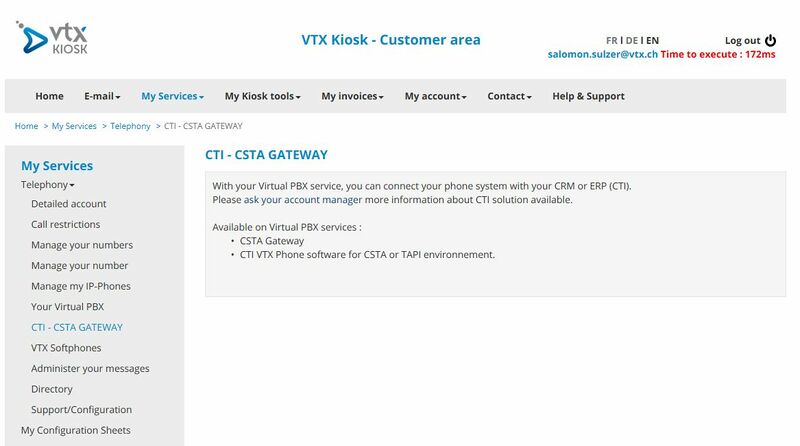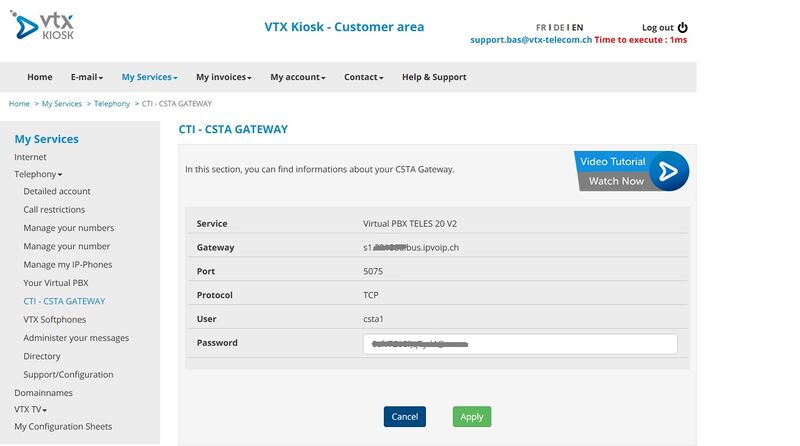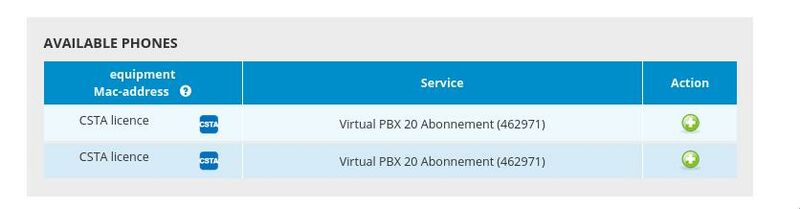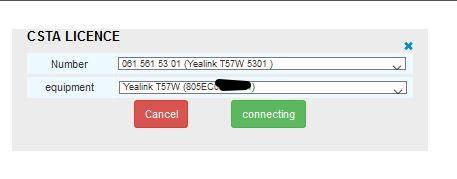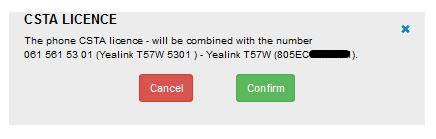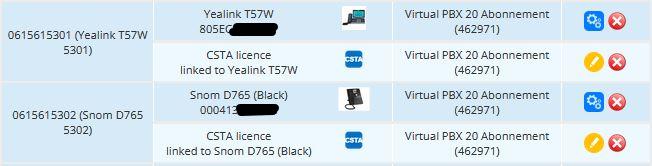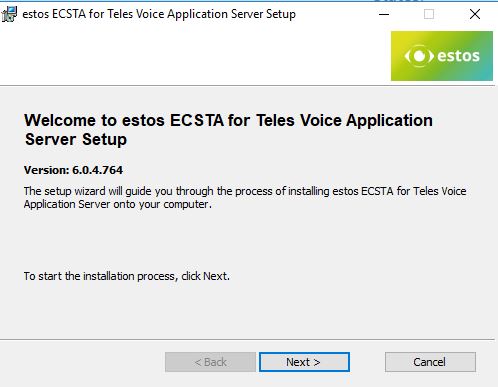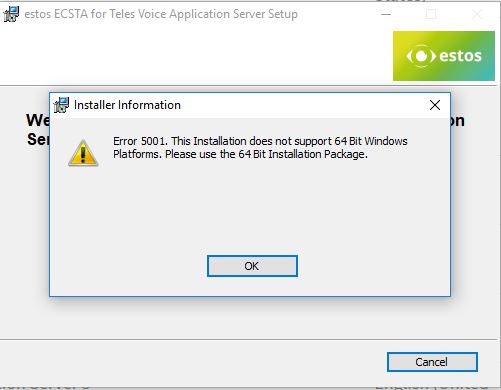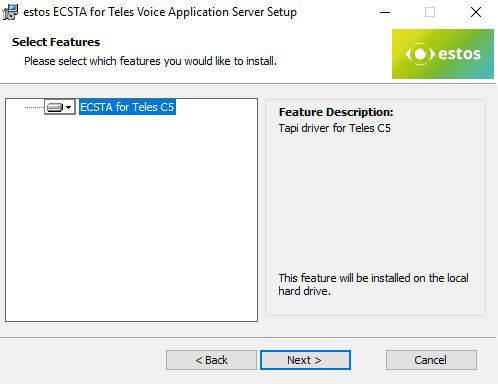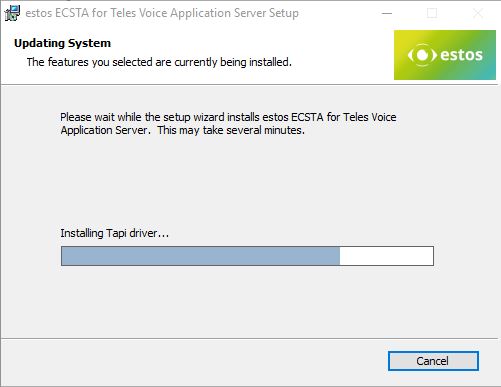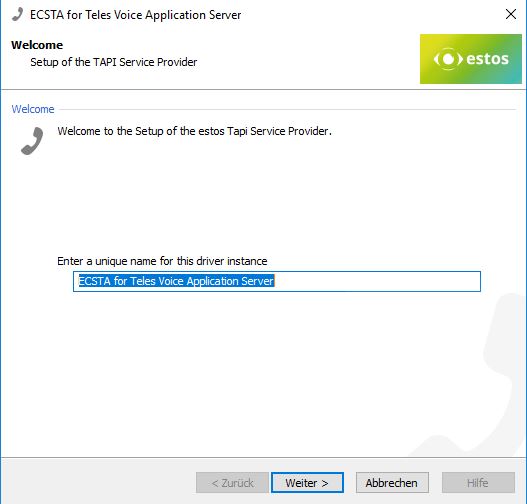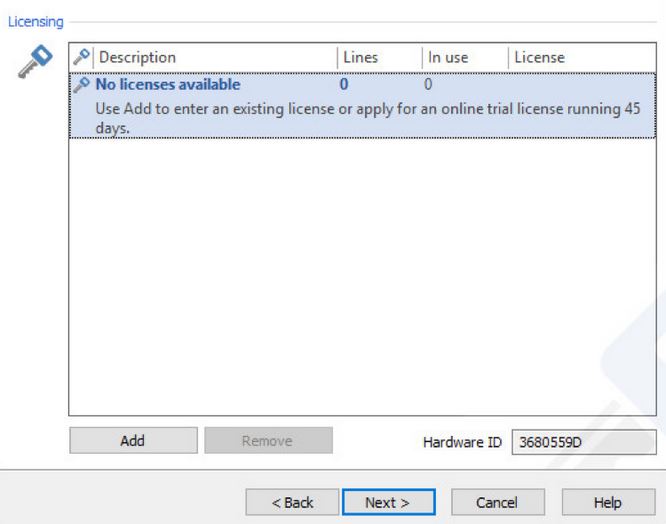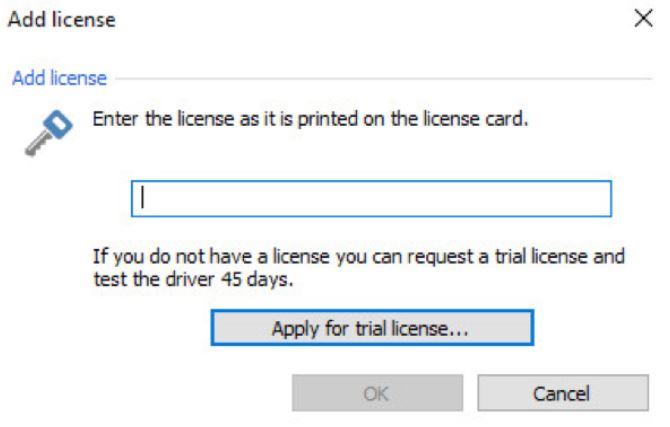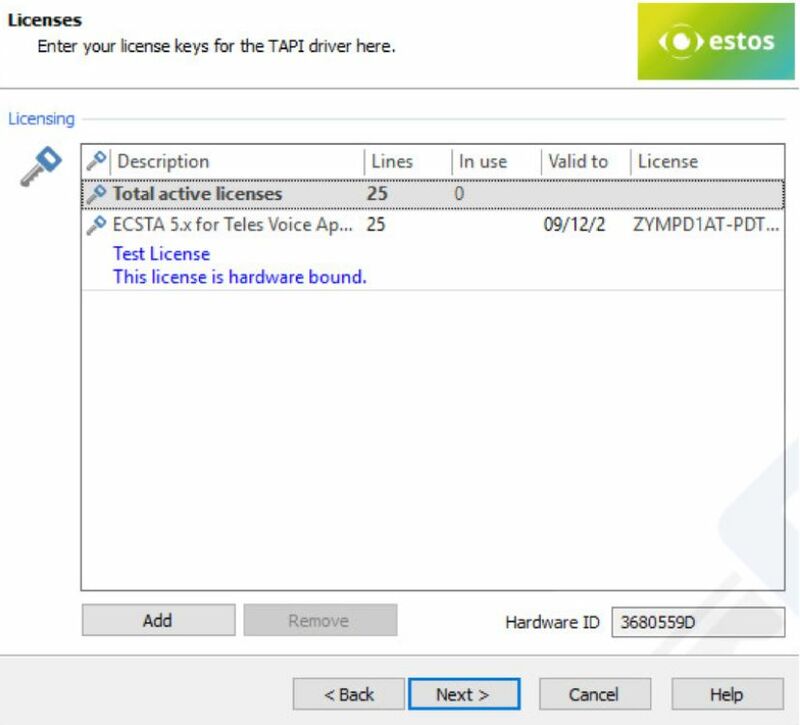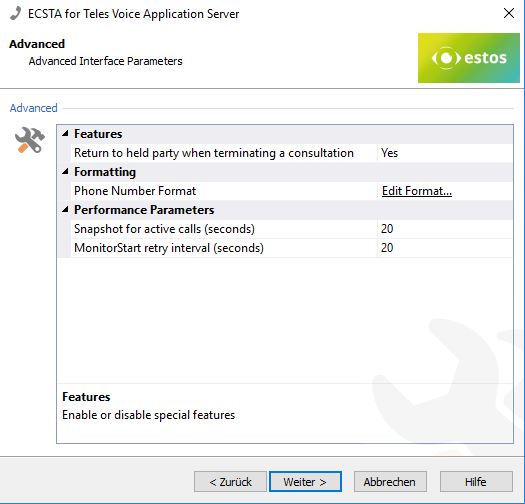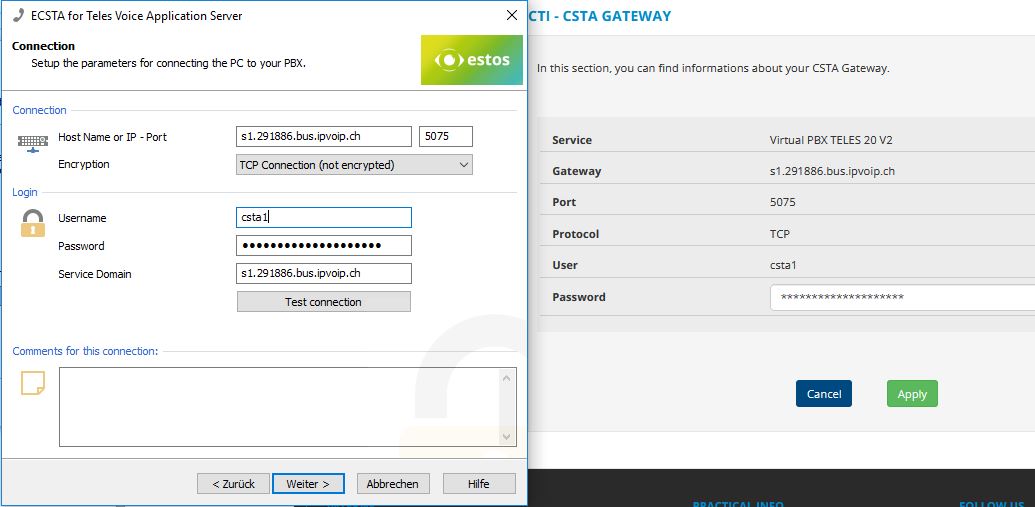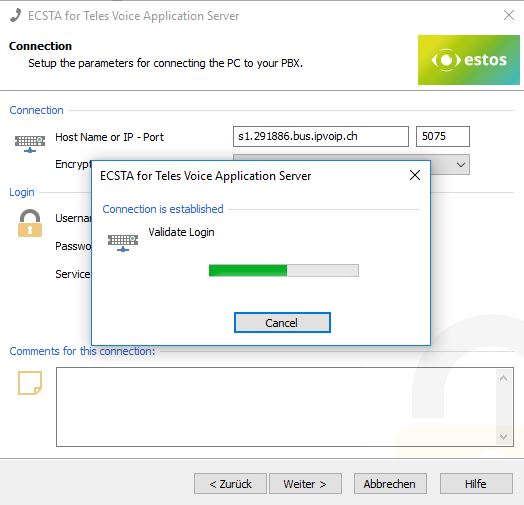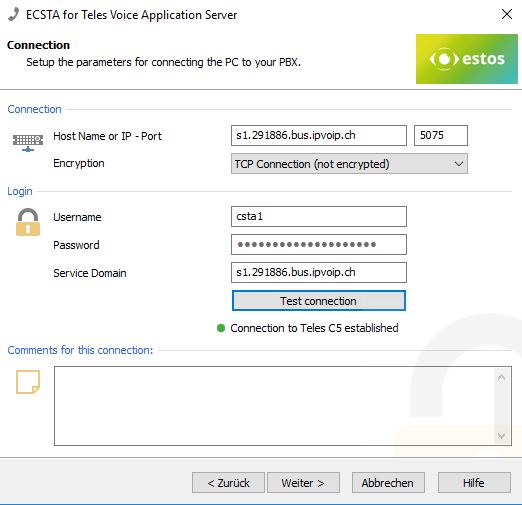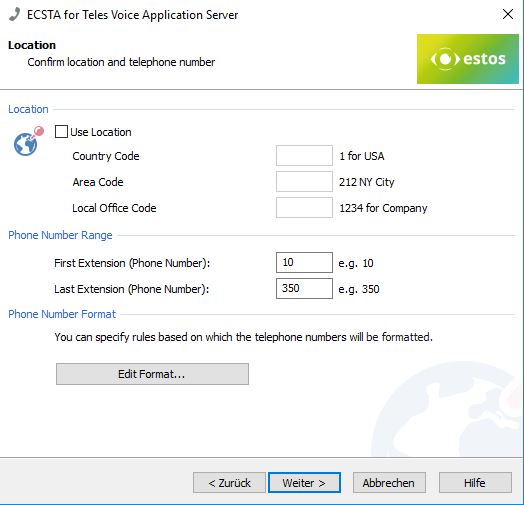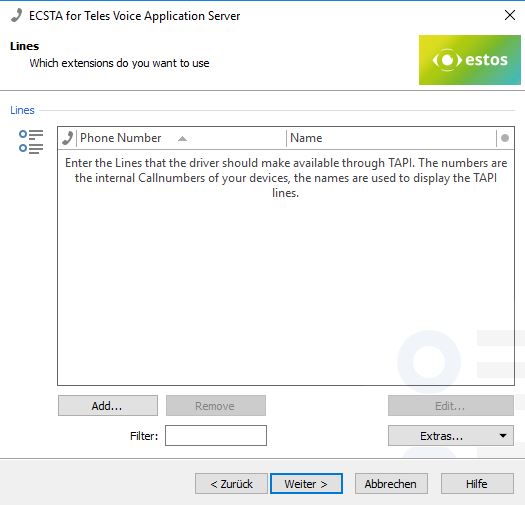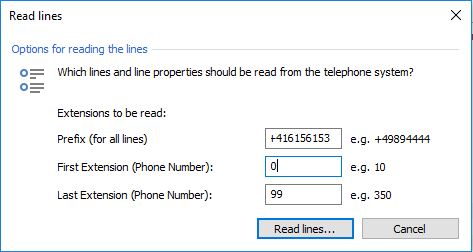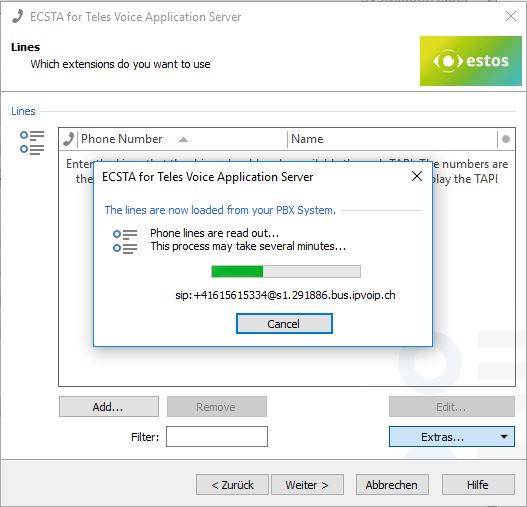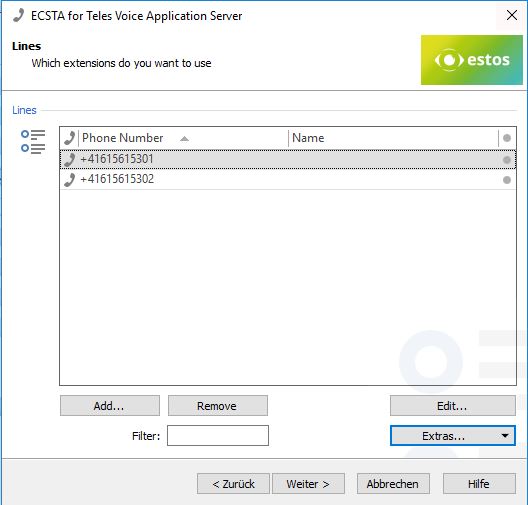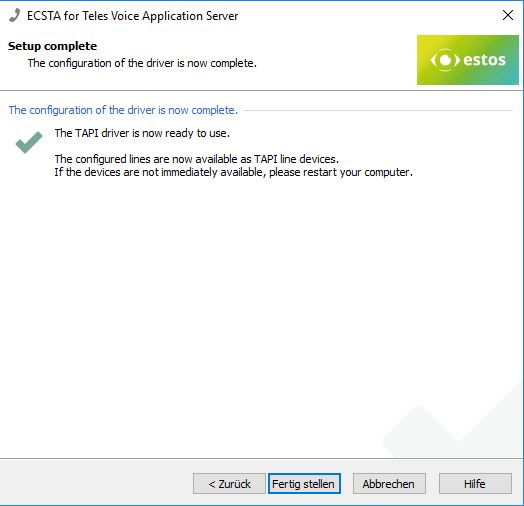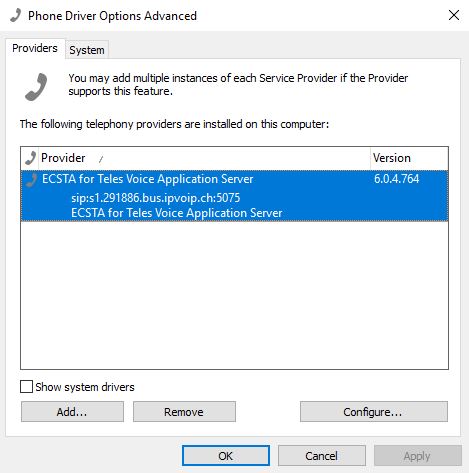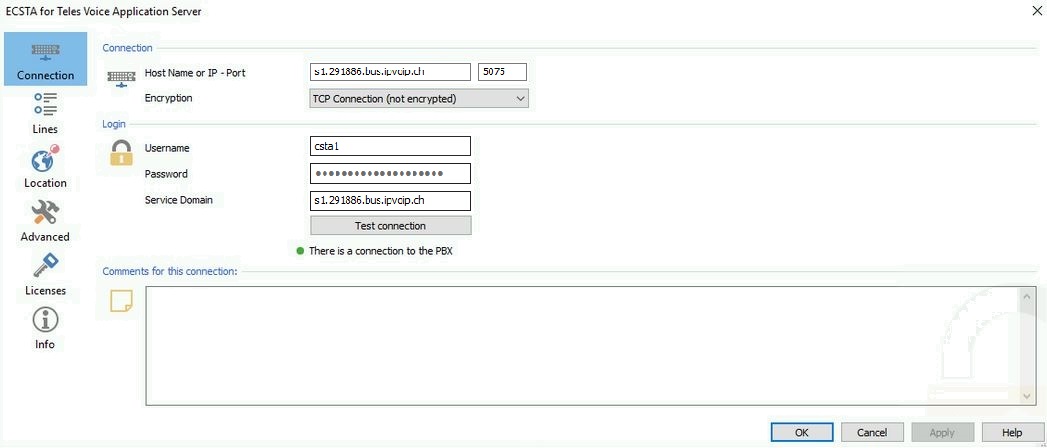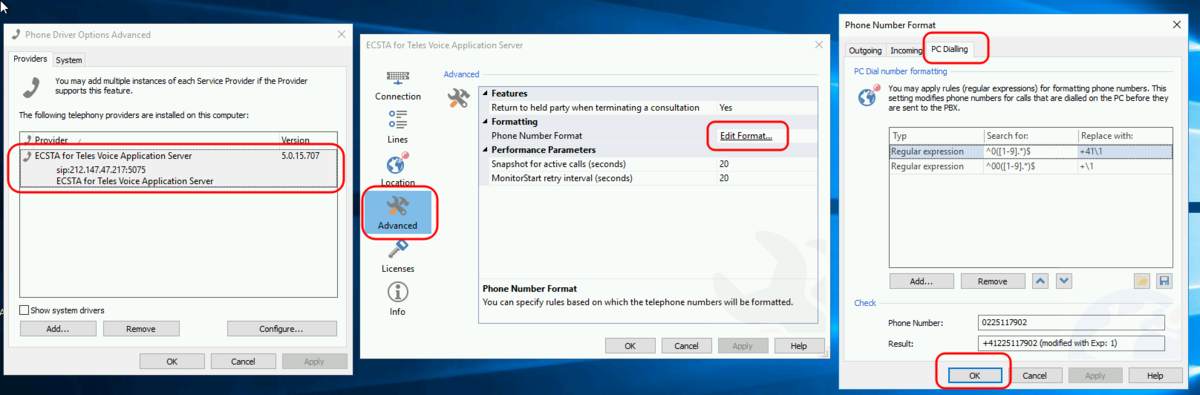VoIP:CSTA: Difference between revisions
From VTX Public Wiki
(→Estos CSTA for Teles: highlite) |
(→Estos ECSTA (connector) for Teles Voice Application Server: adjust link for download (old had 404 error not found)) |
||
| (23 intermediate revisions by 2 users not shown) | |||
| Line 1: | Line 1: | ||
CSTA stands for '''C'''omputer '''S'''upported '''T'''elecommunications '''A'''pplications. It is an abstraction layer for telecommunications applications.<br> |
|||
VTX operates a CSTA Gateway following the [http://www.ecma-international.org/activities/Communications/TG11/cstaIII.htm CSTA III Standard] which means, that if a customer operates a TAPI compatible CRM and a VTX Virtual PBX (vPBX), customer CRM can control the vPBX remotely (standard features as Make Call, Answer, Clear Connections and more). |
|||
= Introduction = |
= Introduction = |
||
== Requirements == |
|||
CSTA stands for '''C'''omputer '''S'''upported '''T'''elecommunications '''A'''pplications. It is an abstraction layer for telecommunications applications.<br> |
|||
VTX operates a CSTA Gateway following the [http://www.ecma-international.org/activities/Communications/TG11/cstaIII.htm CSTA III Standard] which means, that if a customer operates a CSTA compatible CRM and a VTX VirtualPBX (vPBX), customer CRM can control the vPBX remotly (standard features as Make Call, Answer, Clear Connections and more). |
|||
Below you will find the needed requirements to use '''VTX CSTA''' service |
|||
*A VTX '''Virtual PBX''' service to provide you phone + numbers + a lot of features. Only the VTX VPBX service is compatible with the CSTA feature. |
|||
== How does CSTA works == |
|||
*A VTX '''CSTA license''' for each phone number you wish to control from your CRM/ERP (contact your VTX commercial contact to get a Demo one) |
|||
# VTX operates a CSTA Gateway connected to VTX VoIP platform |
|||
*A '''CSTA GW''' provided by VTX (automatically created and accessible from Kiosk when having CSTA license), which grants control access of the VTX Virtual PBX |
|||
# VTX provides a CSTA Gateway Account linked to a VTX VirtualPBX (vPBX) |
|||
*A '''CSTA Client''' like '''estos ECSTA (connector) for Teles Voice Application Server''' which creates a centralized Windows TAPI driver to control all the phones and numbers. CSTA is a standard, so if you use another client, it needs to be compatible with [https://www.ecma-international.org/publications-and-standards/technical-reports/ Computer Supported Telecommunication Applications (CSTA)] |
|||
# Customer IT operates a CSTA Client connector like [https://www.estos.com/products/ecsta-series/ecsta-for-teles-voice-application-server ECSTA for Communi5 Voice Application Server] that is able to connect to the VTX CSTA Gateway |
|||
*A '''CRM or ERP''' that is able to use the Centralized TAPI Driver created by the CSTA Client ( like Procall. '''FIXME: add a table of all compatible tested CRM here''' ) |
|||
# Customer CRM/ERP uses the "CSTA Client connector" to remotely control and manage phones |
|||
*A '''CRM Client''' that will be able to benefit from all telephony features of his CRM (customer data popup on incoming call, click to call, transfer, stats, ...) |
|||
# Customer defines which SIP account and CPE can be managed by the CSTA |
|||
== List of supported CSTA features == |
== List of supported CSTA features == |
||
| Line 28: | Line 32: | ||
= Requirements = |
|||
== Video Training == |
|||
= Video Training = |
|||
{{:VoIP:CSTA:Videos}} |
{{:VoIP:CSTA:Videos}} |
||
| Line 36: | Line 40: | ||
= CSTA Gateway = |
= CSTA Gateway = |
||
== How to setup CSTA Gateway in Kiosk ? == |
|||
== Requirements == |
|||
Below you will find all the needed requirements to use '''VTX CSTA''' service |
|||
*A '''CSTA GW service''' (VTX) |
|||
*A '''CSTA license''' (VTX) |
|||
*A '''Server''' (UC Server with possibility to connect to CSTA GW of VTX, example Estos Procall Enterprise) |
|||
*A '''CSTA Client''' (esamcle Procall) for the clients |
|||
*Alternatively a '''CRM/ERP which support CSTA''' and clients |
|||
If you order a CSTA License at VTX a CSTA Gateway (CSTA GW) gets created automatically |
|||
== How to setup CSTA Gateway == |
|||
If you order a CSTA Lincense at VTX a CSTA GateWay (CSTA GW) get created. |
|||
you need order CSTA licenses and assing them to numbers to have CSTA/CTI GW created and beeing able to use |
|||
In your Kiosk on [https://kiosk.vtx.ch/VoIP/CSTAGateway.aspx '''My Services''' > '''Telephony''' > '''CTI - CSTA GATEWAY'''] you can check if your Virtual PBX already has a CSTA Gateway activated or not. |
|||
=== Kiosk CSTA GW === |
|||
In your Kiosk on '''My Services''' > '''Telephony''' > '''CTI - CSTA GATEWAY''' you can check if your Virtual PBX already has a CSTA Gateway activated. |
|||
You can ask your [https://kiosk.vtx.ch/Contacts/MyAdviser.aspx?msg=1 Account Manager] to activate a '''CSTA GW''' and '''CSTA |
You can ask your [https://kiosk.vtx.ch/Contacts/MyAdviser.aspx?msg=1 Account Manager] to activate a '''CSTA GW''' and '''CSTA Licenses''' to be able to assign them to phone numbers |
||
No CSTA licenses<br> |
|||
<table> |
<table> |
||
<tr><td> |
<tr><td> |
||
[[File:Kiosk csta.jpg|800px|thumb|left|Kiosk - CTI - CSTA GATEWAY]] |
[[File:Kiosk csta.jpg|800px|thumb|left|Kiosk - CTI - CSTA GATEWAY|link=https://kiosk.vtx.ch/VoIP/CSTAGateway.aspx]] |
||
</td></tr> |
</td></tr> |
||
</table> |
|||
CSTA GW information available if CSTA licenses already activated<br> |
|||
If CSTA licenses got activated, you will see them in Kiosk on '''My Services''' > '''Telephony''' > '''Mange my IP-Phones''' in the section '''AVAILABLE PHONES''' |
|||
<table> |
|||
</td><td> |
|||
[[File:Kiosk csta GW.jpg|800px|thumb|left|Kiosk CSTA GW credentials|link=https://kiosk.vtx.ch/VoIP/CSTAGateway.aspx]] |
|||
</td></tr> |
|||
</table> |
|||
You will see CSTA licenses in Kiosk on '''My Services''' > '''Telephony''' > '''Mange my IP-Phones''' in the section '''AVAILABLE PHONES''' |
|||
<table> |
<table> |
||
</td><td> |
</td><td> |
||
[[File:Kiosk CSTA |
[[File:Kiosk CSTA license.jpg|800px|thumb|left|Kiosk - CSTA license|link=https://kiosk.vtx.ch/VoIP/ManageToIP.aspx]] |
||
</td></tr> |
</td></tr> |
||
</table> |
</table> |
||
If you order CSTA Licenses you can setup your CSTA GW for numbers in your vPBX, follow the section below |
If you have order CSTA Licenses you can setup your CSTA GW for numbers in your vPBX, follow the section below |
||
== How to assign CSTA licenses to numbers and phone devices ? == |
|||
You can watch the Video: [[VoIP:CSTA#Video_Training_:_VTX_CSTA_-_Assign_VTX_CSTA_licenses_to_phones|VTX CSTA - Assign VTX CSTA licenses to phones]]<br> |
|||
Or you can follow the steps below |
|||
You have ordered CSTA License (GW get created automatically) you can see them in Kiosk and assign license to use them<br> |
|||
==== How to assign CSTA licenses to numbers and phone device ==== |
|||
You have ordered CSTA License (GW get created automatically) you can see them in Kiosk and assign license to use them |
|||
Go to '''My Services''' > '''Telephony''' > '''Manage my IP-Phones''' |
Go to '''My Services''' > '''Telephony''' > '''Manage my IP-Phones''' |
||
<table> |
<table> |
||
<tr><td> |
<tr><td> |
||
[[File:Kiosk CSTA |
[[File:Kiosk CSTA license.jpg|800px|thumb|left|Kiosk - CSTA license|link=https://kiosk.vtx.ch/VoIP/ManageToIP.aspx]] |
||
</td></tr> |
</td></tr> |
||
</table> |
</table> |
||
Click on Action '''ADD''' (plus) |
|||
Assign a number to the CSTA |
Assign a number to the CSTA license (choose number and choose as equipment the phone device you wish to remote control) |
||
<table> |
<table> |
||
<tr><td> |
<tr><td> |
||
| Line 88: | Line 94: | ||
</table> |
</table> |
||
Confirm |
|||
confirm |
|||
<table> |
<table> |
||
| Line 97: | Line 103: | ||
The '''CSTA license''' will be assigned to the number and choosen phone device. It will be shown in Manage '''my IP-Phones''' > '''Connected to a number''' |
The '''CSTA license''' will be assigned to the number and choosen phone device. It will be shown in Manage '''my IP-Phones''' > '''Connected to a number''' |
||
{{Notice|1=You can assign CSTA license to '''ONE DEVICE ONLY'''}} |
|||
<table> |
<table> |
||
| Line 105: | Line 111: | ||
</table> |
</table> |
||
== Get CSTA GW credentials in Kiosk == |
|||
You need the CSTA Gateway (CSTA GW) credentials information to be able to connect your CRM/ERP connector (or connector: '''ECSTA for Communi5 Voice Application Server from ESTOS''') with the vPBX telephony services |
You need the CSTA Gateway (CSTA GW) credentials information to be able to connect your CRM/ERP connector (or connector: '''ECSTA for Communi5 Voice Application Server from ESTOS''') with the vPBX telephony services |
||
| Line 112: | Line 118: | ||
<table> |
<table> |
||
</td><td> |
</td><td> |
||
[[File:Kiosk csta GW.jpg|800px|thumb|left|Kiosk CSTA GW credentials]] |
[[File:Kiosk csta GW.jpg|800px|thumb|left|Kiosk CSTA GW credentials|link=https://kiosk.vtx.ch/VoIP/CSTAGateway.aspx]] |
||
</td></tr> |
</td></tr> |
||
</table> |
</table> |
||
| Line 121: | Line 127: | ||
=== Introduction === |
=== Introduction === |
||
ECSTA (Estos CSTA) '''ECSTA''' series from estos is a specialized CTI middleware that enables communication between the telephony system and the IT |
ECSTA (Estos CSTA) '''ECSTA''' series from estos is a specialized CTI middleware that enables communication between the telephony system and the IT Infrastructure. Estos ECSTA (connector) for Communi5 Voice Application Server makes it possible to connect TAPI-capable applications, such as industry solutions such as ProCall Enterprise to the TELES UC solution provided by VTX. |
||
=== Installation and configuration === |
=== Installation and configuration === |
||
==== Estos ECSTA (connector) for Teles Voice Application Server ==== |
==== Estos ECSTA (connector) for Teles Voice Application Server ==== |
||
For install and configuration of ECSTA for Teles Voice Application Server watch the Video: [[VoIP:CSTA#Video_Training_:_Estos_CSTA_Client_for_Teles.2FCommuni5_-_Setup_Gateway|Estos CSTA Client for Teles/Communi5 - Setup Gateway]]<br> |
|||
Or follow the steps below<br> |
|||
==== UC Server ==== |
|||
Download windows installer here: [https://www.estos.de/produkte/ecsta-serie/ecsta-fuer-communi5-voice-application-server ECSTA for Communi5 Voice Application Server] ('''bottom of the webpage''') |
|||
Enzip the file and execute the Installer on the Server<br> |
|||
<table> |
|||
<tr><td> |
|||
[[File:ECSTAforTelesVoiceApplicationServer 1.jpg|800px|thumb|left|estos ECSTA for Teles Voice Application Server Setup]] |
|||
</td></tr> |
|||
</table> |
|||
In case you get an error, use the 64 Bit Installation Package<br> |
|||
<table> |
|||
<tr><td> |
|||
[[File:ECSTAforTelesVoiceApplicationServer error.jpg|600px|thumb|left|Error 5001 - use 64 Bit Installation Package]] |
|||
</td></tr> |
|||
</table> |
|||
The setup wizard will now guide you through the process<br> |
|||
<table> |
|||
<tr><td> |
|||
[[File:ECSTAforTelesVoiceApplicationServer 2.jpg|800px|thumb|left|Tapi driver for Teles C5]] |
|||
<tr><td> |
|||
[[File:ECSTAforTelesVoiceApplicationServer 3.jpg|800px|thumb|left|Installing Tapi driver ...]] |
|||
<tr><td> |
|||
[[File:ECSTAforTelesVoiceApplicationServer 3a.jpg|800px|thumb|left|Enter a unique name for driver instance]] |
|||
<tr><td> |
|||
[[File:ECSTAforTelesVoiceApplicationServer 4.jpg|800px|thumb|left|Add licenses]] |
|||
</td></tr> |
|||
</table> |
|||
Enter License Key (you can get them from ESTOS) or apply for trial licenses<br> |
|||
<table> |
|||
<tr><td> |
|||
[[File:ECSTAforTelesVoiceApplicationServer 4a.jpg|800px|thumb|left|Enter license key or request trial license]] |
|||
<tr><td> |
|||
[[File:ECSTAforTelesVoiceApplicationServer 4b.jpg|800px|thumb|left|Licenses added]] |
|||
</td></tr> |
|||
</table> |
|||
Leave next sections by default (you can still change them afterwards if needed)<br> |
|||
<table> |
|||
<tr><td> |
|||
[[File:ECSTAforTelesVoiceApplicationServer 5.jpg|800px|thumb|left|Advanced Parameters]] |
|||
</td></tr> |
|||
</table> |
|||
Now setup the Connection parameters (get the credentials in kiosk)<br> |
|||
<table> |
|||
<tr><td> |
|||
[[File:ECSTAforTelesVoiceApplicationServer 7.jpg|1200px|thumb|left|Setup Connection with CSTA GW credentials from Kiosk]] |
|||
<tr><td> |
|||
Test the connection<br> |
|||
<tr><td> |
|||
[[File:ECSTAforTelesVoiceApplicationServer 7a.jpg|800px|thumb|left|Test Connection]] |
|||
<tr><td> |
|||
[[File:ECSTAforTelesVoiceApplicationServer 7b.jpg|800px|thumb|left|Connection established]] |
|||
<tr><td> |
|||
Leave default<br> |
|||
<tr><td> |
|||
[[File:ECSTAforTelesVoiceApplicationServer 8.jpg|800px|thumb|left|Location leave default - next]] |
|||
<tr><td> |
|||
Add Lines by click on Extras<br> |
|||
<tr><td> |
|||
[[File:ECSTAforTelesVoiceApplicationServer 9.jpg|800px|thumb|left|Add Lines]] |
|||
<tr><td> |
|||
Modify Read lines with your numberrange<br> |
|||
<tr><td> |
|||
[[File:ECSTAforTelesVoiceApplicationServer 9b.jpg|800px|thumb|left|Read lines - enter numberrange]] |
|||
<tr><td> |
|||
Read Lines<br> |
|||
<tr><td> |
|||
[[File:ECSTAforTelesVoiceApplicationServer 9c.jpg|800px|thumb|left|Read lines from vPBX]] |
|||
<tr><td> |
|||
List of numbers having CSTA licenses<br> |
|||
<tr><td> |
|||
[[File:ECSTAforTelesVoiceApplicationServer 9d.jpg|800px|thumb|left|List of numbers with CSTA licenses]] |
|||
<tr><td> |
|||
Setup complete<br> |
|||
<tr><td> |
|||
[[File:ECSTAforTelesVoiceApplicationServer 10.jpg|800px|thumb|left|Setup complete]] |
|||
</td></tr> |
|||
</table> |
|||
To get access to the estos ECSTA for Teles Voice Application server<br> |
|||
Open '''Phone Driver Options Advanced |
|||
'''<br> |
|||
<table> |
|||
<tr><td> |
|||
[[File:ECSTAforTelesVoiceApplicationServer PhoneDriverOptionsAdvanced new.jpg|400px|Phone Driver Options Advanced]] |
|||
<tr><td> |
|||
Doubleclick on ECSTA for Teles Voice Application Server<br> |
|||
<tr><td> |
|||
[[File:PhoneDriverOptionsAdvanced AccessSettings.jpg|800px|left|Phone Driver Options Advanced - Access Settings]] |
|||
</td></tr> |
|||
</table> |
|||
* You can check or modify the Connection |
|||
* Add new or control the Lines |
|||
* Modify Parameters such as Location and Numberformat |
|||
* Check or add new license |
|||
<table> |
|||
<tr><td> |
|||
[[File:PhoneDriverOptionsAdvanced Settings.jpg|1200px|left|Phone Driver Options Advanced - Settings]] |
|||
</td></tr> |
|||
</table> |
|||
== Estos Procall == |
== Estos Procall == |
||
| Line 133: | Line 241: | ||
=== Introduction === |
=== Introduction === |
||
Procall is a software developped by ESTOS that provides Unified Communications & CTI Software Suite [https://www.estos.com/products/procall ProCall Enterprise] |
Procall is a software developped by ESTOS that provides Unified Communications & CTI Software Suite [https://www.estos.com/products/procall ProCall Enterprise] |
||
==== ESTOS UC Server ==== |
|||
===== Installation ===== |
|||
You can watch the Video: TO FIX (installation UC Server)<br> |
|||
Or use the steps below<br> |
|||
Download the installer from ESTOS webpage : https://www.estos.com/service/downloads - "ProCall Enterprise 6 en-US"<br> |
|||
(or use Software Category: Show all and Search now, or choose Category: Archives and Product: ProCall Enterprise) |
|||
Enzip the file and open the folder |
|||
<table> |
|||
<tr><td> |
|||
[[File:ProcallEnterprise install.jpg|1000px|left|Procall Enterprise Setup.exe - UC Server]] |
|||
</td></tr> |
|||
</table> |
|||
Eighter use '''Setup.exe''' for full installation of Enterprise Procall Server<br> |
|||
Or use '''Windows Installer UCServer''' for UC Server only<br> |
|||
===== Add Users and assign Lines ===== |
|||
==== ESTOS Procall Client ==== |
|||
===== Procall Client Setup ===== |
|||
= CTI VTX Phone software for CSTA or TAPI environnement = |
= CTI VTX Phone software for CSTA or TAPI environnement = |
||
With your Virtual PBX service you can connect your phone system with your CRM or ERP (CTI) |
With your Virtual PBX service you can connect your phone system with your CRM or ERP (CTI) |
||
'''CTI''' stands for '''C'''omputer '''T'''elephony '''I'''ntergration and allows to control a DesktopPhone with VTX Softphone + CTI feature |
|||
== List of supported features with DesktopCTI == |
|||
Depends on service, on device itself (if supported or not), and also of CRM/ERP |
|||
''Supported Features'': |
|||
* '''Dial''': Trigger an outgoing call from DesktopControl |
|||
* '''Hang up''': Hangup the call from DesktopControl |
|||
* '''Answer call''': Remotely answer the call |
|||
* '''Hold call''': Put a call on Hold |
|||
* '''DTMF''': You can enter menu DTMF during call from DesktopControl !! |
|||
* '''Blind transfer''': Perform a transfer without asking remote person |
|||
* '''Attended transfer''': Perform a transfer asking remote party for approval |
|||
* '''Swap hold''': Swap between several call on hold |
|||
* '''Create conference''': Create a Conf Call |
|||
* '''Add to the conference''': Add people in a conf call |
|||
* '''Forwarding''': Manage Call Forwarding |
|||
* '''Do Not Disturb''' : Manage Do Not Disturb |
|||
== How to connect CTI VTX Phone software == |
== How to connect CTI VTX Phone software == |
||
If not already assigned by VTX you can assign it (or reassign) via Kiosk on '''Telephony''' - '''Manage my IP-Phones''' - '''AVAILABLE PHONES''' (scroll down)<br> |
|||
Assing it to a number |
|||
= FAQ = |
= FAQ = |
||
Latest revision as of 11:01, 27 July 2022
CSTA stands for Computer Supported Telecommunications Applications. It is an abstraction layer for telecommunications applications.
VTX operates a CSTA Gateway following the CSTA III Standard which means, that if a customer operates a TAPI compatible CRM and a VTX Virtual PBX (vPBX), customer CRM can control the vPBX remotely (standard features as Make Call, Answer, Clear Connections and more).
Introduction[edit | edit source]
Requirements[edit | edit source]
Below you will find the needed requirements to use VTX CSTA service
- A VTX Virtual PBX service to provide you phone + numbers + a lot of features. Only the VTX VPBX service is compatible with the CSTA feature.
- A VTX CSTA license for each phone number you wish to control from your CRM/ERP (contact your VTX commercial contact to get a Demo one)
- A CSTA GW provided by VTX (automatically created and accessible from Kiosk when having CSTA license), which grants control access of the VTX Virtual PBX
- A CSTA Client like estos ECSTA (connector) for Teles Voice Application Server which creates a centralized Windows TAPI driver to control all the phones and numbers. CSTA is a standard, so if you use another client, it needs to be compatible with Computer Supported Telecommunication Applications (CSTA)
- A CRM or ERP that is able to use the Centralized TAPI Driver created by the CSTA Client ( like Procall. FIXME: add a table of all compatible tested CRM here )
- A CRM Client that will be able to benefit from all telephony features of his CRM (customer data popup on incoming call, click to call, transfer, stats, ...)
List of supported CSTA features[edit | edit source]
Examples of actions which can be performed (depends from Client and CRM/ERP used)
- Dial : Perform an outgoing call from CRM/ERP or CRM/ERP softclient
- Hang up: Hangup the call from the CRM/ERP or CRM/ERP softclient
- Answer call: Remotely answer the call
- Hold call: Put a call on Hold
- Retrieve call: Retrieve an incoming call
- Redirect call: Redicrects a call to another destination
- Blind transfer: Perform a transfer without asking remote person
- Attended transfer: Perform a transfer asking remote party for approval
- Swap hold: Swap between several call on hold
- Create conference: Create a Conf Call
- Add to the conference: Add people in a conf call
- Forwarding: Manage Call Forwarding
- Do Not Disturb : Manage Do Not Disturb (DND)
Video Training[edit | edit source]
Video Training : VTX CSTA - Introduction[edit | edit source]
FIXME present the product
Video Training : VTX CSTA - Requirements[edit | edit source]
FIXME requirements
Video Training : VTX CSTA - Assign VTX CSTA licenses to phones[edit | edit source]
Video of the Kiosk when assigning CSTA licences to users and phones
English
German
Video Training : Estos CSTA Client for Teles/Communi5 - Setup Gateway[edit | edit source]
Video presenting the setup for the Estos CSTA Client for TELES that connects your CRM towards the VTX VPBX
Video Training : Procall - UC Server Setup[edit | edit source]
Video presenting basic setup of UC Server using Estos Procall Server 6
Video Training : Procall - Add Users[edit | edit source]
Setup new demo users on the Procall CRM
Video Training : Procall - Client Setup[edit | edit source]
Setup a demo Procall Client on a Workstation
Video Training : Procall - Demo Usage[edit | edit source]
Control your yealink phone from the CRM itself, call out, enter DIGITS, answer call, transfer call, call history,...
CSTA Gateway[edit | edit source]
How to setup CSTA Gateway in Kiosk ?[edit | edit source]
If you order a CSTA License at VTX a CSTA Gateway (CSTA GW) gets created automatically
In your Kiosk on My Services > Telephony > CTI - CSTA GATEWAY you can check if your Virtual PBX already has a CSTA Gateway activated or not.
You can ask your Account Manager to activate a CSTA GW and CSTA Licenses to be able to assign them to phone numbers
No CSTA licenses
CSTA GW information available if CSTA licenses already activated
You will see CSTA licenses in Kiosk on My Services > Telephony > Mange my IP-Phones in the section AVAILABLE PHONES
If you have order CSTA Licenses you can setup your CSTA GW for numbers in your vPBX, follow the section below
How to assign CSTA licenses to numbers and phone devices ?[edit | edit source]
You can watch the Video: VTX CSTA - Assign VTX CSTA licenses to phones
Or you can follow the steps below
You have ordered CSTA License (GW get created automatically) you can see them in Kiosk and assign license to use them
Go to My Services > Telephony > Manage my IP-Phones
Click on Action ADD (plus)
Assign a number to the CSTA license (choose number and choose as equipment the phone device you wish to remote control)
Confirm
The CSTA license will be assigned to the number and choosen phone device. It will be shown in Manage my IP-Phones > Connected to a number
| You can assign CSTA license to ONE DEVICE ONLY |
Get CSTA GW credentials in Kiosk[edit | edit source]
You need the CSTA Gateway (CSTA GW) credentials information to be able to connect your CRM/ERP connector (or connector: ECSTA for Communi5 Voice Application Server from ESTOS) with the vPBX telephony services
go to My Services > Telefony > CTI - GSTA GATEWAY to find the informaton about you CSTA Gateway, which you need to setup your CRM/ERP (or for ESTOS Connector ECSTA for Communi5 Voice Application Server)
CSTA clients[edit | edit source]
Estos CSTA for Teles[edit | edit source]
Introduction[edit | edit source]
ECSTA (Estos CSTA) ECSTA series from estos is a specialized CTI middleware that enables communication between the telephony system and the IT Infrastructure. Estos ECSTA (connector) for Communi5 Voice Application Server makes it possible to connect TAPI-capable applications, such as industry solutions such as ProCall Enterprise to the TELES UC solution provided by VTX.
Installation and configuration[edit | edit source]
Estos ECSTA (connector) for Teles Voice Application Server[edit | edit source]
For install and configuration of ECSTA for Teles Voice Application Server watch the Video: Estos CSTA Client for Teles/Communi5 - Setup Gateway
Or follow the steps below
Download windows installer here: ECSTA for Communi5 Voice Application Server (bottom of the webpage)
Enzip the file and execute the Installer on the Server
In case you get an error, use the 64 Bit Installation Package
The setup wizard will now guide you through the process
Enter License Key (you can get them from ESTOS) or apply for trial licenses
Leave next sections by default (you can still change them afterwards if needed)
Now setup the Connection parameters (get the credentials in kiosk)
|
Test the connection |
|
Leave default |
|
Add Lines by click on Extras |
|
Modify Read lines with your numberrange |
|
Read Lines |
|
List of numbers having CSTA licenses |
|
Setup complete |
To get access to the estos ECSTA for Teles Voice Application server
Open Phone Driver Options Advanced
|
Doubleclick on ECSTA for Teles Voice Application Server |
- You can check or modify the Connection
- Add new or control the Lines
- Modify Parameters such as Location and Numberformat
- Check or add new license
Estos Procall[edit | edit source]
Introduction[edit | edit source]
Procall is a software developped by ESTOS that provides Unified Communications & CTI Software Suite ProCall Enterprise
ESTOS UC Server[edit | edit source]
Installation[edit | edit source]
You can watch the Video: TO FIX (installation UC Server)
Or use the steps below
Download the installer from ESTOS webpage : https://www.estos.com/service/downloads - "ProCall Enterprise 6 en-US"
(or use Software Category: Show all and Search now, or choose Category: Archives and Product: ProCall Enterprise)
Enzip the file and open the folder
Eighter use Setup.exe for full installation of Enterprise Procall Server
Or use Windows Installer UCServer for UC Server only
Add Users and assign Lines[edit | edit source]
ESTOS Procall Client[edit | edit source]
Procall Client Setup[edit | edit source]
CTI VTX Phone software for CSTA or TAPI environnement[edit | edit source]
With your Virtual PBX service you can connect your phone system with your CRM or ERP (CTI)
CTI stands for Computer Telephony Intergration and allows to control a DesktopPhone with VTX Softphone + CTI feature
List of supported features with DesktopCTI[edit | edit source]
Depends on service, on device itself (if supported or not), and also of CRM/ERP
Supported Features:
- Dial: Trigger an outgoing call from DesktopControl
- Hang up: Hangup the call from DesktopControl
- Answer call: Remotely answer the call
- Hold call: Put a call on Hold
- DTMF: You can enter menu DTMF during call from DesktopControl !!
- Blind transfer: Perform a transfer without asking remote person
- Attended transfer: Perform a transfer asking remote party for approval
- Swap hold: Swap between several call on hold
- Create conference: Create a Conf Call
- Add to the conference: Add people in a conf call
- Forwarding: Manage Call Forwarding
- Do Not Disturb : Manage Do Not Disturb
How to connect CTI VTX Phone software[edit | edit source]
If not already assigned by VTX you can assign it (or reassign) via Kiosk on Telephony - Manage my IP-Phones - AVAILABLE PHONES (scroll down)
Assing it to a number
FAQ[edit | edit source]
Outgoing Calls[edit | edit source]
"0" Prefix - Adapt Phone Number Format[edit | edit source]
- Information: Some VTX VPBX are setup with a "0" prefix to dial external numbers ( can be enabled/disabled in the VTX VPBX Outgoing Calls setup )
- Problematic: You would like to not to have to handle the "0" prefix on the CRM side
- Symptoms: When you call out from your CRM, you do not want, or you are not able to add a "0" prefix requested by the VPBX setup
- Solution: Add Number Formatting rules on the CSTA Gateway client to format the numbers correctly
- Additional Information: cf https://support.estos.de/en/procall-enterprise/regulaere-ausdruecke
Solution with ESTOS CSTA for Teles/Communi5
- In Windows start menu, Open the "Phone Driver Options Advanced"
- In "Phone Driver Options Advanced", gouble Click on the "ESTO CSTA for Teles/Communi5"
- In "ECSTA for Teles Voice Application erver", go in Advanced Tab / Formatting / Edit Format
- In "Phone Number Format", go in the "PC Dialing" tab
- Enter the Regular expression in the table below and test them ( cf screenshor below )
- Search for ^0([1-9].*)$ / Replace it with +41\1
- Search for ^00([1-9].*)$ / Replace it with +\1
- Apply and Save and Close