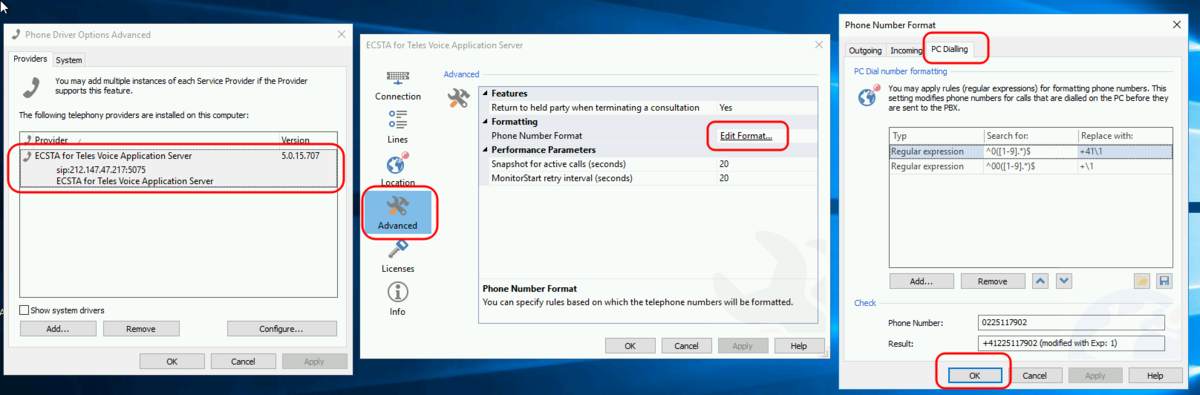FAQ:VoIP:CSTA: Difference between revisions
From VTX Public Wiki
(Add a FAQ for CSTA) |
m (→"0" Prefix - Adapt Phone Number Format: Add Symptoms) |
||
| (One intermediate revision by the same user not shown) | |||
| Line 4: | Line 4: | ||
=== "0" Prefix - Adapt Phone Number Format === |
=== "0" Prefix - Adapt Phone Number Format === |
||
* '''Information''': Some VTX VPBX are setup with a "0" prefix to dial external numbers |
* '''Information''': Some VTX VPBX are setup with a "0" prefix to dial external numbers ( can be enabled/disabled in the VTX VPBX Outgoing Calls setup ) |
||
* '''Problematic''': You would like to not to have to handle the "0" prefix on the CRM side |
* '''Problematic''': You would like to not to have to handle the "0" prefix on the CRM side |
||
* '''Symptoms''': When you call out from your CRM, you do not want, or you are not able to add a "0" prefix requested by the VPBX setup |
|||
* '''Solution''': Add Number Formatting rules on the CSTA Gateway client to format the numbers correctly |
* '''Solution''': Add Number Formatting rules on the CSTA Gateway client to format the numbers correctly |
||
* '''Additional Information''': cf https://support.estos.de/en/procall-enterprise/regulaere-ausdruecke |
|||
Latest revision as of 11:34, 28 May 2021
Outgoing Calls[edit | edit source]
"0" Prefix - Adapt Phone Number Format[edit | edit source]
- Information: Some VTX VPBX are setup with a "0" prefix to dial external numbers ( can be enabled/disabled in the VTX VPBX Outgoing Calls setup )
- Problematic: You would like to not to have to handle the "0" prefix on the CRM side
- Symptoms: When you call out from your CRM, you do not want, or you are not able to add a "0" prefix requested by the VPBX setup
- Solution: Add Number Formatting rules on the CSTA Gateway client to format the numbers correctly
- Additional Information: cf https://support.estos.de/en/procall-enterprise/regulaere-ausdruecke
Solution with ESTOS CSTA for Teles/Communi5
- In Windows start menu, Open the "Phone Driver Options Advanced"
- In "Phone Driver Options Advanced", gouble Click on the "ESTO CSTA for Teles/Communi5"
- In "ECSTA for Teles Voice Application erver", go in Advanced Tab / Formatting / Edit Format
- In "Phone Number Format", go in the "PC Dialing" tab
- Enter the Regular expression in the table below and test them ( cf screenshor below )
- Search for ^0([1-9].*)$ / Replace it with +41\1
- Search for ^00([1-9].*)$ / Replace it with +\1
- Apply and Save and Close